Selecting the vehicle profile, Selecting the route type, Navigation mode – Becker TRAFFIC ASSIST Z217 User Manual
Page 58
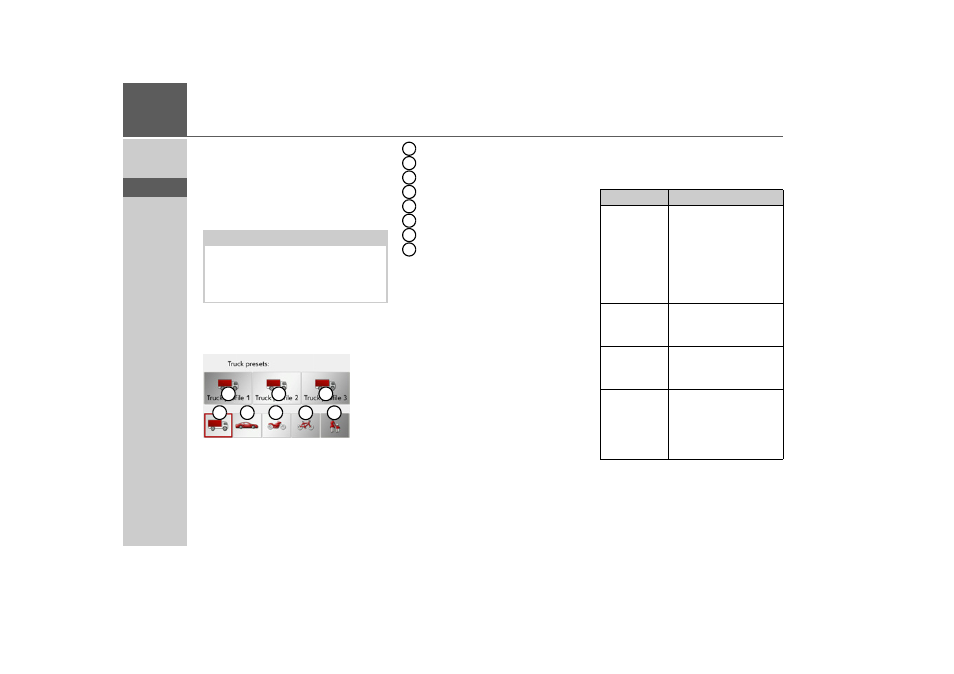
58
>>>
NAVIGATION MODE
> D
> GB
> F
> I
> E
> P
> NL
> DK
> S
> N
> FIN
> TR
> GR
> PL
> CZ
> H
> SK
Selecting the vehicle profile
This setting affects the calculation of the
estimated time of arrival and, for example,
blocks motorways for the bicycle setting
and roads that do not comply with the en-
tered criteria for the truck profiles.
> Select the mode of travel or the required
vehicle profile after pressing the button
next to
Vehicle
.
The various profiles are displayed and you
can select the required profile by pressing
the relevant button.
Saved truck profile
Saved truck profile
Saved truck profile
General truck profile
Car profile
Motorbike profile
Bicycle profile
Pedestrian profile
The required profile is displayed once se-
lected.
Now you can modify the selected profile
(only with truck and car profiles), as de-
scribed under “Selecting/setting the vehi-
cle profile” on page 84.
> Confirm the selected profile by select-
ing
OK
.
Selecting the route type
> After pressing the button next to
Route
type
select one of the following options.
Note:
In map view, the roads that cannot be
driven on in accordance with the truck
profile settings are shown with a light red
outline.
1
2
3
4
5
6
7
8
1
2
3
4
5
6
7
8
Option
Meaning
Economical
route
With this option, the
most economical route in
terms of travel time and
mileage is calculated tak-
ing into consideration
further parameters such
as gradients, for example.
Fast route
With this option, the
fastest route in terms of
travel time is calculated.
Short route
With this option, the
shortest route in terms of
mileage is calculated.
Easy route
With this option, a route
with as few manoeuvres
as possible is calculated.
This may result in large
detours.
