BayTech DS2-RPC 2012 User Manual
Page 9
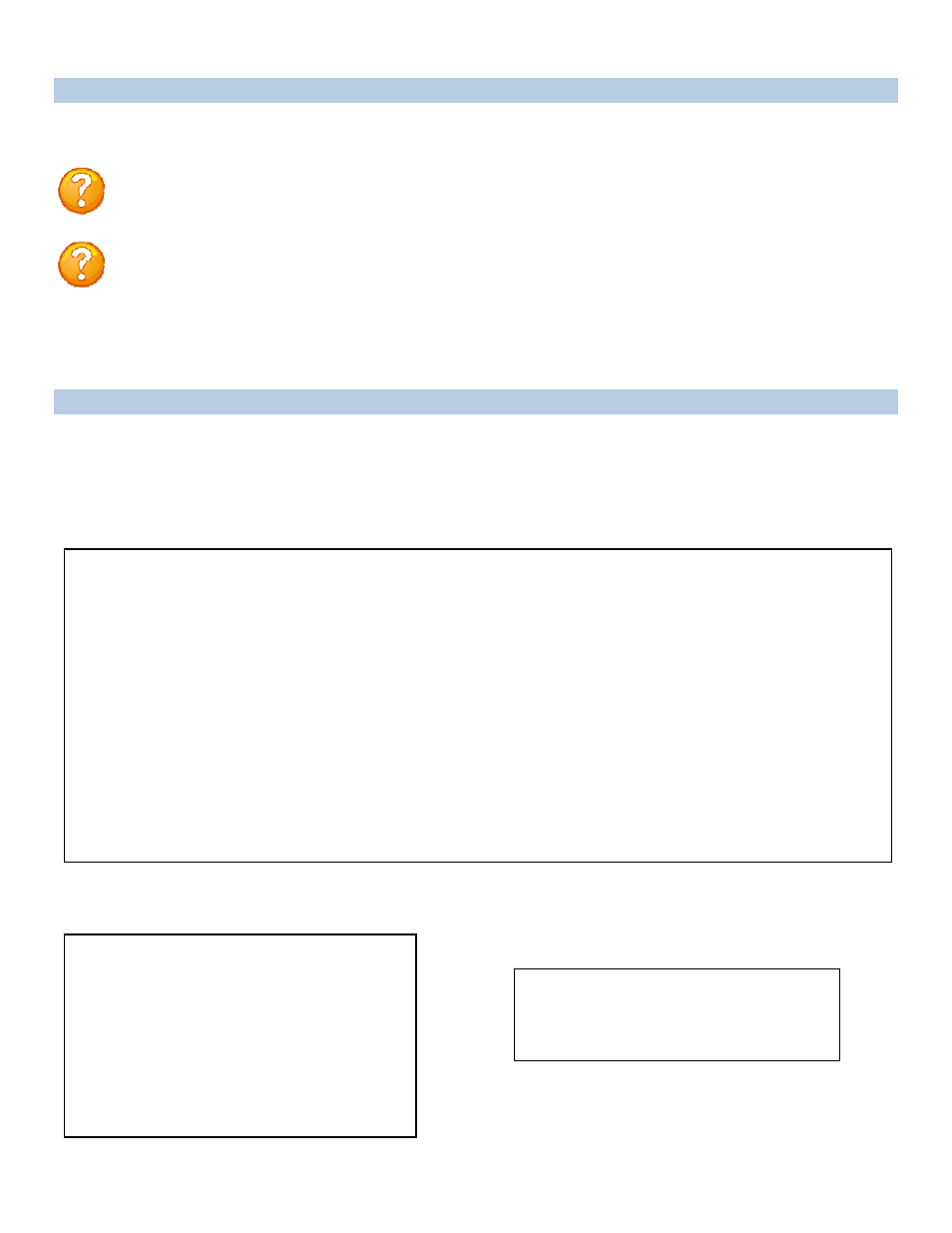
Page
9
Serial Setup
QUICK START: DSRPC
DS2RPC Controller Quick Start
DS2-RPC explanation quick start
Figure 1: Host Module Menu
Figure
2: Module Configuration Menu
For those Administrators who have requested the bare minimum for this type of equipment, follow these
steps exactly. If this is a new unit shipped directly from Baytech, follow the steps. If this is a previously
own unit, perform a factory reset to clear out any users and passwords still in the unit.
Setup the HOST module configuration first, before continuing.
1. If you get only a blinking cursor Press ‘Enter’. If still get only a blinking cursor, Type 5 semi-
colons (;), The Attention Character will not echo on the screen. There is a one second delay before
the menu is displayed. You should see a menu similar to (Figure 1).
2. Type “C” for configure and press ‘Enter’.
3. Type the number for ‘DS-RPC’ at the prompt and press ‘Enter’, (Figure 2).
4. The outlet control menu, (Figure 3), has three options available to controlling the outlets,
on/off/reboot, (Figures 4/5/6).
5. At the DS-RPC prompt type “config” and press ‘Enter’, (Figure 7).
6. Type “1” at the prompt and press ‘Enter’ to change the password. Default is blank, (Figure 8)
7. Type the Attention Character, Default: semi-colon (;), 5-times quickly to get to the Host module
network menu (Figure 1).
At this point you have enough basic configurations needed to operate the RPC part of the DS-RPC unit.
Module:
Attention Character: ]
Device A ................1
Device B ................2
Device C ................3
Device D ................4
DS-RPC ................5
Configure.......................C
Status..........................S
Unit Reset......................RU
Logout..........................T
Refer to the Host module user’s manual
NOTE: At any time during the session you need to go to another menu, use the Attention
Character = semi-colon (;). Press the attention character key 5-times to get back to the
main status menu.
NOTE: Password feature is case sensitive. (Default is user/password is root/baytech). If the
DS-RPC login is enabled, the default User Name is ‘admin’; password is ‘baytech’ lower
case or ‘BTA’ upper case for older units.
Configuration
DS62 module #1.........1
DS74 module #2.........2
DS-RPC module #3.........3
Enter Request :3
