Setting the printer ip address – Avery Dennison SNAP Webserver Manual User Manual
Page 4
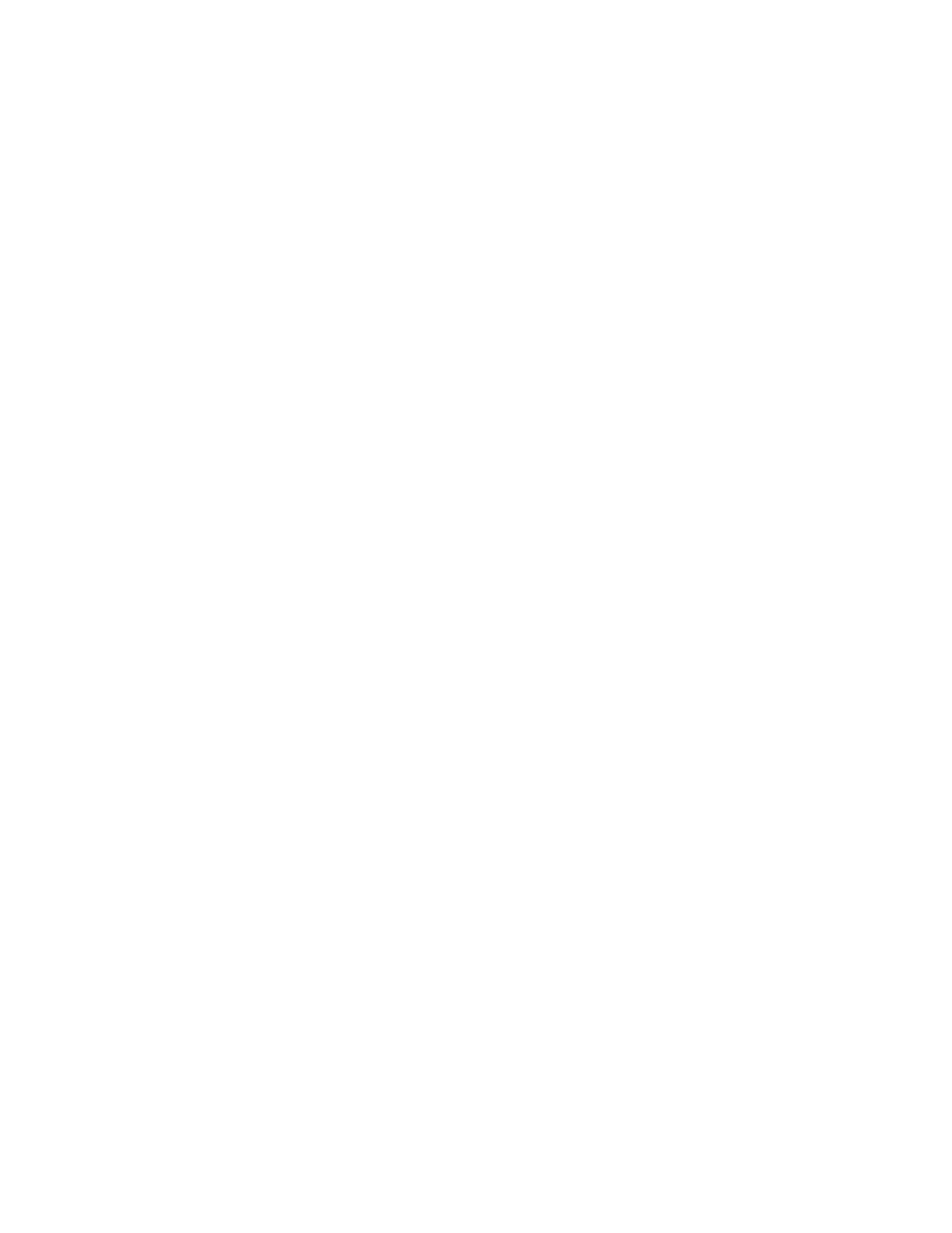
SNAP Printer Web ServerUsers Manual Version 1_2.doc
Page 4 of 15
Setting the Printer IP Address
Following is an overview of the process of attaching a SNAP printer to the
network. Detailed instructions for each step are in the following sections.
1. Contact your Network Administrator to obtain a static IP address.
2. When the printer is first received, it will be in DHCP mode. When the printer
is attached to the network, it will obtain a DHCP address from the network.
3. To determine what the DHCP address is, you can print a Network ID Test
Label that will contain the DHCP address.
4. Using a browser such as Internet Explorer, you can access the printer’s web
server using the DHCP address
5. You will then enter the static IP address that you obtained from your network
administrator.
6. You can then access the printer’s web server from the new static IP address.
The printer comes from the factory in DHCP mode. Once a static address is set,
the printer retains that address even if the printer is moved. Before moving the
printer to another network, it must be set back to DHCP mode. See the section
“Resetting the Printer to DHCP Mode” for instructions.
If the printer is not set to DHCP mode before moving it to another network, it will
not work. If you connect a printer to your network and the address shown on the
Network ID Test Label is not a valid address for the network, this may be the
problem. See Appendix A for instructions on resetting the printer to DHCP mode
after it has been moved to a new network
