Appendix a – resetting the printer to dhcp mode – Avery Dennison SNAP Webserver Manual User Manual
Page 13
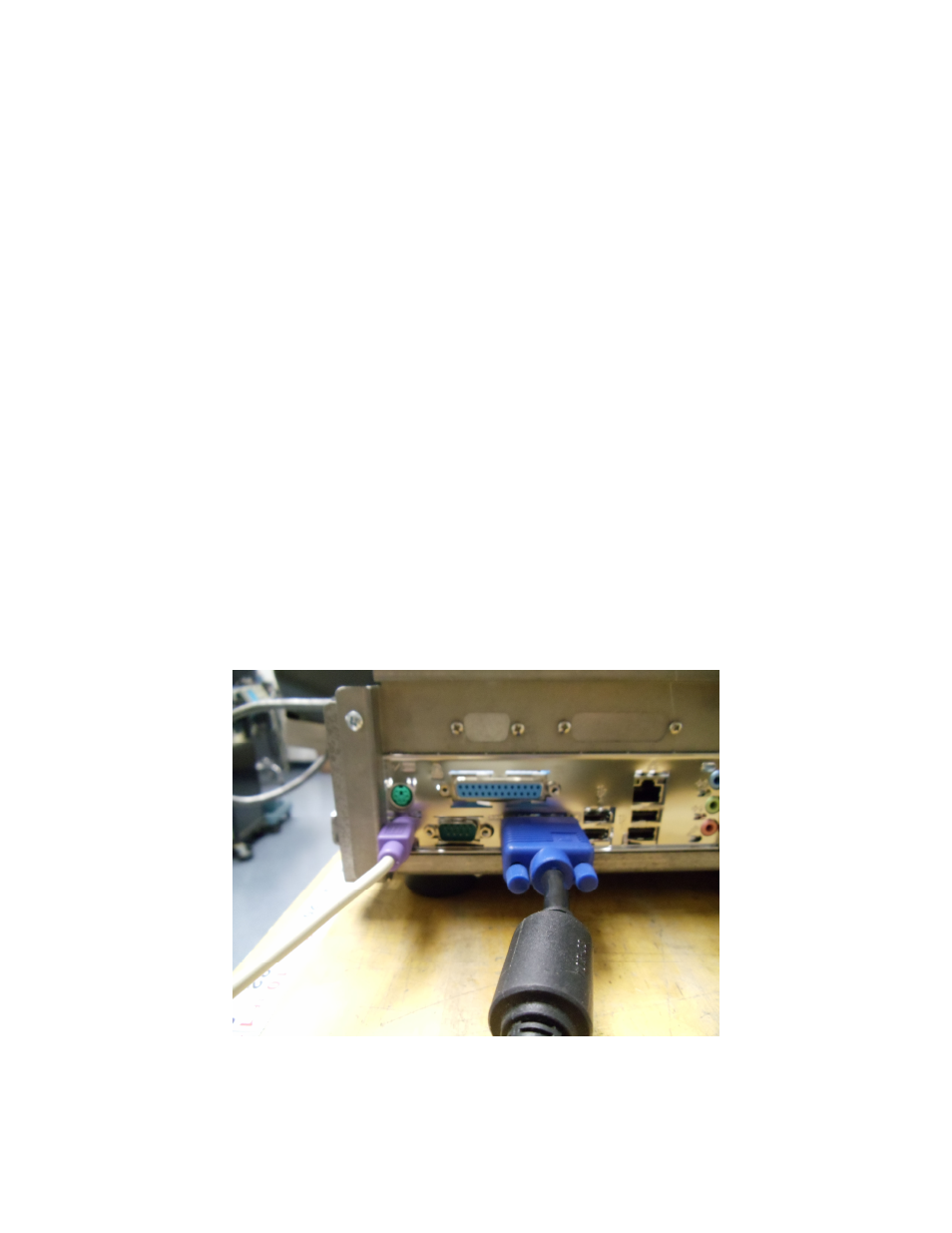
SNAP Printer Web ServerUsers Manual Version 1_2.doc
Page 13 of 15
Appendix A – Resetting the Printer to
DHCP Mode
If the printer is moved to another network without being set to DHCP mode, you
will need to follow this procedure.
1. Turn off the printer, and connect a standard computer monitor to the printer’s
video port, and a standard PS2 keyboard to the printer’s keyboard port.
2. Turn on the printer. During the initialization, the prompt “Press F1 to enter
Setup” will appear on the monitor. You have about a second to press the F1
key.
3. A window will appear on the monitor asking for a password. Type “IP” and
press Enter.
4. A list of commands will appear. You can refresh the list at any time by typing
HELP.
5. Each command can be used to view or set the associated parameter. If you
enter the command with no data and press the Enter key, the current setting
will be shown. To change the setting, enter the command and the new setting
and press the Enter key.
6. To see if TCPIP is enabled, type TCPIP and press the Enter key. If TCPIP is
disabled, type TCPIP ENABLE and press Enter.
7. Type IP and press Enter to see the printer’s IP address. To set the printer to
DHCP mode, type IP 0.0.0.0 and press Enter. (At this point, if you know the
static IP address, enter it to bypass the DHCP process.)
