Transferring the upgrade file to the printer – Avery Dennison SNAP Webserver Upgrade User Manual
Page 4
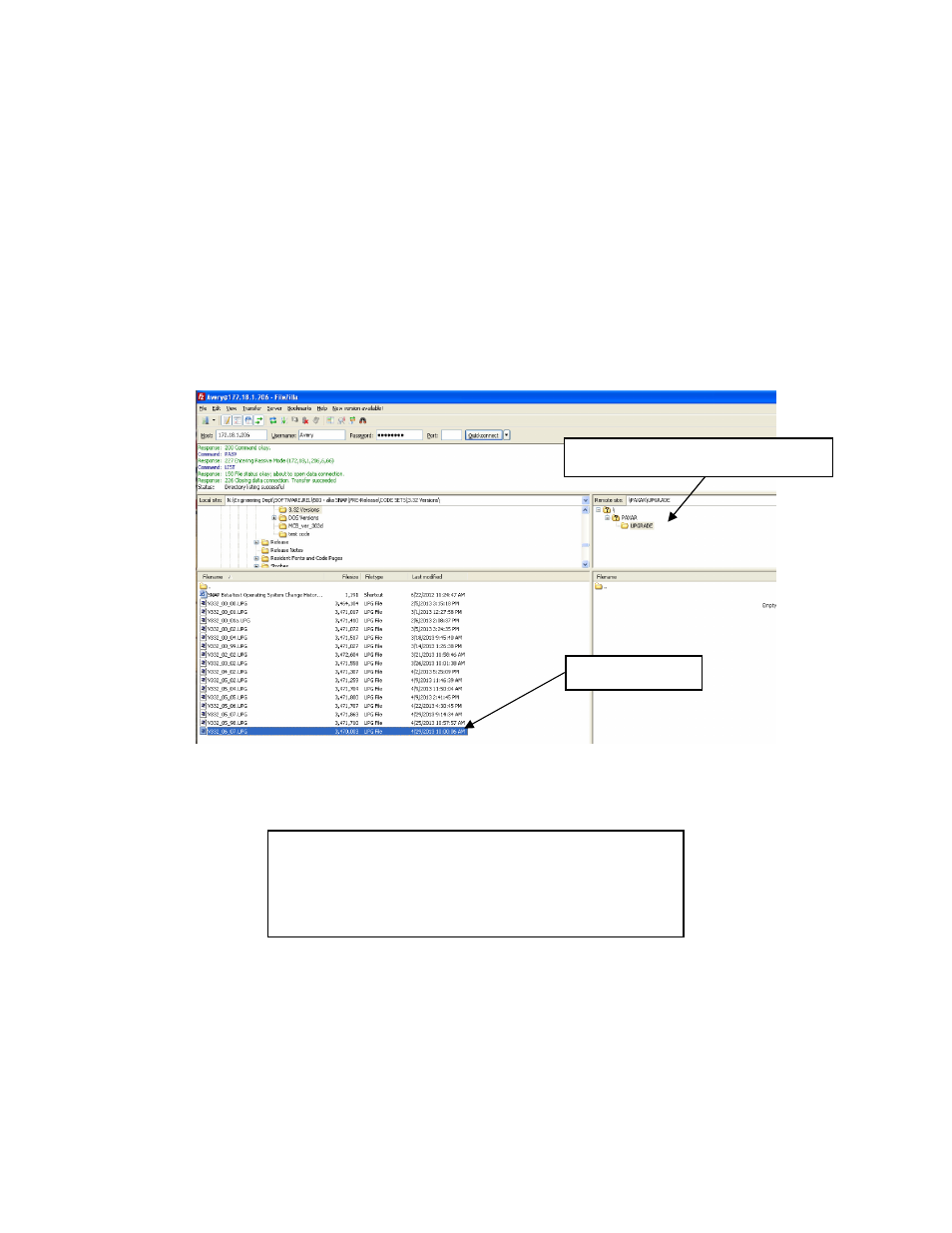
SNAP Printer Upgrade Through the Web Server V1_1.doc
Page 4 of 5
Transferring the Upgrade File to the
Printer
The screen below shows Filezilla ready to transfer the upgrade file to the printer.
In the left panes, the folder on the computer that hold the upgrade file has been
selected in the upper pane and the upgrade file is selected in the lower pane. In the
right panes, the UPGRADE directory of the printer is shown. This is the only
folder on the printer that is accessible. The upgrade file must be placed in the
printer’s UPGRADE directory.
To transfer the file, simply drag it from the bottom left pane to the bottom right
pane, or double click the upgrade file. After the transfer, the file will appear in the
UPGRADE folder.
Printer’s UPGRADE Directory
Upgrade File
NOTE
If the file does not appear in the Upgrade folder,
check the Filename Filters (View – Filename
Filters…) to ensure that no filters are set.
