Connecting to the printer through filezilla – Avery Dennison SNAP Webserver Upgrade User Manual
Page 3
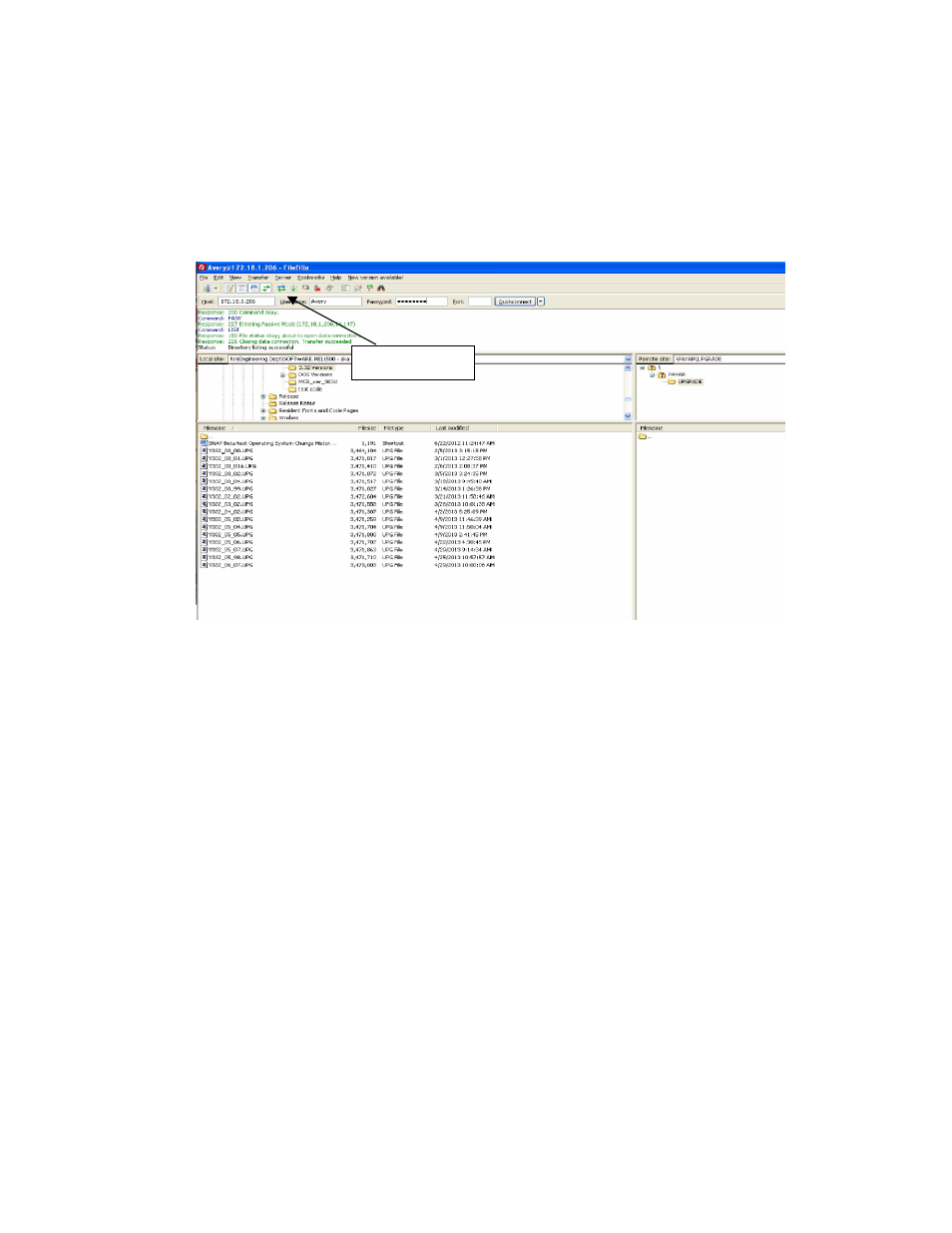
SNAP Printer Upgrade Through the Web Server V1_1.doc
Page 3 of 5
Connecting to the Printer through
Filezilla
Start the Filezilla application. The following window will appear:
Enter the printer’s IP address in the host box, enter the printer’s username (Avery)
and password (Dennison) in the corresponding boxes, and click the Quickconnect
button.
The screen is divided into two sets of panes. The left panes show folders on the
computer on the top and the files in that folder on the bottom. The right panes
show the UPGRADE folder on the printer, and the contents of that folder. The
UPGRADE folder should be empty when you first connect to the printer. The
UPGRADE folder is the only folder on the printer that is accessible. If you try to
change the folder, you will get an error message. Select View – Refresh from the
menu or click the Refresh icon to refresh the view.
The information in these panes is not live – it is a snapshot of the file structure
when the screen was last refreshed. To refresh the screen, select View – Refresh
from the menu or click the Refresh icon on the toolbar.
Refresh icon
