Printing labels, Cleaning and maintenance, Clearing label jams – Avery Dennison FreshMarx 9417 Quick Reference User Manual
Page 8: Cleaning the platen roller and printhead
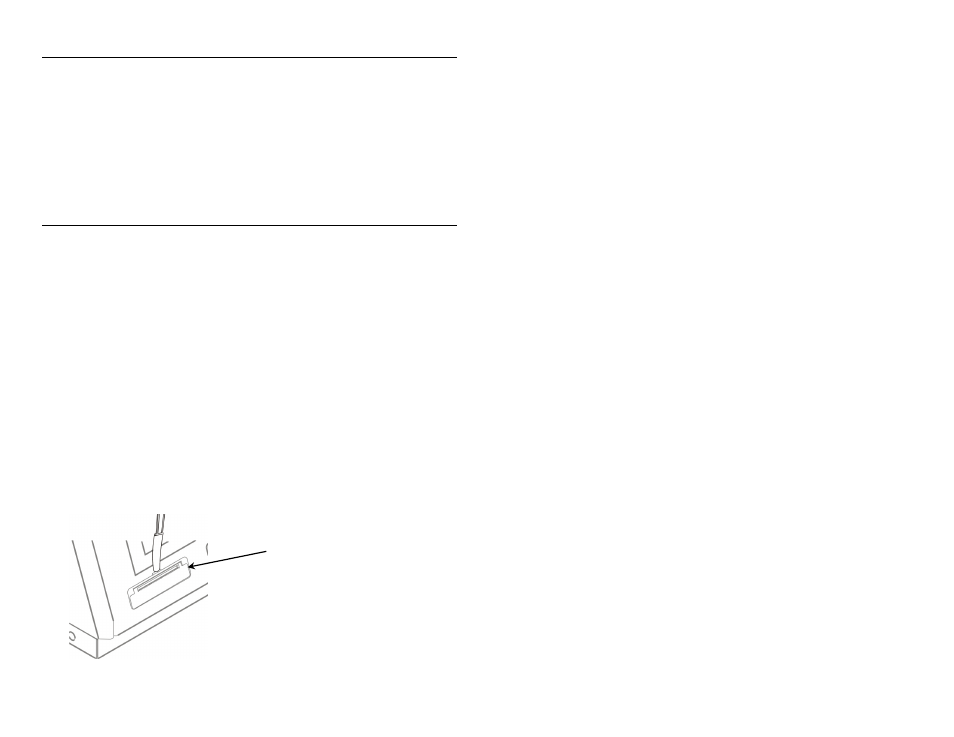
P r i n t i n g L a b e l s
Before you print labels, make sure the time and date are set.
1. Turn on the printer.
2. Press the product button of the label to print.
3. Select the number of labels to print and press Enter. To print
a single label, press Enter.
4. Labels print for the selected product.
Note:
To print a Use First label, press the Use First button
then select the number of labels to print.
C l e a n i n g a n d M a i n t e n a n c e
Clearing Label Jams
1. Open the cover.
2. Tear the supply and remove the label roll.
3. Remove the jammed labels.
Caution:
Do not use sharp or pointed objects to remove labels.
It may damage the printer.
4. Remove any adhesive that might be on the platen roller. See
“Cleaning the Platen Roller and Printhead” for more
information.
5. Reload the labels.
6. Close the cover.
Cleaning the Platen Roller and Printhead
Clean the platen roller and printhead after every five rolls of
labels or when you see voids in the print.
1. Remove any labels.
2. Use a plastic knife to remove the supply slot cover.
Supply Slot
Cover
8-EN
