Usb driver installation – Auto-Zone Control Systems USB-Link 2 Technical Guide, Installation Instructions for the USB-Link 2 (Version 01E) User Manual
Page 17
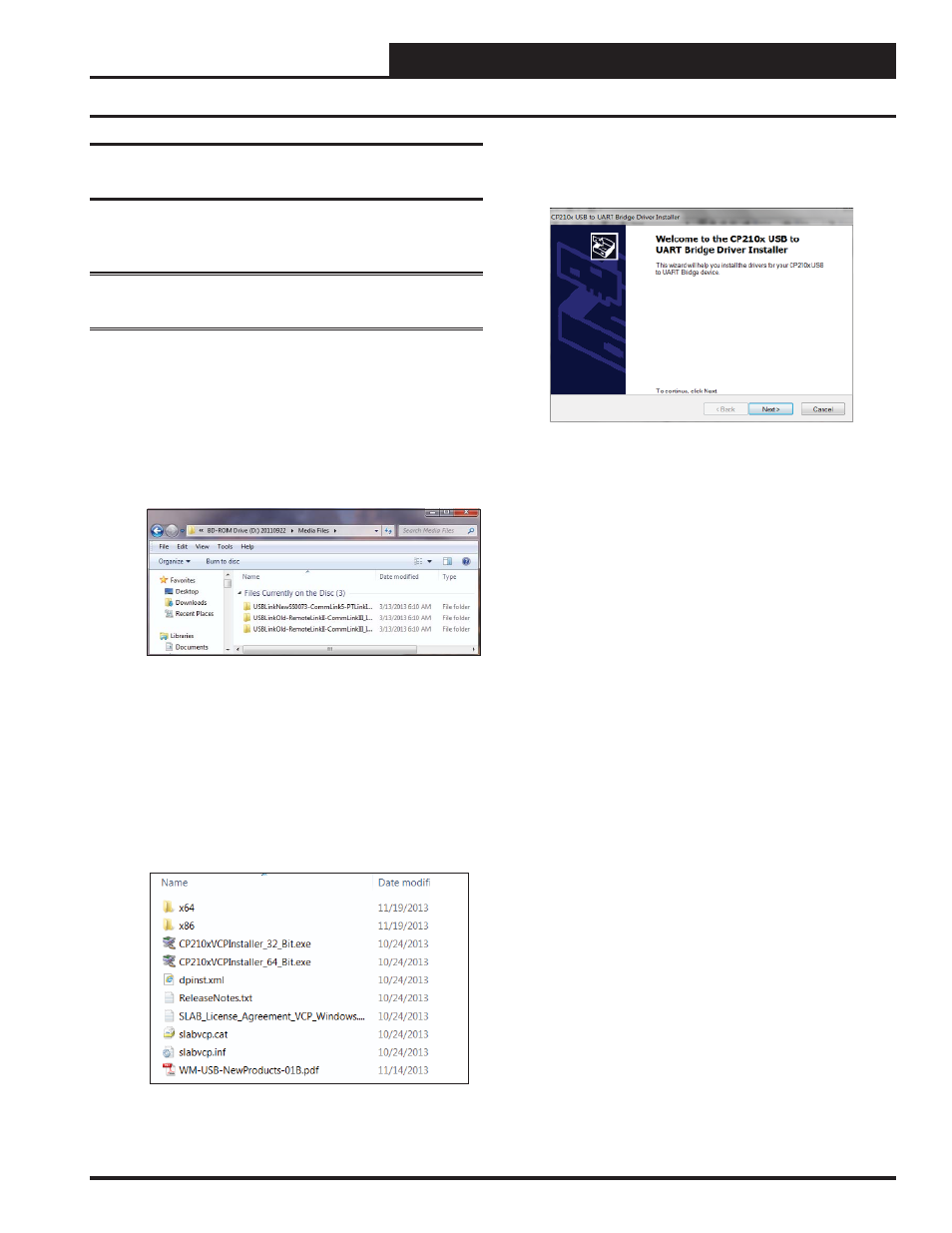
USB-Link 2
1
Technical Guide
USB Serial Converter and Serial Port
Driver Installation
The internal USB communication port of the USB-Link 2 uses a
specialized driver that must be installed on your Windows PC before
communication to the device can be established.
NOTE:
You may already have this driver installed on your PC if
you are using a CommLink 5.
1. Before you begin, you must determine if your computer
is running 32-bit or 64-bit Windows. Open the System
information by clicking the
System, you can view the system type. Based on what
type of system you have, you will choose 32_Bit.exe or
64_Bit.exe from the list of fi les shown in Step 5 .
2. Open the WM USB Drivers folder.
3. Copy and paste the folder “USBLink NewSS0073” to a
location on your computer’s hard drive.
4. Locate the folder “USBLink NewSS0073” on your hard
drive and double-click on it.
5. The following list of fi les will display. Choose 32_Bit.
exe or 64_Bit.exe based on what type of system you
determined you have in Step 1.
6. In the window that pops up, shown below, click
and the installation program will walk you through the
rest of the steps.
7. When successful installation has occurred, connect the
USB cable between the PC and the USB-Link 2. The PC
will automatically recognize the device and a COM port
will be assigned. Follow the procedures on the next page
to verify the Comm Port.
USB Driver Installation
