Preparing to make dial direct connections, Configuring timbuktu pro for your modem, Setting your calling location – ARRIS Timbuktu for Macintosh v8.8.3- Getting Started Guide User Manual
Page 49
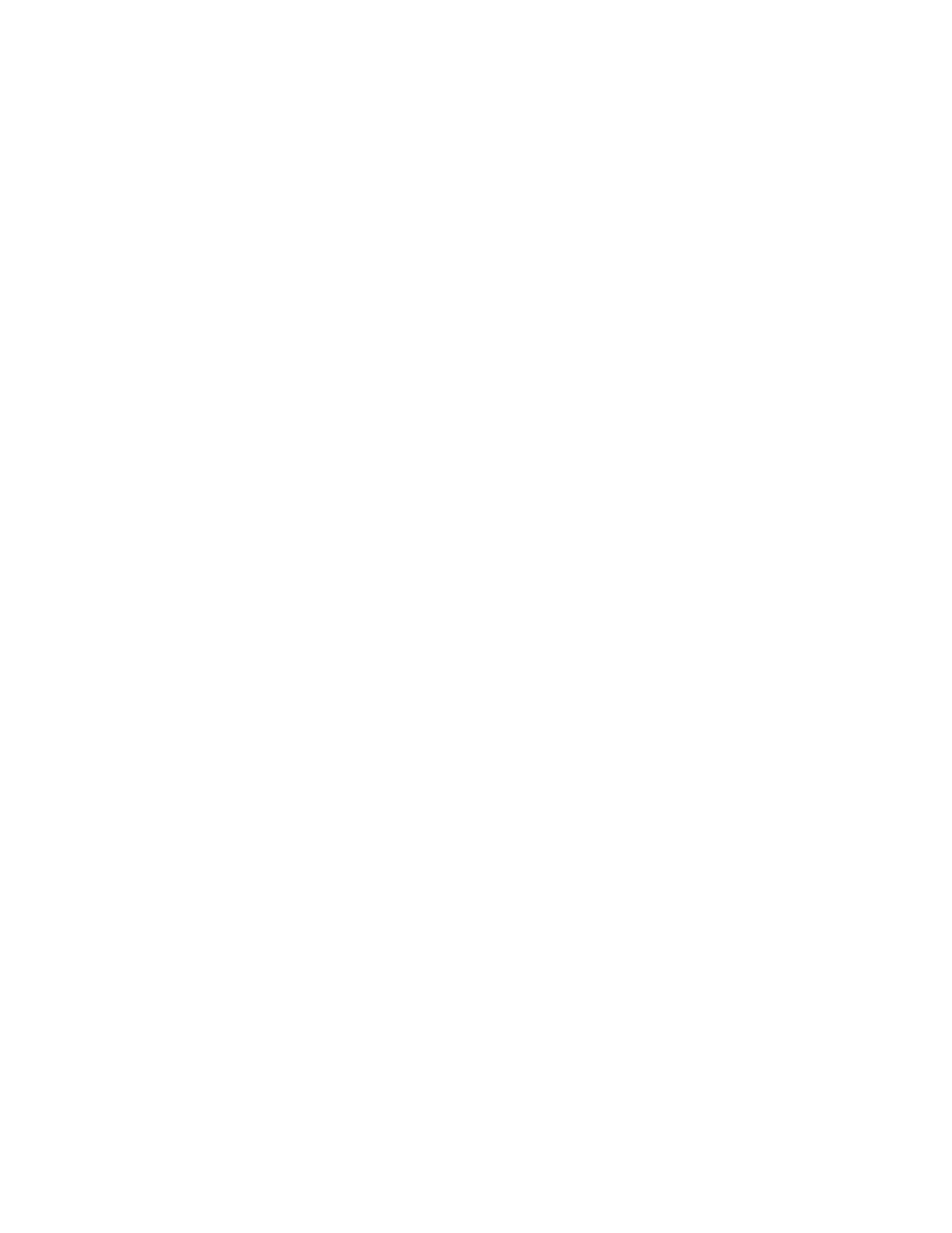
Getting Started with Timbuktu Pro for Macintosh
| 49
Preparing to Make Dial Direct Connections
Before you can use Timbuktu Pro to make outgoing Dial Direct connections, you
must set up your modem and calling locations.
To set up Timbuktu Pro for incoming Dial Direct connections, see
buktu Pro for Incoming Dial Direct Access” on page 102
Configuring Timbuktu Pro for Your Modem
Configure your modem for the Dial Direct feature using the Dial Direct tab in the
Preferences dialog box. See
“Setting Dial Direct Preferences” on page 46
.
Setting Your Calling Location
Before you can use the Dial Direct service to make outgoing connections, you’ll
need to enter your calling location.
Your calling location tells Timbuktu Pro how to dial out of various telephone envi-
ronments, such as different office, home, or hotel locations. After you’ve defined
your calling locations, you need only select the one that matches your current lo-
cation before using the Dial Direct feature to place a call.
Your calling location is particularly important if you’re using callback. If you’re us-
ing callback, make sure that your calling location information is filled out accu-
rately and that the appropriate calling location is selected. The computer that will
be calling you back reads your telephone number from the calling location you
specify. If the number is incorrect, the callback will fail. For more information
about callback, see
“Choosing Callback Options” on page 104
.
To enter a calling location
1.
Make sure you have set your Dial Direct preferences. See
.
2.
From the Setup menu, choose Calling Locations.
3.
In the Calling Locations dialog box, click New to create a new location.
4.
In the New Location dialog box, enter the relevant information in each field.
