ARRIS Timbuktu for Macintosh v8.8.3- Getting Started Guide User Manual
Page 18
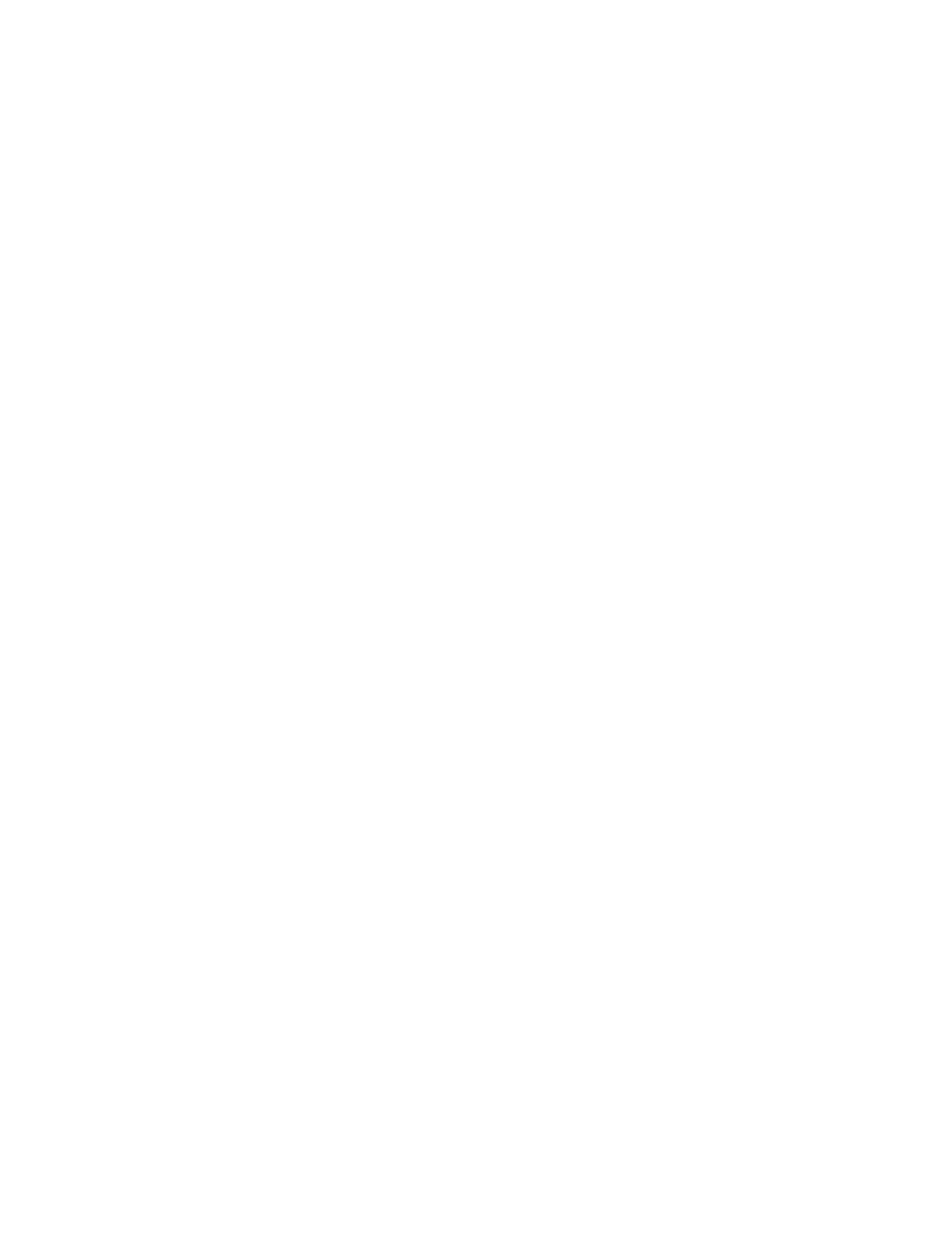
Getting Started with Timbuktu Pro for Macintosh
| 18
IP address, and connects to the remote computer. You can set up the Internet Lo-
cator on the IP Locator tab in the Preferences dialog box.
In addition, the IP Locator tab allows you to register your computer’s external IP
address—for example, the IP address of a NAT router—rather than the local or in-
ternal IP address, which may not be recognized outside your network.
TCP/IP Scanner
The TCP/IP Scanner tab in the New Connection window helps you find remote
computers, even when you don’t know their IP addresses, by browsing your local
network for active Timbuktu-compatible computers. Once the desired computer is
found, you may connect to it without leaving the TCP/IP Scanner tab.
Bonjour Integration
The Bonjour tab in the New Connection window helps you find remote computers,
even when you don’t know their IP addresses, by browsing your local network for
computers that have registered the Timbuktu Pro service with Bonjour. Once the
desired computer is found, you may connect to it without leaving the Bonjour tab.
Skype Contacts
The Skype tab lists the contacts from your Skype Contacts window. If a compatible
version of Timbuktu Pro is running on the contact’s computer, and the computer
is accepting Skype connections, you can use the Skype tab to establish a Tim-
buktu Pro connection without knowing the computer’s name or IP address.
Plus, the Skype transport provides flexibility beyond basic TCP/IP connections
and may allow you to connect to computers Timbuktu Pro couldn’t reach before
because of routers or firewalls.
TCP Contact Port Settings
The TCP Contact Port tab specifies the TCP port used for Timbuktu Pro traffic to
your computer. This allows you to use more than one Timbuktu Pro host computer
behind a NAT router, by directing traffic intended for a specific computer to a
unique port on that computer.
Timbuktu Sender
The Timbuktu Sender is a desktop icon that lets you quickly send files and folders
to other Timbuktu Pro computers. Simply drag the desired files onto the Sender
icon and a FlashNote window will open with the files already attached.
