Keeping users out, Disconnecting remote users, Disconnecting remote users” on – ARRIS Timbuktu for Macintosh v8.8.3- Getting Started Guide User Manual
Page 106
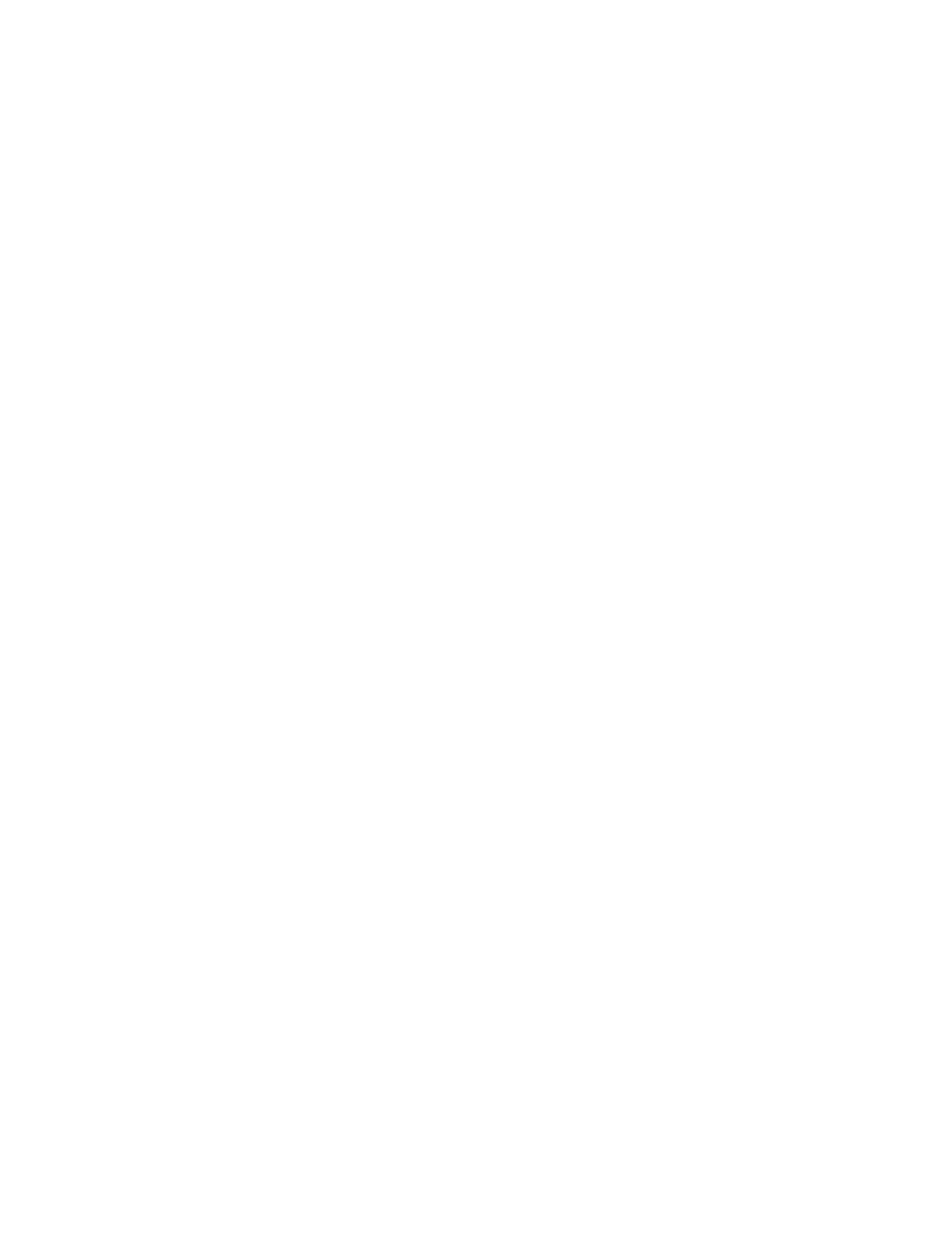
Getting Started with Timbuktu Pro for Macintosh
| 106
making a Timbuktu Pro connection to your computer from more than one calling
location.
You may wish to use this option if you dial in to your office computer from your
home computer. You ensure that only you can access your computer by modem.
Keeping Users Out
To prevent anyone from connecting to your computer while Timbuktu Pro is run-
ning, you can remove all services from Guest User access, delete all Registered
Users, and prevent users from asking for permission to connect. You may also
turn off all incoming transports, which still allows you to make outgoing connec-
tions (see
“Shutting Down Transports” on page 101
When you quit Timbuktu Pro, all Timbuktu Pro windows and outgoing service ses-
sions close. However, by default, the Timbuktu Host remains running. Unless you
have turned on the Only Accept Incoming Connections When Application is Open
option on the General tab in the Preferences dialog box, remote users can still
connect to your computer using the access privileges you have defined.
To shut down the Timbuktu Host, which has the effect of preventing incoming
connections when the main Timbuktu Pro application is shut down, activate the
Only Accept Incoming Connection... option. For more information, see
“Setting General Preferences” on page 32
Disconnecting Remote Users
When remote users are accessing your computer, you still have control over their
actions. If you need to disconnect a remote user, you may do so at any time.
Disconnecting All Remote Users
If you wish to disconnect all remote users from your computer (for example, you
wish to shut down Timbuktu Pro), choose Disconnect Current Users from the Con-
nection menu. Timbuktu Pro immediately terminates sessions with all the remote
users listed below this command.
