ARRIS Timbuktu for Windows v9.0.4- At a Glance Guide User Manual
Timbuktu for windows™, version 9.0 quick reference, Starting timbuktu, Making connections with the timbuktu guest
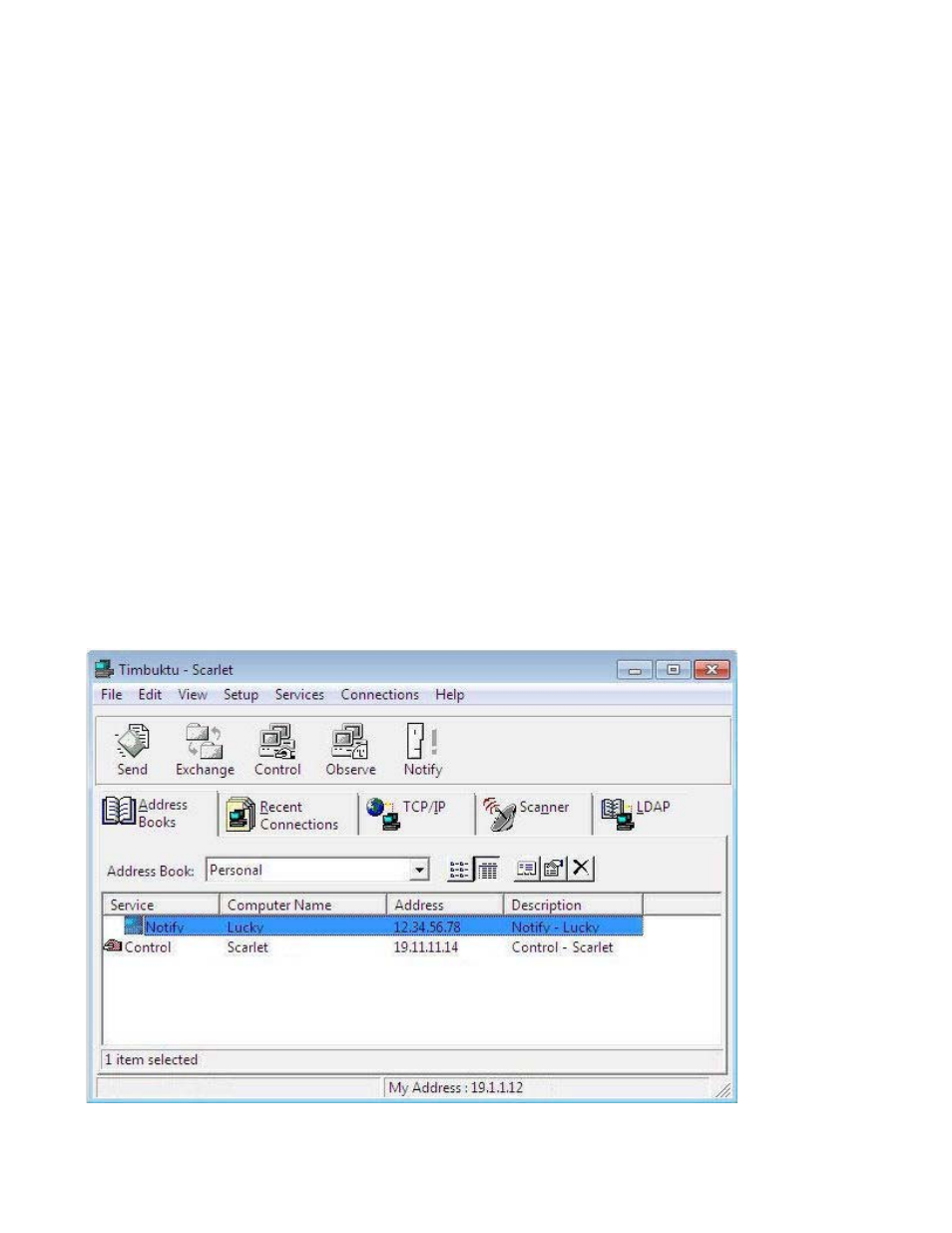
Timbuktu for Windows™, version 9.0 Quick Reference
Starting Timbuktu
Timbuktu version 9 runs as two separate applications: the Timbuktu Host listens for and accepts incoming
Timbuktu connections, and the Timbuktu Guest establishes outgoing connections to other Timbuktu computers.
Making Connections with the Timbuktu Guest
Finding and Selecting a Remote Computer
Timbuktu provides a number of methods that allow you to find and select other Timbuktu computers. As long as
you have the proper access credentials or are granted access by the computer’s local user, you can connect to
any computer that is running Timbuktu.
To begin the connection process, start the Timbuktu Guest. The Timbuktu Guest window opens, displaying the
Address Books tab. Select a computer in an address book or choose another connection tab.
Starting the Timbuktu Host
From the Windows Start menu, choose Programs
Timbuktu for WindowsStart Timbuktu Host.
The Timbuktu Host starts automatically when you
start Windows. Its icon is placed in the system tray on
the taskbar. If the Timbuktu Host is shut down, you
can manually start it at any time.
Starting the Timbuktu Guest
From the Windows Start menu, choose Programs
Timbuktu for WindowsTimbuktu Guest.
The Timbuktu Guest does not start automatically when
you start Windows. When you wish to make an
outgoing Timbuktu connection, start the Timbuktu
Guest as you would start any other application.
