ARRIS Timbuktu for Macintosh v8.8.3- Getting Started Guide User Manual
Page 37
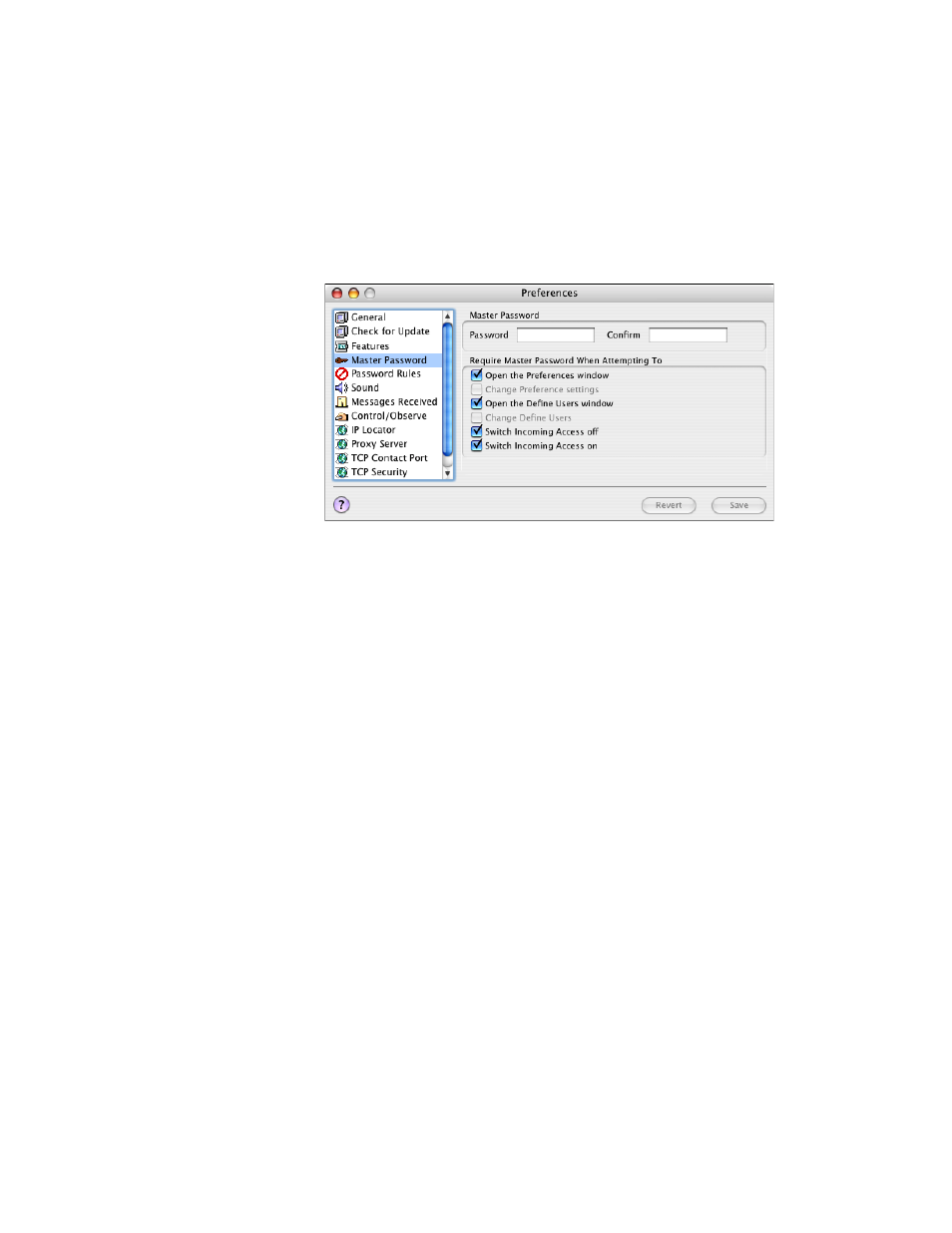
Getting Started with Timbuktu Pro for Macintosh
| 37
4.
Enter the new password in the Password box. For your security, the characters
you enter are displayed as asterisks. Passwords are case-sensitive.
5.
Re-type the master password in the Confirm box.
6.
In the Require Master Password When area, select the actions that will
require a master password. For maximum security, select all options. Or
choose only the options that apply to your situation.
7.
Click Save to save your changes.
Timbuktu Pro will not let you close the Preferences dialog box unless the Pass-
word and Confirm fields match exactly.
Removing Your Master Password
If you wish to unprotect your Timbuktu Pro settings, you may remove your master
password. Remember if you do so that anyone with access to your computer will
be able to change your Timbuktu Pro settings.
To remove your master password
1.
From the Setup menu, choose Preferences.
2.
Enter your existing master password.
3.
Click the Master Password tab.
4.
Delete the text from both the Password and Confirm boxes.
5.
Click Save to save your changes.
