Change printer driver settings – Dell CDPR3 User Manual
Page 42
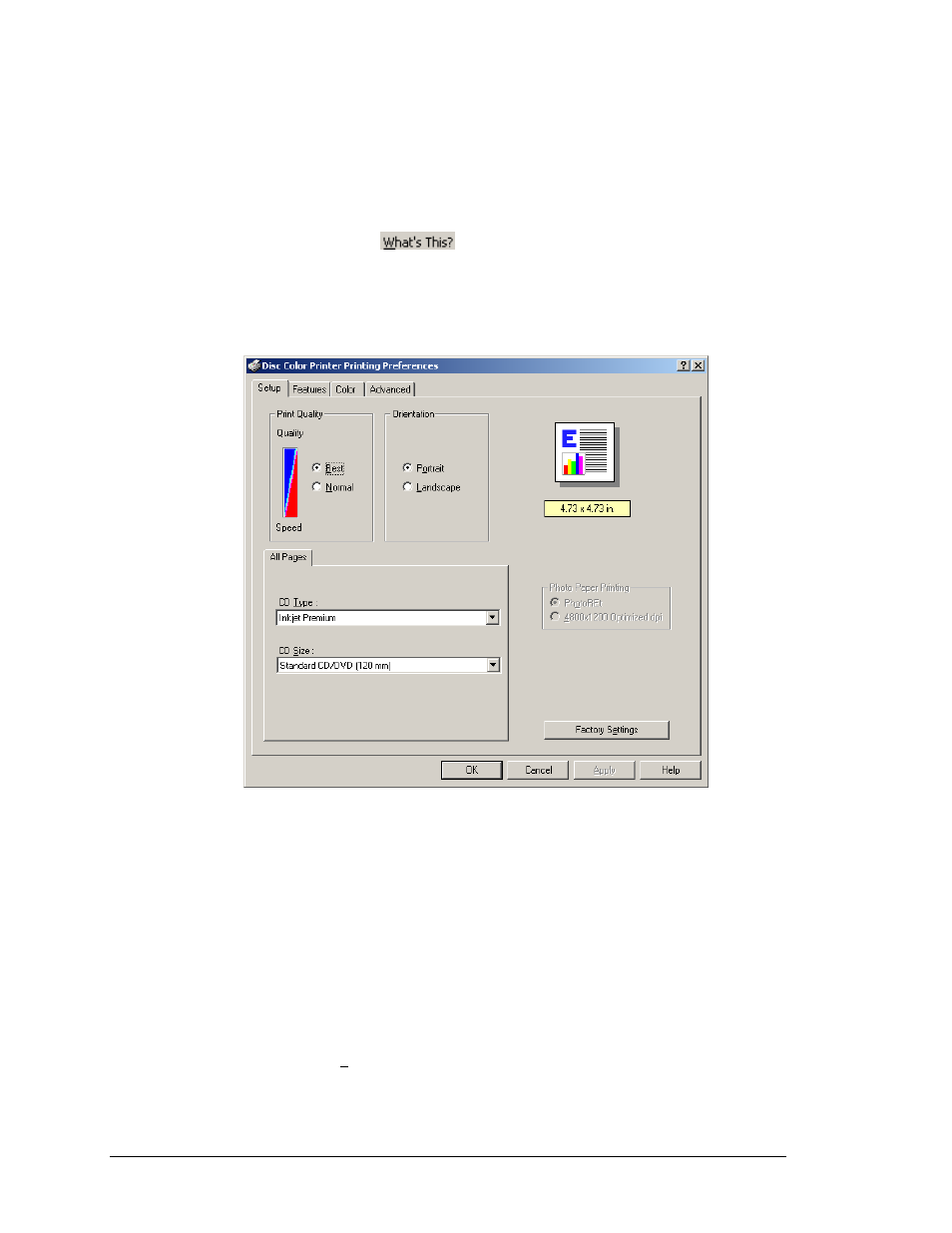
Change Printer Driver Settings
You can change the printer driver properties to select print quality, print orientation,
ink volume, or other image adjustments.
You can right-click and select
for more information on any topic.
1. On
the
Start
menu, point to
Settings
, and then click
Printers
.
2. Right-click the printer you want to change on the shortcut menu, and then
click Printing
Preferences
. The Liberty
Disc Color Printer Printing
Preferences
dialog box opens.
3. At
the
Setup
tab, select the
Print Quality
(
Best
or
Normal
) and select the
Orientation
(
Portrait
or
Landscape
).
Best
quality produces the highest print quality and can eliminate the 'banding'
effect that sometimes occurs in solid print areas. However,
Best
quality prints
slower than
Normal
quality for most applications.
Normal
quality delivers high-quality output at a faster print rate.
Portrait
orientation prints the label vertically so the top of the label comes out
of the printer first.
Landscape
orientation prints the label horizontally so the
top of the label is located on the side of the printer tray.
Select the
CD Type
(
Inkjet Premium
or
Plain
) and
CD Size
(
Standard
CD/DVD (120 mm)
.
Select
Factory Settings
to return all settings to their factory default settings.
4. Select
the
Features
tab.
User Guide Reference
42
