User operations, Loading discs, Handling cds – Dell CDPR3 User Manual
Page 36: Bin configuration
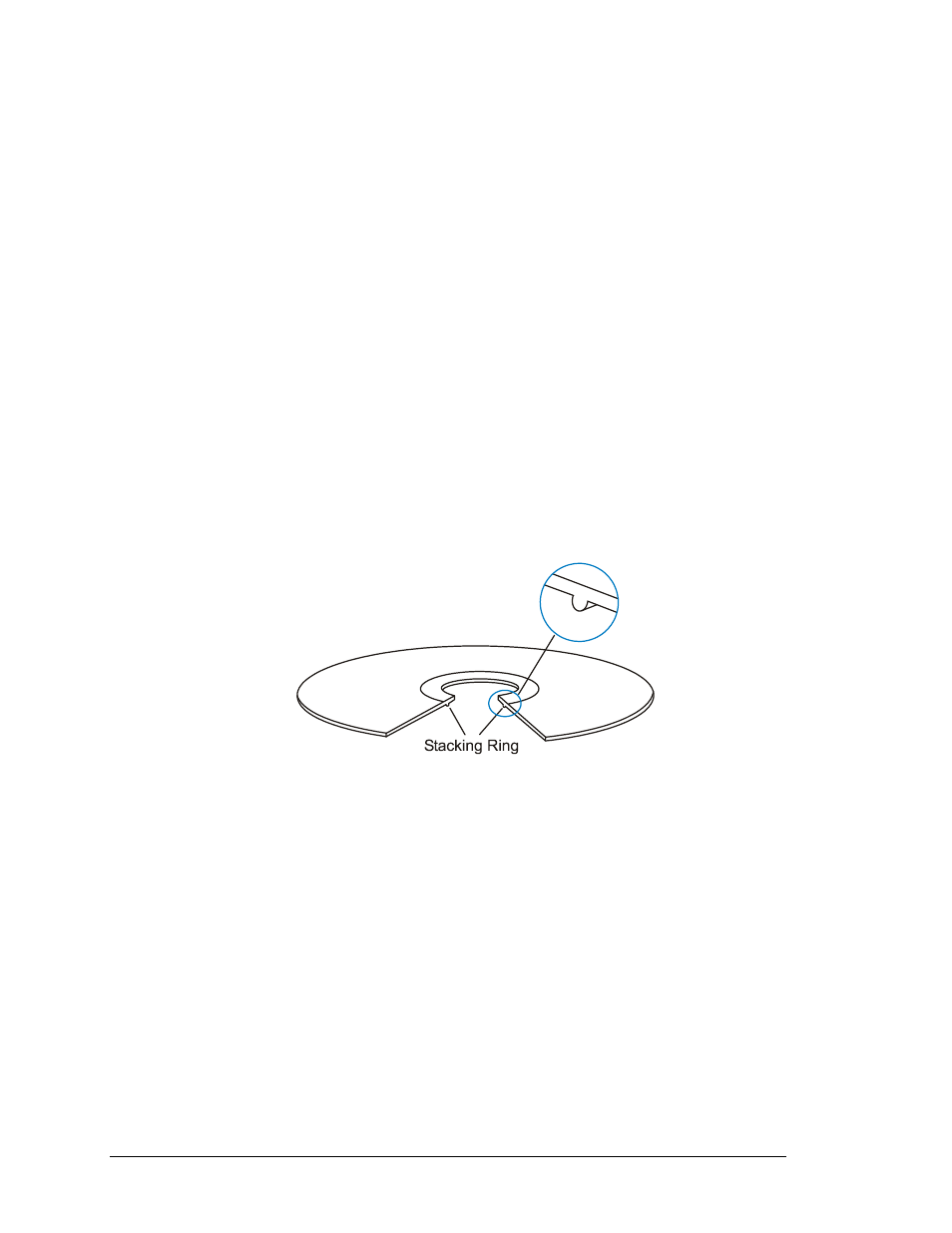
User Operations
The user of the Desktop 4500 fills the carousel with blank discs, removes the
completed discs, and changes ink cartridges. Other user operations are performed in
the software. Refer to the Software Suite 6 Getting Started Guide and Online Helps.
Loading Discs
Discs may be loaded with the carousel installed or removed from the Desktop 4500.
When loading discs, make sure the recording side is facing down. The carousel bins
may be configured in the Production Server as input bins or output bins. To add more
discs or remove completed discs when an order is in process, refer to the “
” section on the next page.
Handling CDs
Hold the discs by the outer edge so you do not put fingerprints on either the top or
bottom surfaces. Fingerprints on the top can affect printing. It is recommended to
wear lint-free gloves. Place discs in the supply bin with the print side facing up. Most
discs have an extruded stacking ring (see next figure) that identifies the bottom of the
disc. Some DVD-R discs may have a stacking ring on both sides. The recording side has
a shiny surface and the print side has a matte surface.
Bin Configuration
Bins 1 and 2 are configured as the default supply and output bins. The Desktop 4500
starts picking unrecorded discs from bin 2 and places the completed and failed discs
into bin 3. When Bin 2 is empty, it picks discs from bin 1 and places them into bin 2.
When removing the completed discs, the reject discs should be removed from the
completed discs. The rejects should have a reject label printed on the disc unless that
function was disabled in the Production Server options. Refer to the Reject Pattern
Printing options located in the Printing Parameters of the Production Server.
Another option is to configure the bins so there is one input bin, one output bin and
one reject bin. Refer to the Production Server online help file for directions.
User Guide Reference
36
