Using the configuration menu – D-Link DI-707P User Manual
Page 31
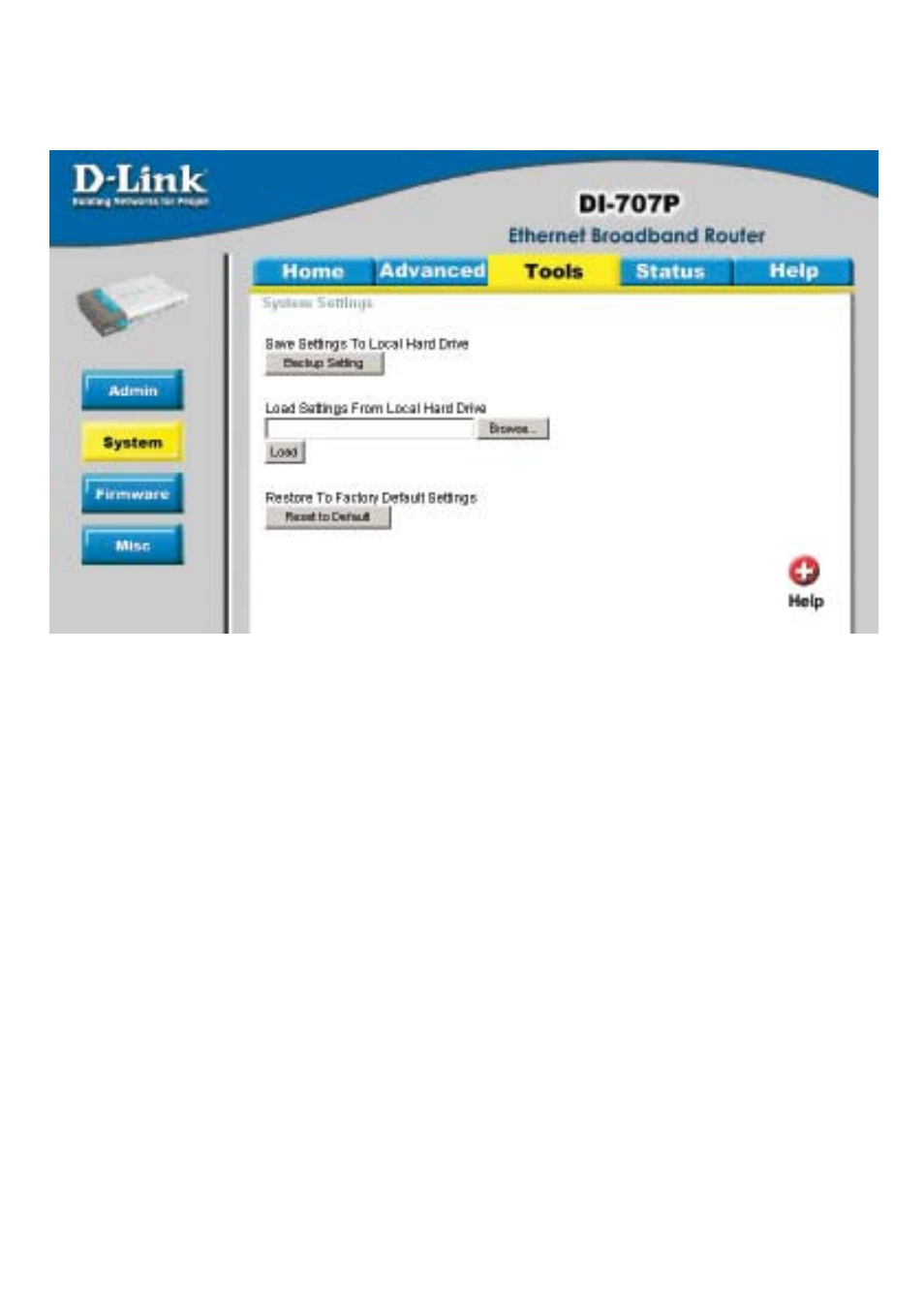
30
Using the Configuration Menu
Tools > System
Click Save to save the current settings to the local Hard Drive
Click Browse to find the settings file, then click Load
Save Settings to
Local Hard Drive-
Load Settings from
Local Hard Drive-
Restore to Factory
Default Settings-
Click Restore to restore the factory default settings
The current system settings can be saved as a file onto the local hard drive. The
saved file or any other saved setting file created by the DI-707P can be uploaded into
the unit. To reload a system settings file, click on Browse to search the local hard
drive for the file to be used. The device can also be reset back to factory default
settings by clicking on the Reset to Default button. Use the restore feature only if
necessary. This will erase previously saved settings for the unit. Make sure to save
your system settings to the hard drive before doing a factory restore.
- AirPlus G DWL-G120 (2 pages)
- AirPlus G DI-524 (92 pages)
- DI-304 (105 pages)
- DIR-455 (93 pages)
- DI-308 (131 pages)
- DIR-120 (77 pages)
- DIR-451 (3 pages)
- DI-704UP (108 pages)
- DFE-550TX (34 pages)
- DAS-4192-60 (55 pages)
- VDI-624 (91 pages)
- DI-714 (58 pages)
- Wireless ADSL2/2+ 4-port Ethernet Router DSL-2640U (84 pages)
- DFL-600 (131 pages)
- DCM-202 (7 pages)
- DCM-202 (39 pages)
- DI-514 (62 pages)
- DES-6509 (1 page)
- WIRELESSADSLROUTER DSL-G604T (92 pages)
- DIR-68 (98 pages)
- DFL-500 (122 pages)
- DFE-530TX+ (21 pages)
- DFE-530TX+ (27 pages)
- DFE-530TX+ (2 pages)
- DCM-201 (34 pages)
- DES-5024 (93 pages)
- DI-774 (98 pages)
- WBR-2310 (78 pages)
- DSL 2740B (115 pages)
- DSL 2740B (15 pages)
- DAP-1160 (59 pages)
- Wireless Network Storage Adapter DNS-G120 (2 pages)
- AirPlus DI-524 (95 pages)
- DI-1162M (140 pages)
- DGL3420 (2 pages)
- DRO-210i (78 pages)
- DI-604 (79 pages)
- DSL-500 (74 pages)
- DIR-301 (67 pages)
- WIRELES 108 ROUTER DI-724GU (89 pages)
- DIR-635 (86 pages)
- DFE-500FX (16 pages)
- BROADBAND DSL-30B (12 pages)
- DGL-4300 (74 pages)
- DAP-3220 (76 pages)
