Solutions, Troubleshooting tips, Table 5 – troubleshooting solutions – ARRIS SBG6782 AC User Guide User Manual
Page 40
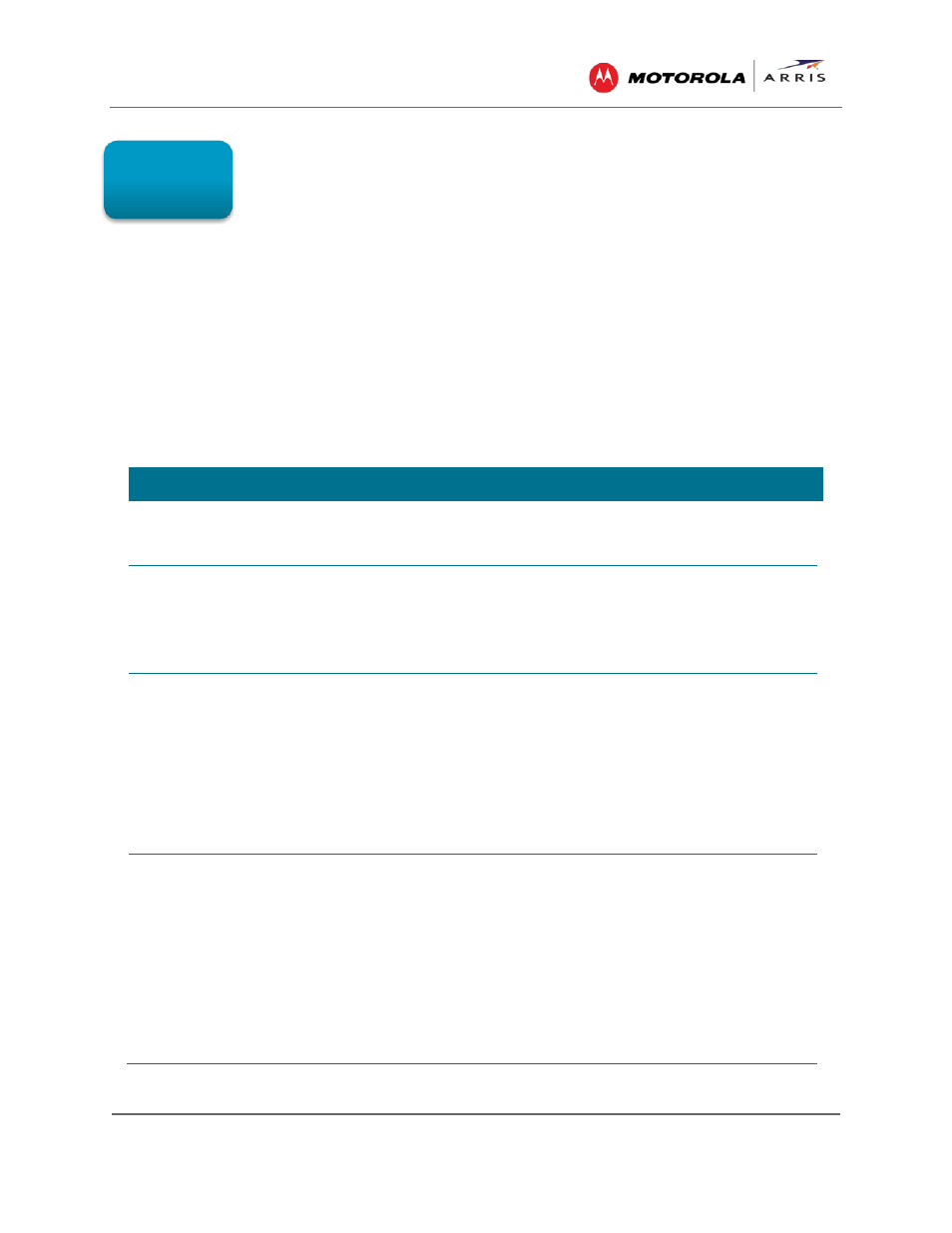
Troubleshooting Tips
SBG6782-AC Wireless Cable Modem & Router • User Guide
31
365-095-23865 x.1
Troubleshooting Tips
If the solutions listed in this section do not resolve your problem, call the ARRIS SURFboard
Technical Support Center at 1-877-466-8646 for assistance. You may be asked for the status of
the LEDs as described in
Front Panel LED Icons and Error Conditions
You may have to reset the SBG6782-AC gateway configuration to its original factory settings if
the gateway is not functioning properly.
Solutions
Table 5 – Troubleshooting Solutions
MODEM PROBLEM
POSSIBLE SOLUTION
Cannot access the Internet
Check the IP address. Follow the steps for verifying the IP address
Verify & Renew Your IP Address
. If you need an IP address, call
ARRIS SURFboard Technical Support for assistance.
POWER LED Icon is OFF
Check the power connection between the gateway and the
electrical wall outlet.
Check that the electrical outlet is working (is the outlet controlled
by a light switch?).
If so, disconnect and find another electrical wall outlet.
Cannot Send or Receive Data
Check each end of the coaxial cable connection on the gateway
and cable outlet. Hand-tighten, if necessary.
Check the Ethernet cable to make sure it is properly connected to
the gateway and computer.
On the front panel, check the status of the LED icons and refer to
Front Panel LED Icons and Error Conditions
problem.
If you have cable television, check your television to ensure your
cable service is operating properly.
Wireless devices cannot send
or receive data
If the problem still persists after checking the coaxial cable and
Ethernet connections and your IP address, check the Security
Mode setting on the Wireless Primary Network screen.
If you enabled WPA and configured a passphrase on the gateway,
be sure each affected wireless client has the identical passphrase.
If this does not solve the problem, check if the wireless client
supports WPA.
If you enabled WEP and configured a key on the gateway, be sure
each affected wireless client has the identical WEP key. If this
does not solve the problem, check whether the client’s wireless
adapter supports the type of WEP key configured on the gateway.
9
