Test the gateway connections, Connect your moca-enabled devices – ARRIS SBG6782 AC User Guide User Manual
Page 16
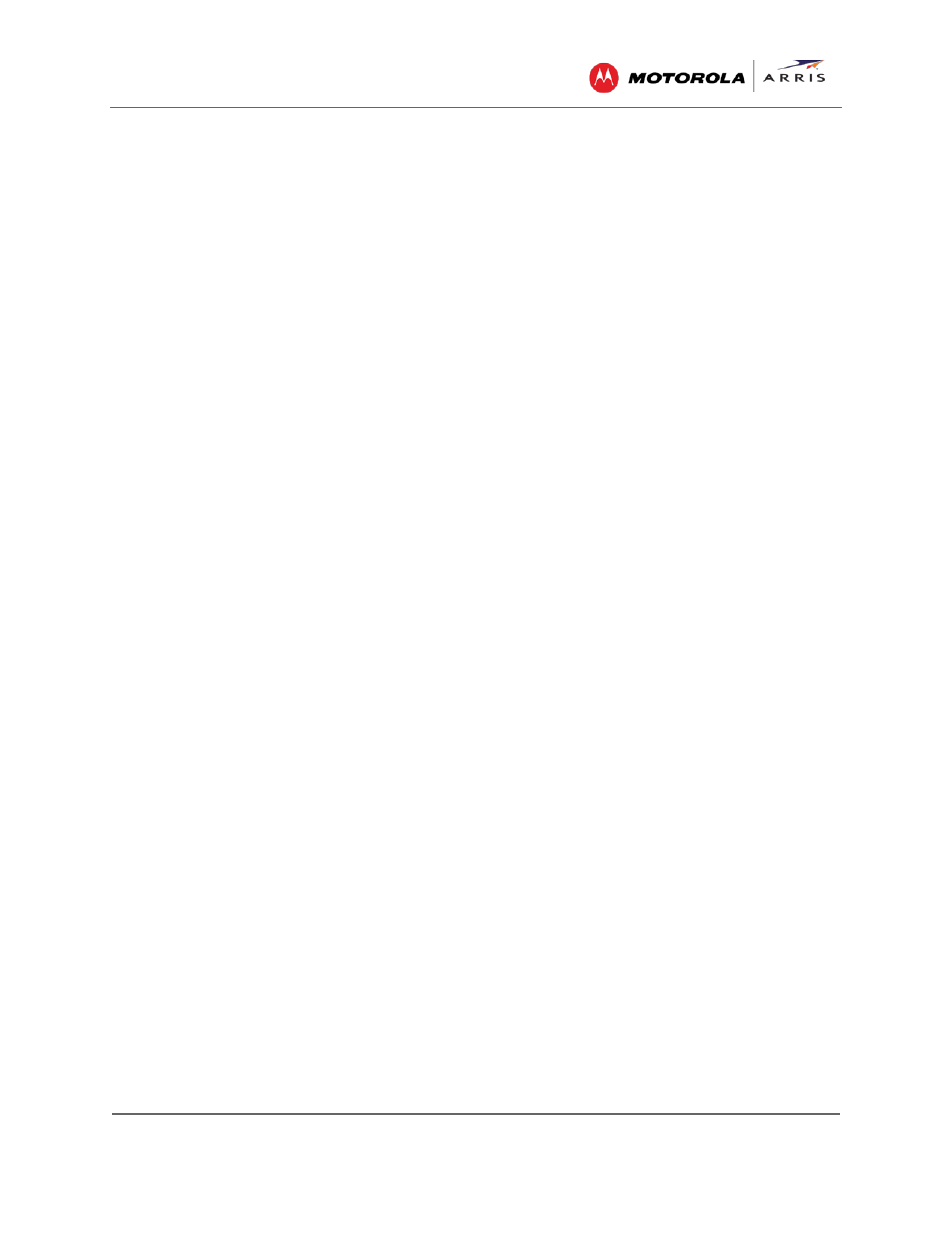
Installing Your Gateway
SBG6782-AC Wireless Cable Modem & Router • User Guide
7
365-095-23865 x.1
3. Connect the Ethernet cable to any available Ethernet port on your gateway and to the
Ethernet port on your computer.
Repeat for each additional computer or Ethernet–enabled device that you want connected on
your wired network.
4. Connect the power cord to the Power port on the gateway and then plug it into an electrical
wall outlet.
Note
: This automatically powers ON your gateway.
Test the Gateway Connections
Although your computer may already be configured to automatically access the Internet, you
should still perform the following gateway connectivity test to verify that the devices were
connected properly.
1. Power ON your computer and then log on.
2. Check that the Power, Receive, Send, and Online front panel LEDs on the gateway first
FLASH in sequential order and then light SOLID. See
Front Panel
for additional LED status
information.
If an LED did not light SOLID, call the ARRIS SURFboard Technical Support Center at 1-877-
466-8646 for assistance.
3. Contact your service provider to activate (provision) your gateway.
Note
: Your service provider may allow for automatic activation which will automatically
launch a special website when you open a web browser.
4. Once your gateway is provisioned, open a web browser on your computer, such as Internet
Explorer, Firefox, Google Chrome, or Safari.
5. Type a valid URL (for example,
in the address bar and then press
Enter
.
The ARRIS website should open. If it did not open, you may have to manually set up the network
options on your computer to access the Internet. See
Setting Up an Internet Connection
more information or call ARRIS SURFboard Technical Support (1-877-466-8646) for assistance.
Connect Your MoCA-Enabled Devices
You can also connect any MoCA-enabled devices such as the Motorola SBM1000 SMART Video
Adapters or a Smart TV to the SBG6782-AC. You will need an RF cable splitter and an additional
coaxial cable to connect the MoCA device and SBG6782-AC gateway. Follow the instructions
included with the device to complete the applicable connections.
Note
: The MoCA LED on the SBG6782-AC front panel will light SOLID green when the gateway
detects other MoCA-enabled devices on your home network.
