Figure 4 – sbg6782-ac quick start wizard screen – ARRIS SBG6782 AC User Guide User Manual
Page 22
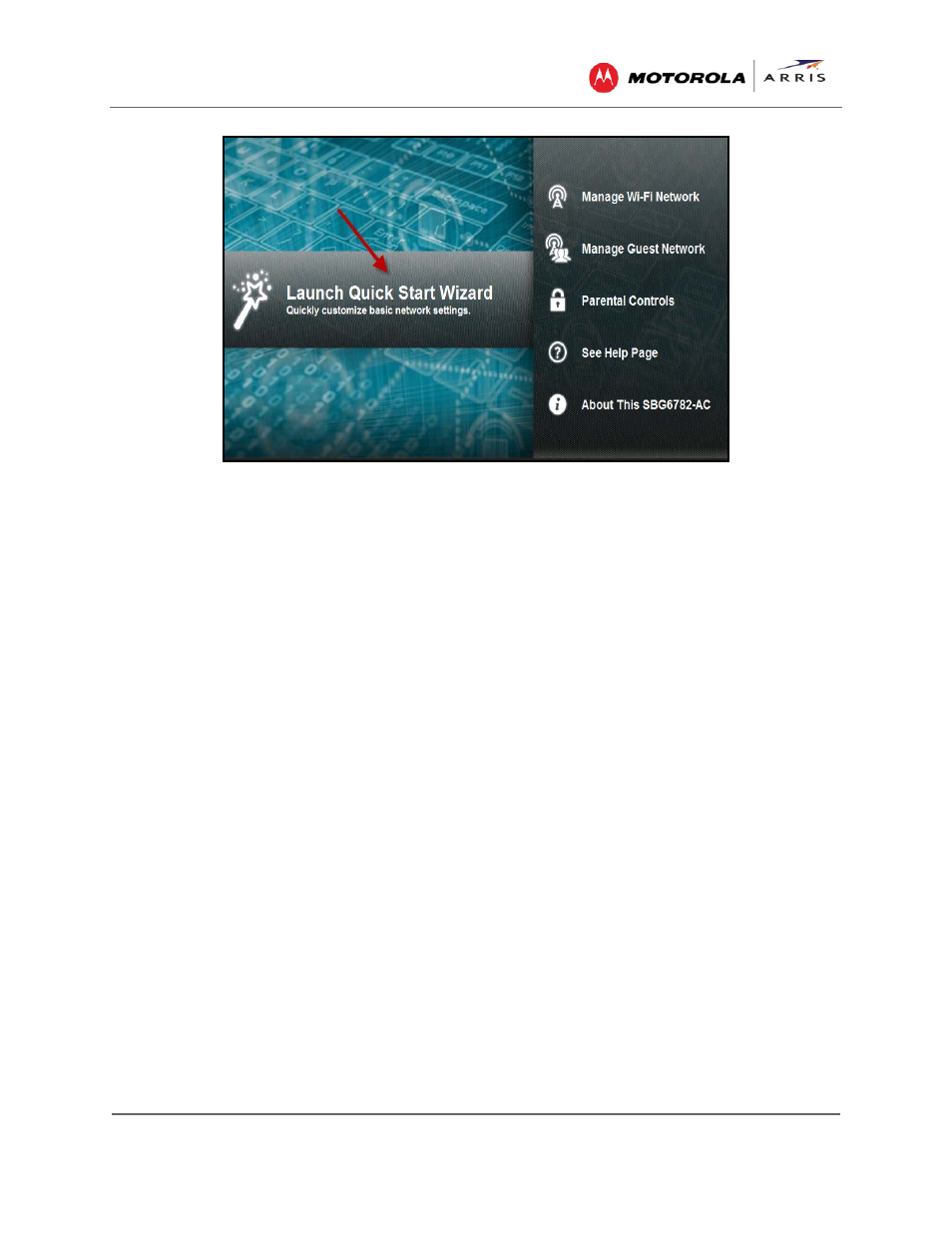
Setting Up a Wireless Network Connection
SBG6782-AC Wireless Cable Modem & Router • User Guide
13
365-095-23865 x.1
Figure 4 – SBG6782-AC Quick Start Wizard Screen
7. Enter a Network Name (SSID) for your wireless network.
The network name must contain from one to 32 alphanumeric characters.
8. Enter a Passphrase or Wi-Fi Security Key and then click Next.
This is the sign-on access code for your wireless network. The code must contain from 8 to
64 characters consisting of any combination of letters, numbers, and symbols.
Remember that your passphrase should be as unique as possible to protect your wireless
network and deter hackers or unauthorized access to your network.
9. 2.4 GHz and 5 GHz network configurations are created for your wireless network. Click
Next.
The Wi-Fi security type is created. The WPA2-PSK security code is the strongest security
default.
10. Click Next to start the Wi-Fi Security mode.
WPA2-PSK, the default security code, is automatically set and the network settings are
displayed.
11. Click Apply to accept or Previous to change the configuration.
Manually Set Up a Wireless Network on Your Computer
Note
: The steps for setting up a wireless network may differ slightly depending on the Windows
operating system running on your computer. The following steps apply to Windows 7 systems.
1. From the Windows taskbar, click Start button and then click Control Panel.
2. Click View network status and tasks.
3. Click Set up a new connection or network.
4. Click Connect to the Internet.
Note
: The You are already connected to the Internet message may appear. Ignore this
