ARRIS WECB460 User Manual
Page 9
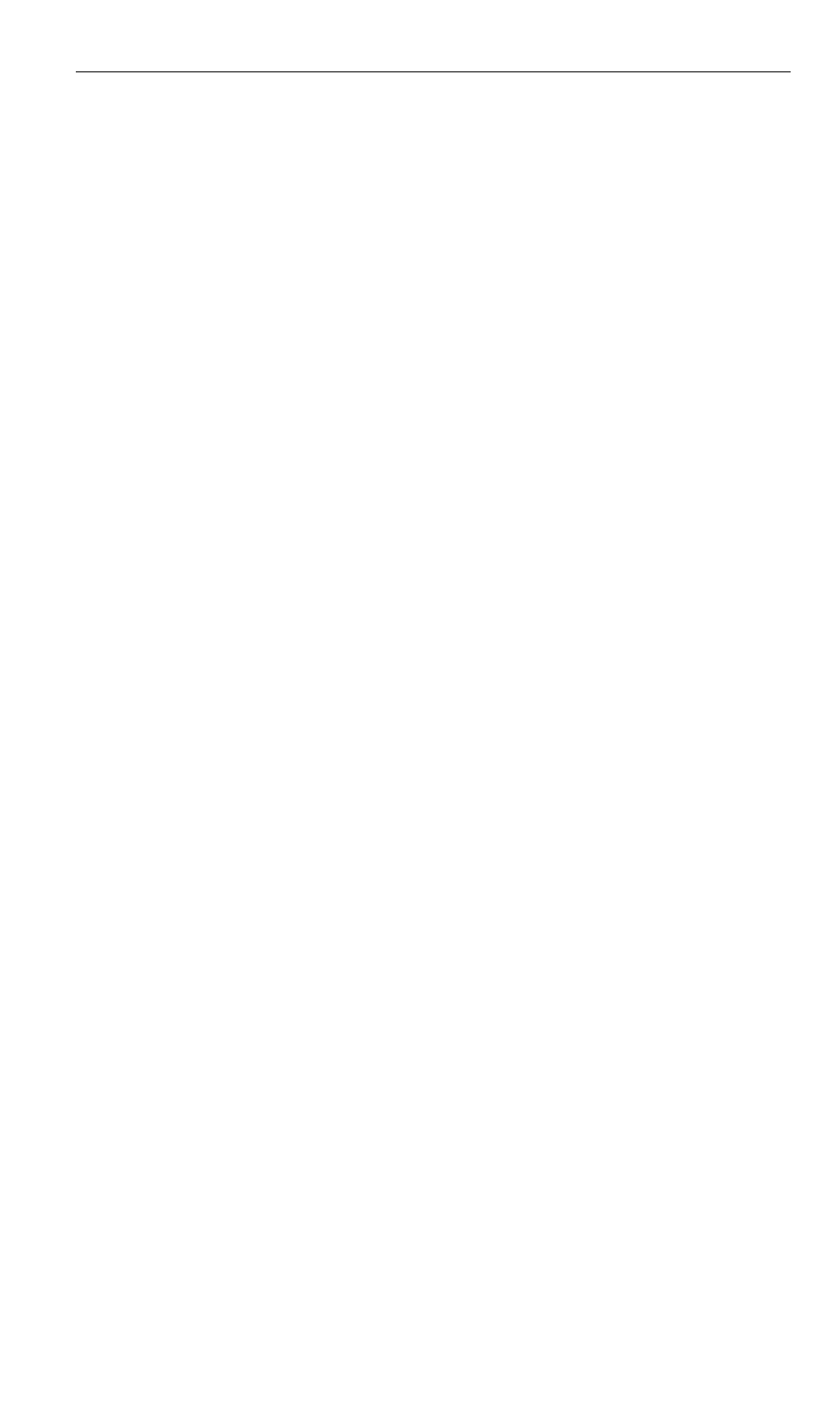
Perform the following steps to install the WECB460 Wi-Fi MoCA Bridge.
Step 1: Connect the WECB460 Wi-Fi MoCA Bridge to the Coax Backbone
Using a coaxial cable, connect the Cable connector on the WECB460
Wi-Fi MoCA Bridge to either an existing coaxial cable wall outlet in the
home or directly to a splitter feeding the RF wiring in the home. Selecting
the proper location for the WECB460 should be based on where improved
Wi-Fi signal or a direct Ethernet connection is desired.
Step 2: Connect any Direct Wired Client Devices
Using an Ethernet cable, connect any client devices, such as desktop or
laptop computers, to one or both of the Ethernet connectors on the
WECB460 Wi-Fi MoCA Bridge. (These should be devices located close
enough to make a direct wired connection practical.) Use Cat5e Ethernet
cables for optimal performance on the Ethernet LAN.
Step 3: Connect your Wireless Client Devices
Configure any wireless devices, such as laptop computers, notepads or
other mobile devices, to connect to the WECB460 Wi-Fi MoCA Bridge.
See
Setting Up your Wireless Client Devices
for instructions.
Step 4: Configure Wireless Security
The WECB460 Wi-Fi MoCA Bridge ships with wireless LAN security set by
default. If you need to modify the default wireless security or other wireless
LAN settings, see
Configuring your Wireless Connection
for instructions.
7
