ARRIS DCT6412 Quick Start Guide Microsoft User Manual
Interactive program guide, Wel com e, Qui ck tip s
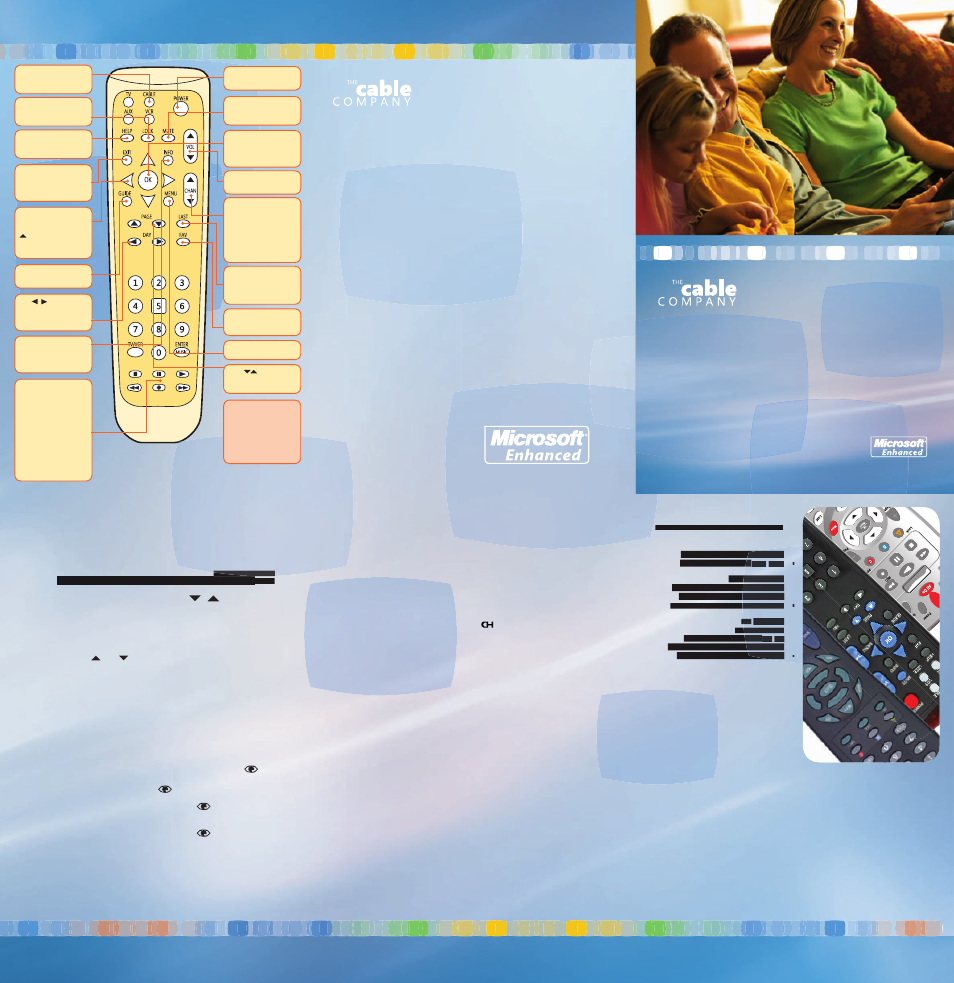
Use
yo
ur
Rem
ote
C
ont
rol
to
m
ove
qu
ick
ly
and
ea
sily
th
rou
gh
the
Pr
ogr
am
Gui
de’
s m
any
fe
atu
res
. O
n t
he
fac
ing
pa
ge
is
a d
eta
ile
d d
esc
rip
tio
n o
f it
s
fun
ctio
ns.
For
no
w, j
ust
re
mem
ber
th
ese
fe
w s
im
ple
ru
les
:
•
To use the IP
G, turn on the cable bo
x
by pressing the
CABLE butt
on on
the Remot
e Control. Then pr
ess the
POWER butt
on.
•
Press
GUIDE t
o go directly t
o
program listings.
•
The MENU
button tak
es you dir
ectly
to the main Menu o
f digital cable TV
features.
SELECT butt
on
.)
OK t
o select it.
©20
04
Mic
ros
oft
Cor
por
atio
n. A
ll r
igh
ts
res
erv
ed.
M
icr
oso
ft
and
th
e M
icr
oso
ft T
V lo
go
are
ei
the
r re
gist
ere
d tr
ade
mar
ks
or
oth
er c
oun
trie
s/r
egi
ons
. T
he
nam
es
of a
ctu
al c
om
pan
ies
an
d
pro
duc
ts
men
tio
ned
he
rei
n m
ay
be
the
tr
ade
mar
ks
of t
hei
r
res
pec
tiv
e o
wne
rs.
Wel
com
e to
th
e e
xci
tin
g, i
nte
rac
tiv
e w
orld
of
di
gita
l c
abl
e! W
ith
di
gita
l c
abl
e
and
th
e In
ter
act
ive
Pr
ogr
am
G
uid
e (I
PG
), y
ou’
ve
got
a
lot
m
ore
en
ter
tai
nm
ent
cho
ice
s o
n y
our
TV
sc
ree
n t
han
ev
er
bef
ore
.
Cho
ice
s li
ke
Vid
eo
On
Dem
and
. .
. r
oun
d-t
he-
clo
ck
acc
ess
to
th
e la
tes
t n
ew
s
sto
rie
s, w
eat
her
, s
por
ts,
and
m
ore
. .
. o
n-s
cre
en
gam
es
you
ca
n p
lay
us
ing
yo
ur
Rem
ote
C
ont
rol
. .
. a
nd
tha
t’s
jus
t t
he
beg
inn
ing
.
It’s
fa
st,
it’s
fu
n, a
nd
it’s
ea
sy
to
use
. J
ust
a
few
cl
ick
s o
f t
he
Rem
ote
ar
e a
ll i
t t
ake
s
to
ope
n u
p a
ne
w w
orld
of
en
ter
tai
nm
ent
.
So
kee
p t
his
Q
uic
k R
efe
ren
ce
han
dy
whi
le
wat
chi
ng
TV.
It
con
tai
ns
an
ove
rvi
ew
of t
he
mos
t im
por
tan
t fe
atu
res
of
th
e IP
G a
nd
the
Re
mot
e C
ont
rol
.
Wel
com
e
Nav
iga
tin
g W
ith
Yo
ur R
em
ote
Co
ntr
ol
Qui
ck
Tip
s
Access Video On Demand (VOD)?
Vid
eo
On
Dem
and
is
pr
ogr
am
min
g t
hat
is
av
aila
ble
fo
r y
ou
to
wat
ch
any
tim
e (a
nd
as
man
y t
im
es
as
you
lik
e) w
ith
in
a s
et
ren
tal
pe
rio
d. S
im
ply
sel
ect
V
ide
o S
tor
e fr
om
th
e M
enu
(o
r c
hoo
se
Cha
nne
l X
X fr
om
th
e G
uid
e)
to
see
th
e V
OD
tit
les
th
at
are
cu
rre
ntly
av
aila
ble
. S
ele
ct
a p
rog
ram
yo
u
wan
t to
w
atc
h a
nd
fol
low
th
e in
str
uct
ion
s to
co
mpl
ete
yo
ur
pur
cha
se.
The
re
is
add
itio
nal
O
n D
em
and
co
nte
nt
acc
ess
ibl
e t
hro
ugh
th
e N
ew
s/I
nfo
hom
e p
age
. J
ust
se
lec
t N
ew
s/I
nfo
fr
om
th
e M
enu
, h
igh
lig
ht
On
Dem
and
,
and
pr
ess
O
K.
Purchase P
ay Per View pr
ograms?
Unl
ike
V
ide
o O
n D
em
and
, P
ay
Per
V
iew
pr
ogr
am
s a
re
offe
red
at
sp
eci
fi c
sho
wtim
es.
Sel
ect
Se
arc
h fr
om
th
e M
enu
, a
nd
the
n s
ele
ct
Pay
Pe
r V
iew
—
you
’ll
be
abl
e to
vi
ew
al
l t
he
Pay
Pe
r V
iew
pr
ogr
am
s c
urr
ent
ly
offe
red
.
Sel
ect
a
pro
gra
m a
nd
sho
wtim
e t
hat
su
its
yo
ur
sch
edu
le,
an
d fo
llo
w t
he
ins
tru
ctio
ns
to
com
ple
te
you
r p
urc
has
e.
Sub
scr
ibe
rs
with
D
VR
cap
abi
lity
(s
ee
bel
ow
) c
an
aut
om
atic
ally
re
cor
d a
Pa
y
Per
V
iew
of
fer
ing
fo
r v
iew
ing
at
a
lat
er,
mor
e c
onv
eni
ent
tim
e.
Use the Digital Video Recor
der (DVR)?
If y
ou
hav
e a
ca
ble
bo
x w
ith
bu
ilt-
in
DV
R c
apa
bili
ty*
, it
’s a
sn
ap
to
rec
ord
TV
sh
ow
s—
in
ful
l d
igi
tal
qu
alit
y, a
nd
with
out
ta
pes
—di
rec
tly
to
yo
ur
cab
le
box
. Y
ou
can
ev
en
pau
se
liv
e T
V , a
nd
the
n re
sum
e r
igh
t w
her
e y
ou
lef
t o
ff!
For
a
mor
e c
om
ple
te
des
crip
tio
n o
f D
VR
fea
tur
es,
ple
ase
co
nsu
lt
the
acc
om
pan
yin
g D
igi
tal
V
ide
o R
eco
rde
r Q
uic
k R
efe
ren
ce.
* M
oto
rol
a m
ode
l 6
208
su
ppo
rts
th
e D
VR.
Yo
u h
ave
D
VR
cap
abi
lity
if
Rec
ord
ed
TV
is
on
th
e m
enu
. P
res
s M
EN
U o
n t
he
rem
ote
.
View a program in High Defi
nition T
V (HDTV)?
Mor
e a
nd
mor
e p
eop
le
are
en
ter
ing
th
e n
ew
er
a o
f H
igh
D
efi n
itio
n
tel
evi
sio
n. I
f y
ou’
ve
pur
cha
sed
an
H
D-r
ead
y T
V, a
nd
if y
our
ca
ble
bo
x
sup
por
ts
HD
TV
*, t
hen
yo
u’re
re
ady
to
en
joy
th
e in
cre
dib
le
pic
tur
e
qua
lity
th
is
new
te
chn
olo
gy
has
to
of
fer
. S
how
s b
ein
g o
ffe
red
in
H
DTV
are
id
ent
ifi e
d in
th
e G
uid
e b
y a
sy
mbo
l a
t t
he
end
of
th
e p
rog
ram
des
crip
tio
n, a
nd
can
ea
sily
be
fo
und
by
se
lec
tin
g H
DTV
fr
om
ei
the
r t
he
Men
u o
r fr
om
Se
arc
h b
y C
ate
gor
y.
* M
oto
rol
a m
ode
ls
510
0, 6
200
, 6
208
su
ppo
rt
HD
TV.
Yo
ur
cab
le
box
sup
por
ts
HD
TV
if
HD
TV
is
on
th
e m
enu
. P
res
s M
EN
U o
n t
he
rem
ote
.
Get the latest headlines?
You
r D
igi
tal
C
abl
e s
ubs
crip
tio
n g
ive
s y
ou
dire
ct
acc
ess
to
cu
rre
nt
new
s
and
in
for
mat
ion
. S
im
ply
ch
oos
e N
ew
s/I
nfo
fr
om
th
e M
enu
to
se
e a
con
sta
ntly
up
dat
ed
arr
ay
of t
op
new
s s
tor
ies
an
d o
the
r c
ont
ent
, w
eat
her
,
and
sp
eci
al O
n D
em
and
pr
ogr
am
min
g t
hat
yo
u c
an
ord
er
with
th
e p
res
s
of a
bu
tto
n.
Block out mater
ial that’s not suitable for childr
en?
Man
y p
are
nts
ar
e c
onc
ern
ed
abo
ut
the
pr
ogr
am
min
g t
hei
r c
hild
ren
w
atc
h.
Our
Pa
ren
tal
Bl
ock
ing
fe
atu
re
let
s y
ou
do
som
eth
ing
ab
out
it.
Se
lec
t
Set
tin
gs
fro
m t
he
Men
u, a
nd
the
n s
ele
ct
Par
ent
al B
loc
kin
g. F
rom
he
re
you
’ll
be
abl
e to
bl
ock
ac
ces
s to
sh
ow
s e
ith
er
by
cha
nne
l o
r b
y r
atin
g. Y
ou
can
cr
eat
e u
p to
tw
o P
ers
ona
l Id
ent
ifi c
atio
n N
um
ber
s (P
IN
s) t
o e
nsu
re
tha
t
the
co
ntr
ols
yo
u s
et
won
’t
be
cha
nge
d w
ith
out
yo
ur
app
rov
al.
The
se
PIN
s
can
al
so
be
use
d to
bl
ock
un
aut
hor
ize
d P
ay
Per
V
iew
pu
rch
ase
s.
Set a Reminder?
Fin
d a
sh
ow
yo
u w
ant
to
w
atc
h in
th
e fu
tur
e u
sin
g t
he
Gui
de,
th
e M
ini
-
Gui
de,
or
an
y o
f t
he
Sea
rch
fu
nct
ion
s. S
ele
ct
the
sh
ow
an
d p
res
s O
K. T
hen
sel
ect
Se
t R
em
ind
er
and
pr
ess
O
K. T
he
IPG
w
ill
rem
ind
yo
u w
ith
an
on-
scr
een
m
ess
age
tw
o m
inu
tes
be
for
e t
he
sho
w b
egi
ns.
To
can
cel
th
e
Rem
ind
er,
sel
ect
C
lea
r R
em
ind
er
an
d p
res
s O
K.
Sho
ws
for
w
hic
h R
em
ind
ers
ha
ve
bee
n s
et
app
ear
in
th
e p
rog
ram
lis
tin
gs
with
in
fr
ont
of
th
eir
titl
es.
Not
e: S
et
Rem
ind
ers
is
no
t a
vai
lab
le
to
DV
R s
ubs
crib
ers
. S
inc
e D
VR-
cap
abl
e b
oxe
s g
ive
yo
u t
he
cap
abi
lity
to
sc
hed
ule
a
pro
gra
m to
re
cor
d
aut
om
atic
ally
, y
ou
won
’t
eve
r h
ave
to
m
iss
a
sho
w y
ou
wan
t to
w
atc
h.
Creat
e and use a list of my fav
orit
e channels?
To
cre
ate
yo
ur
Fav
orit
e C
han
nel
s li
st:
Pre
ss
the
FA
V b
utt
on
on
the
Re
mot
e.
You
’ll
see
a
pro
gra
m li
stin
g m
ade
up
of
al
l a
vai
lab
le
cha
nne
ls.
Use
th
e
Arr
ow
bu
tto
ns
to
hig
hlig
ht
eac
h c
han
nel
yo
u w
ant
in
clu
ded
on
yo
ur
lis
t.
Pre
ss
OK
to
ad
d a
ch
eck
m
ark
ne
xt
to
it.
Onl
y t
he
che
cke
d c
han
nel
s a
ppe
ar
in
the
Fa
vor
ite
s li
st.
T o
sel
ect
on
e o
f y
our
Fa
vor
ite
Ch
ann
els:
Pr
ess
th
e F
AV
but
ton
on
yo
ur
Rem
ote
. Y
ou’
ll s
ee
a p
rog
ram
lis
tin
g m
ade
up
of
on
ly
you
r F
avo
rite
Ch
ann
els.
Cho
ose
a
pro
gra
m to
w
atc
h b
y s
cro
llin
g w
ith
th
e
a
nd
A
rro
w b
utt
ons
and
pr
ess
ing
O
K.
To
edi
t y
our
Fa
vor
ite
C
han
nel
s li
st:
Pre
ss
the
FA
V b
utt
on
on
you
r R
em
ote
.
Cho
ose
C
han
ge
Fav
orit
es
and
us
e t
he
Arr
ow
bu
tto
ns
to
hig
hlig
ht
eac
h
cha
nne
l in
tu
rn.
Th
en
pre
ss
OK
to
ad
d (o
r d
ele
te)
a
che
ck
mar
k n
ext
to
it.
Onl
y t
he
che
cke
d c
han
nel
s a
ppe
ar
in
the
Fa
vor
ite
s li
st.
Channel surf?
With
th
e IP
G, y
ou
can
zi
p th
rou
gh
cha
nne
ls q
uic
kly
–
jus
t p
res
s a
nd
hol
d th
e
Guide to the Remote Control
Interactive
Program
Guide
Quick Reference
Contact Us!
Street Address
Building Suite
City, State Zip
800.555.1234
800.555.1234
wwwcablecompanyurl
Street Address
Building Suite
City, State Zip
800.555.1234
How Do I . . .
How Do I . . .
CableCo Contact Info
POWER Turns the Digital
Cable Box on or off.
VOL Raises or lowers
volume levels.
CHAN Changes to the
next higher or lower
channel if pressed once.
If button is held down, it
quickly “surfs” through
channels. On some
remotes, this function is
labeled CH.
LAST Returns to the
previously tuned channel.
Press again to return to
the current channel.
FAV Displays your Favorite
Channels list for selection
or modifi cation.
OK Selects the item
highlighted in ORANGE.
On some Remotes, this
function is labeled SELECT.
MUTE Mutes the audio
portion of the program.
Press again to un-mute.
CABLE Activates Remote
Control of Digital Cable
Box functions.
LOCK Accesses Parental
Blocking and Channel
Lock-out functions.
HELP Displays helpful
information about using
the GUIDE.
EXIT Removes on-screen
displays and menus to
resume watching full-
screen TV.
ARROWS Moves the
ORANGE highlight up,
down, left, and right. Press
twice as a shortcut to
view the Mini-Guide (see
Mini-Guide section).
GUIDE Displays
program listings.
INFO Displays a
description of the show
you are watching or have
selected in the Guide.
DAY
Moves
forward or back through
the program listing one
day at a time.
STOP, PAUSE, PLAY,
REW, REC, REPLAY,
FFWD Use these
buttons to control digital
recording and playback of
TV programs, just as you
would on a VCR. You can
also use them to Pause,
Play, Rewind, Instant
Replay and Fast Forward
live TV. (This feature
available with DVR-ready
cable boxes only.)
Please Note: The remote
pictured here may not refl ect
your actual remote, and
your remote may not have
all the buttons listed above.
However, the basic functions
and buttons should be the
same.
MENU Displays the
main TV menu.
PAGE
Moves through
the program listings one
page at a time
