ARRIS DCT5100 Troubleshooting User Manual
ARRIS Accessories communication
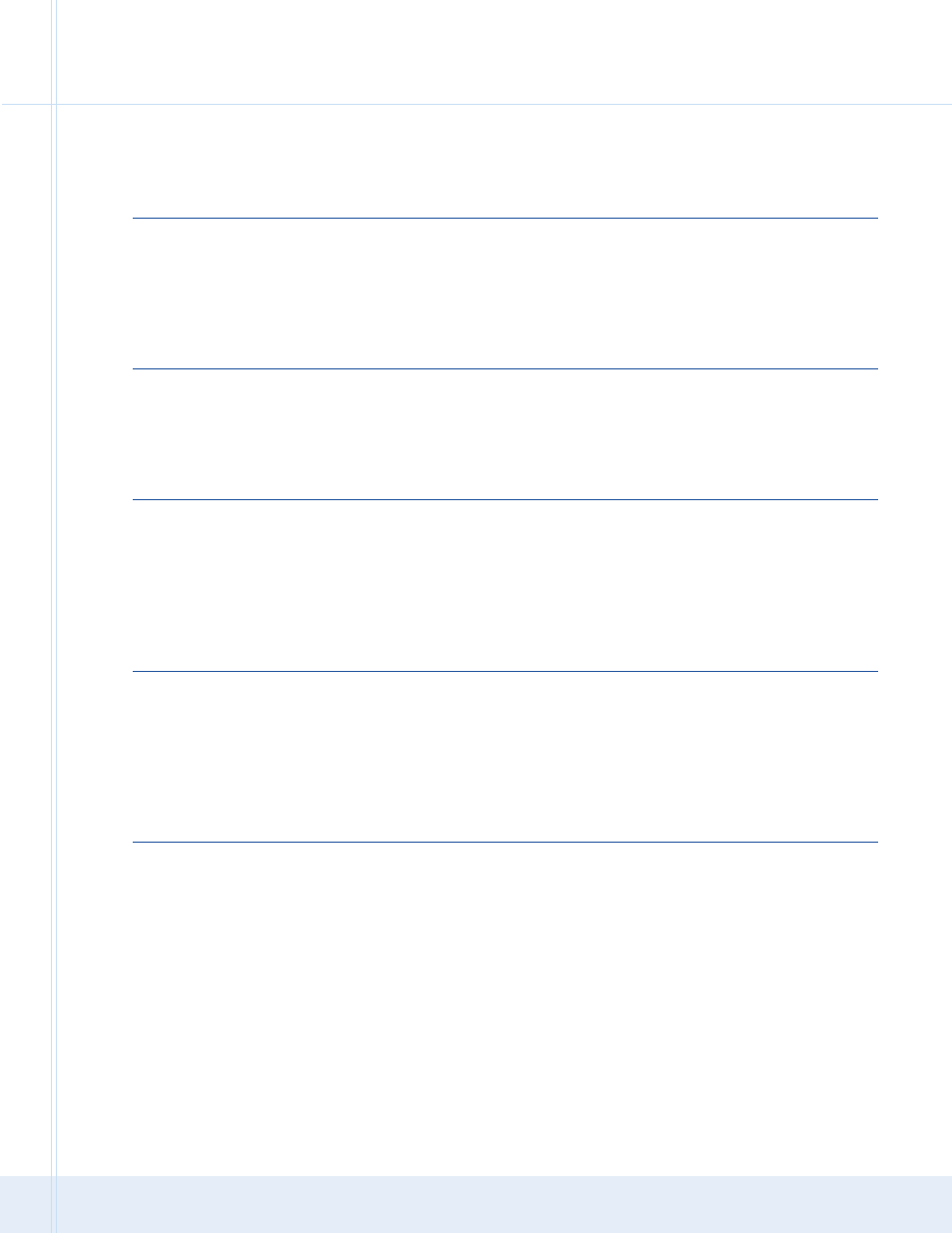
Before calling your service provider, review this troubleshooting guide. This information can help you quickly solve the problem.
Problem
Possible Solutions
The DCT5100 will not power on.
• Verify that the AC power cord is connected to the DCT5100 and an AC outlet.
• If the DCT5100 is connected to a switched outlet on another unit verify that the unit
is powered on.
• Press the Power button on the front panel of the DCT5100 instead of the remote
control unit. The batteries in the remote control unit may be depleted.
• The DCT5100 may have received a software update. The DCT5100 may not
power on while the new software is being installed. Try again in a couple of minutes.
The remote control unit does not work.
• Verify that the remote control unit is in “Cable” mode.
• Replace the batteries in the remote control unit with fresh batteries.
• Make sure that there is a clear line of sight between the remote control unit and
the DCT5100. Aim the remote control directly at the front panel of the DCT5100.
• The angle between the remote control unit and the DCT5100 may be too large.
Stand in front of the DCT5100 and not too far to either side.
There is no audio when viewing cable channels.
• Verify that the Mute button for the DCT5100 has not been pressed.
• If the audio output of the DCT5100 is connected to the television, verify that the
Mute button for the TV has not been pressed.
• If the audio output of the DCT5100 is connected to a home theater receiver, verify
that the receiver is set to the appropriate input source and that the Mute button for
the receiver has not been pressed.
• Verify that the audio cables are firmly connected between the DCT5100 and the
audio playback device (TV, Receiver, etc.)
There is no audio from the center and/or
• Not all Dolby Digital programs feature full 5.1 surround sound. In some cases,
surround speakers of a home theater unit
the programs may only contain left and right stereo audio.
connected to the DCT5100.
• Make sure that the SPDIF cable (coaxial or optical) is firmly connected to
the DCT5100 and the home theater receiver
• Verify that the home theater unit is set to a surround sound audio mode
(Dolby Digital, Dolby Pro Logic II, Dolby Pro Logic).
• Verify that the home theater unit is properly configured to work with all connected
speakers.
There is no picture on the TV screen.
• Verify that the television is powered on and has been adjusted to the appropriate
input source for the DCT5100.
• Verify that the DCT5100 is powered on and tuned to an authorized cable channel.
• Verify that the coaxial cable feed is firmly connected to the DCT5100 and the wall jack.
• The Digital Visual Interface (DVI) output of the DCT5100 may not yet be enabled.
Use the component video (Y Pb Pr) output of the DCT5100 instead.
• If the video output of the DCT5100 is connected to a home theater unit, verify that the
home theater unit is powered on and adjusted to the appropriate input source.
• Not all High Definition (HD) televisions can display all of the output formats
(1080i, 720p, 480p, 480i) available on the DCT5100. Enter the User Settings menu and
cycle through the available output formats until a picture is displayed on your television.
• Verify that all video cables are firmly connected between the DCT5100 and the television.
>>
Troubleshooting – Motorola DCT5100 HD Digital Cable Receiver
