Chapter 6 : control software – Analog Way Scan Vision VHX II - VHX480 User Manual
Page 10
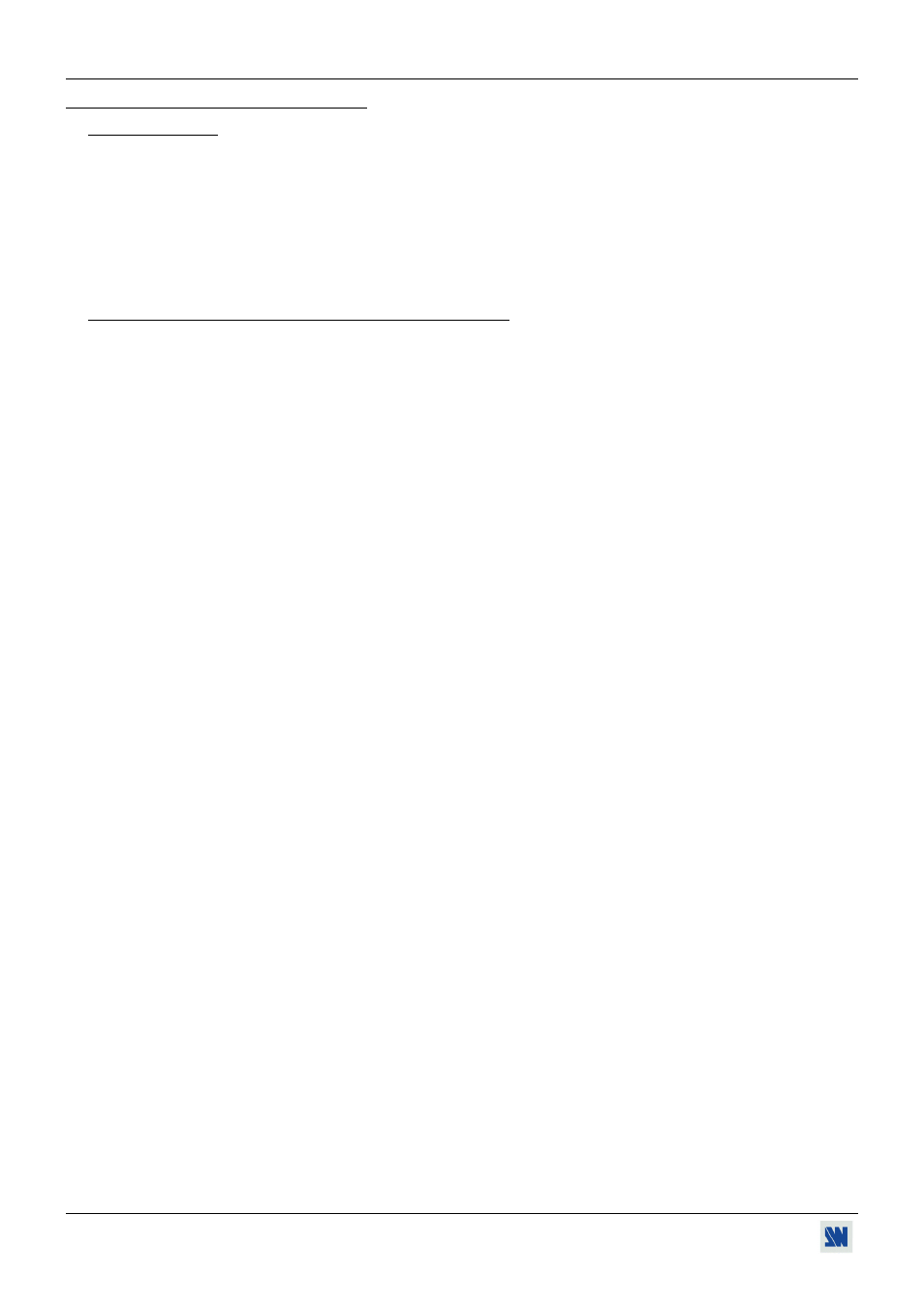
Chapter 6 : CONTROL SOFTWARE SCAN VISION VHX II
™
PAGE 10
Chapter 6 : CONTROL SOFTWARE
6-1. CONNECTION
• CONNECTING THE RS-232:
Connect the serial port of your controlling device to the REMOTE RS-232 connector of the SCAN VISION VHX II
™
with a RS-232 cable (5-pins MCO female connector / DB 9 male connector).
• PIN-OUT: See section 5-3.
• SPEED TRANSMISSION : 9600 bauds, 8 data bits, 1 stop bit, no parity bit, no flow control.
6-2. "SCAN VISION VHX II
™
CONTROL PANEL" SOFTWARE
Your SCAN VISION VHX II
™
is shipped with a WINDOWS 95/98/2000 compatible "SCAN VISION VHX II
™
REMOTE CONTROL" software (3.5" disk). This software allows you to control and make adjustments by a simple mouse
click (output format, image adjustments, etc...).
• SOFTWARE INSTALLATION:
c Turn your computer ON and wait for WINDOWS to completely start.
d Insert the disk into the floppy drive.
e In the WINDOWS START menu, click on RUN.
f Choose the disk drive and click on setup.exe (ex : A:\setup.exe if disk 3.5" is drive A).
g Follow the WINDOWS installation instructions. WINDOWS will install the software in the following directory:
C:\Programfiles\ANALOGWAY\ SCAN VISION VHX II remote control.
• STARTING UP:
c Connect the RS-232 cables between the controlling device and the SCAN VISION VHX II
™
as indicated in section
6-1.
d Then only power ON all of the devices.
e Click on the program files VHX480 in Start \ program \ ANALOG WAY\ SCAN VISION VHX II to run the
software.
f Click on Control menu and select the Serial port.
The SCAN VISION VHX II
™
is now controllable by the computer.
