Wired signal circuit option z, Reviewing and editing events, 6b 6a 5 – American Time SiteSync IQ User Manual
Page 31
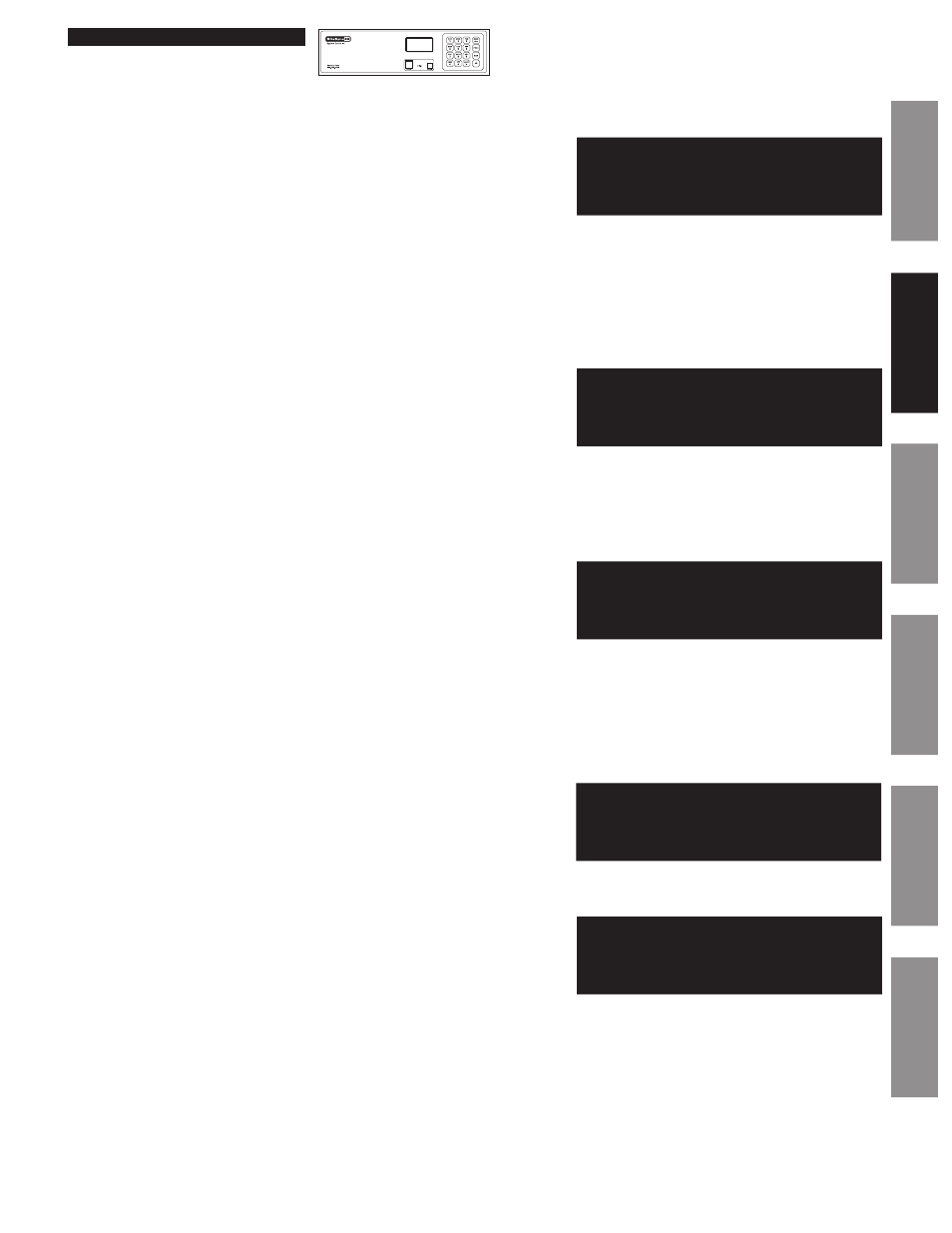
31
© American Time
SiteSync IQ Installation Manual
Glossary
Appendix
Troubleshooting
Clock
Installation
System Contr
oller
Installation
Intr
oduction
Wired Signal Circuit Option
z
Reviewing and Editing Events by Schedule
y
Reviewing and Editing Events
a. From the "View Events by" screen (4), press
1
to select Schedule/Event
screen.
Key in a schedule number and press
O
. If there are existing events
assigned to the schedule, the days and start time for the lowest numbered
event are displayed.
Use the
<
and
>
keys to scroll through screens for all existing events
or enter an event number to move immediately to that event.
Press
B
to exit the Event Menu. Press
M
to delete the event. Press
O
to view the Select Weekdays screen.
b. This screen shows the days previously assigned to the event. To change
event days:
Press
1
-
7
keys to add or remove days individually, or
Press
8
to add weekdays, or
Press
9
to add weekends, or
Press
0
to edit a special event (this will lead to the series of screens for
defining special events).
Press
O
to accept the assigned day. For recurring events this brings up
the Event Time screen.
c. This screen shows the start time of the event. To change start time:
Use the number keys to enter hour and minute.
Press
<
for AM or
>
for PM.
Press
O
to accept the event start time. This brings up the Event
Duration screen.
d. To program event duration (1-9 seconds):
Press any number
1
-
9
to specify duration, or
Press
0
to use the default duration(s) for the circuit(s) assigned to the
schedule, or
Press
>
to latch assigned circuits on until a later event turns them off, or
Press
<
to turn off assigned circuits that were previously turned on.
Press
O
to accept event duration.
Press
O
to save event changes.
Press:
P2
, enter User Lock (unless disabled) using the keypad and
press
O
(unless User Lock is disabled) to enter the Event Menu. From
here:
Press
1
to add, view, edit or delete events sequentially by event number
in a particular schedule, or
Press
2
to view, edit or delete events in all schedules, beginning with
the first event scheduled to start on or after a specified hour, or
Press
3
to view, edit or delete events by weekday.
Select Weekdays:
8=M-F MTWTF
9=S-S Key 1234567
0=Special OK=Accept
Event Menu
Sch=01 Event=0000
2014-02-10 12:04 AM
Event Menu
View Events by
1=Schedule/Event
2=Dte/Tme
3=WKD
6b
6a
5
Event Menu
Select event time:
Evt Time: 12:00 AM
MTWTF OK=Acpt
6c
Event Menu
Duration 0=Default
2 Sec (1-9,
Off=< On=> OK=Set
6d
MON MAR 10 2014
10:38:06 AM USCT
American Time
Status=AUTO ETH=Y
