Enable, Mode, Gpio – Adtec digital EN-20 (version 2.03.06) Manual User Manual
Page 41: Connector, Pinout, Configure, Network, Triggering, Audio, Passthru
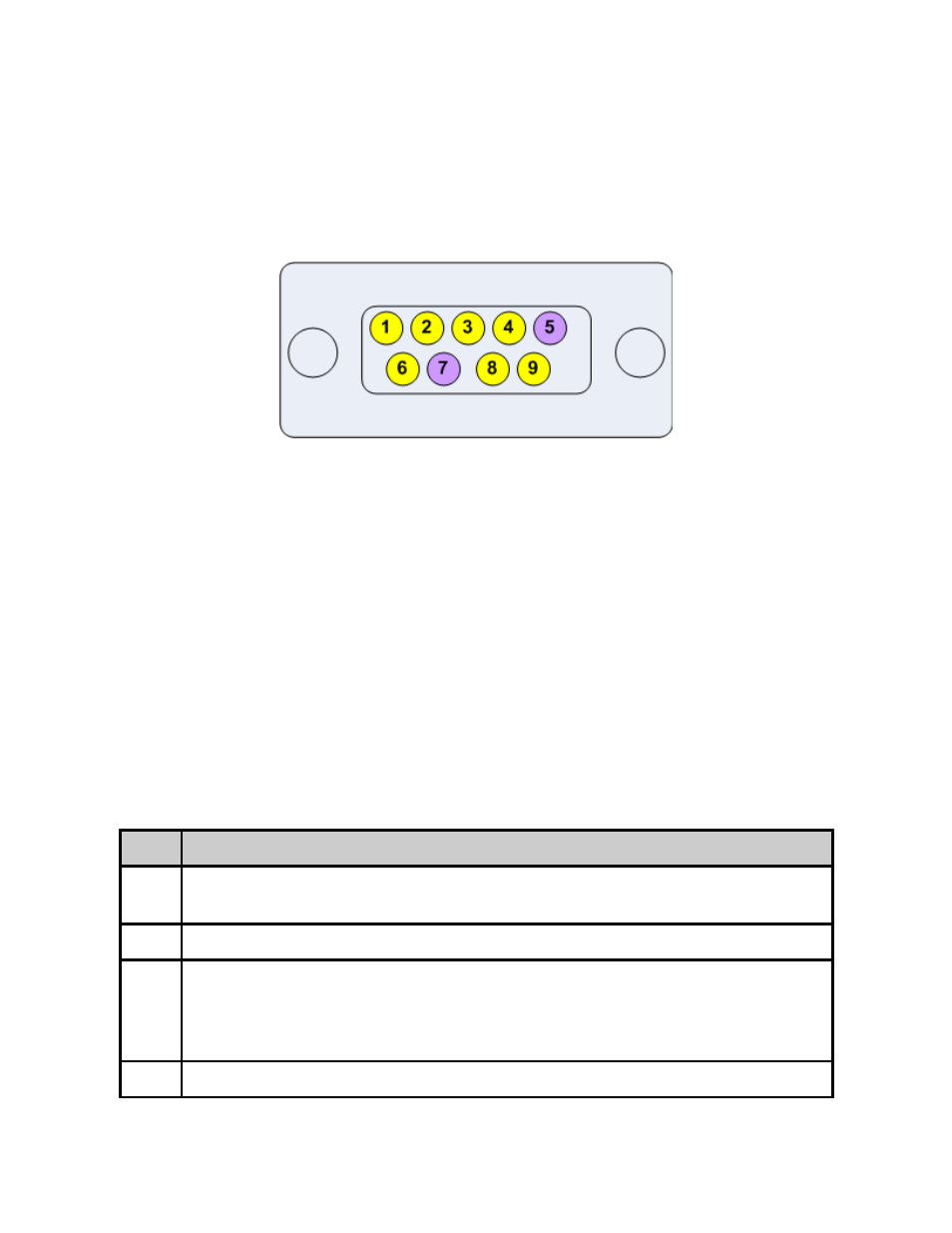
How to enable EAS mode
EAS can be enabled from an automation system contact closure or from the webUI EAS tab.
To enable EAS in VIDEO+AUDIO via the 9 Pin GPIO, short pin 5 to pin 7.
EAS GPIO Connector Pinout
To enable EAS mode from the webUI. Click the EAS tab. Select the desired EAS mode, then
click the large GO button. To disable EAS mode press the large STOP button.
How to configure Network EAS Triggering
By default the YUV2QAM is configured to send a trigger over the network to all other dual
channel encoders (HDMI2QAM, YUV2QAM, or EN-20) to also enter EAS enabled state. This
feature can be disabled by unchecking the box next to “Network EAS Triggering” then
pressing the apply button on the EAS tab.
Audio passthru - Dolby E, Dolby D, LPCM
The Adtec EN-20 encoder supports one pair of audio encoding or one pair of audio passthru.
An audio passthru consists of a compressed bitstream ( Dolby E 20 Bit / Dolby E 16 Bit /
Dolby Digital / Linear Acoustic Stream Stacker 2 ) or an uncompressed stereo pair ( LPCM )
from embedded SDI passed into the egress transport stream ( IP, RF, ASI ).
To enable Audio passthru for Audio 1:
Step
Action
1
On the Audio -> Encoder 1 subtab in the Web GUI Control Application, configure
the "Audio Mode" for
2
Configure the “Audio Input” for
3
Select the type of audio from the “Type” drop down. <Dolby Digital>, <Dolby
E>, or <Linear PCM / E2>.
note: If Dolby E or Dolby Digital is valid at the input, the bit depth and bit rate
are automatically determined after clicking Apply.
4
On the “PID” tab, type in the desired Audio PID for “Audio 1”.
