Adept T2 Pendant User Manual
Page 22
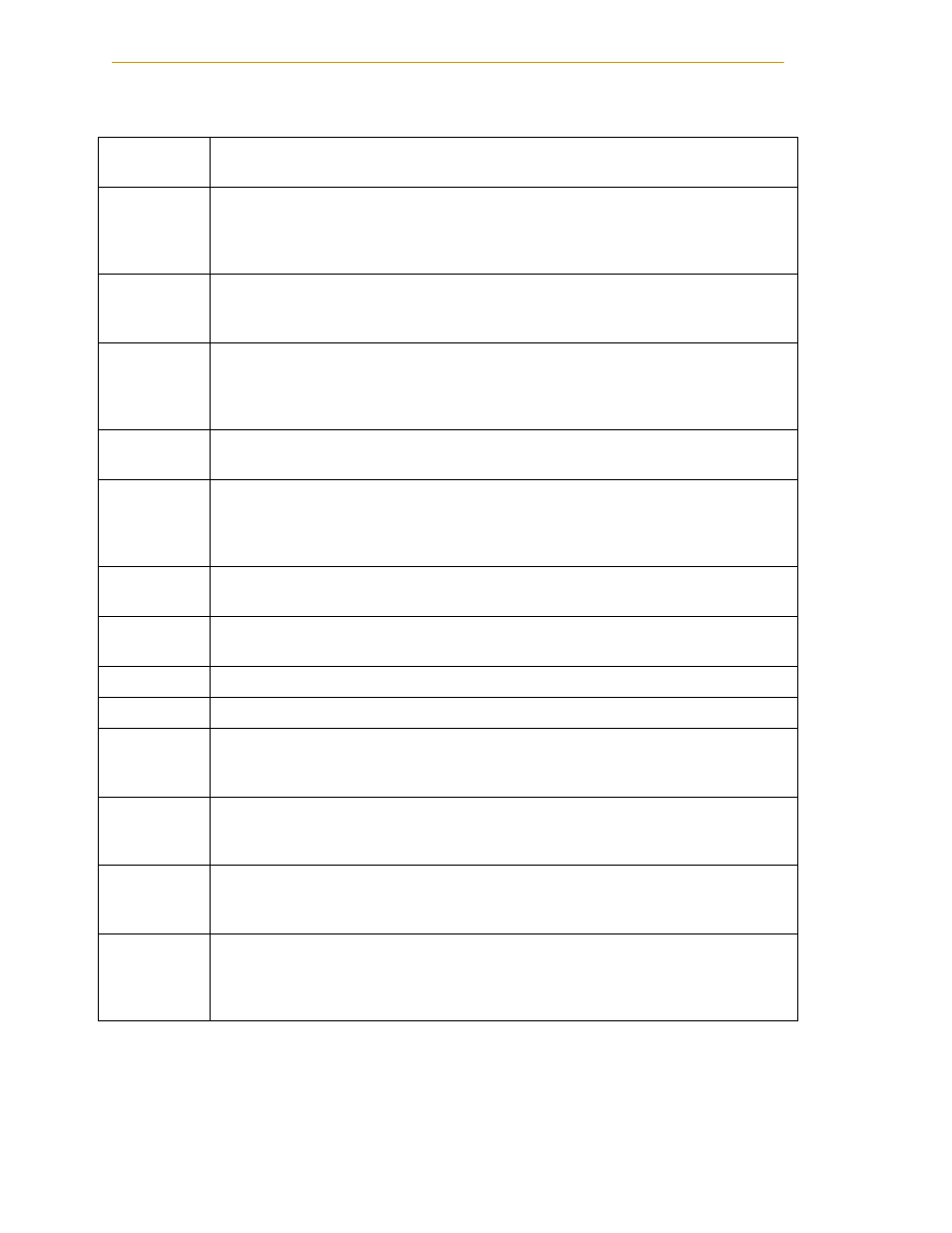
Operation
22
Adept T2 Pendant User’s Guide, Rev D
STEP
In Manual mode, press STEP to initiate motion in a program. See
.
SLOW
Selects between the two different speed ranges of the speed bar. When the SLOW
button indicator bar lights, the slow speed range is selected. The slow speed range
is from 0 to 25% of the normal pendant speed. Press the SLOW button again to
return to normal speed.
F1, F2,
DEV/F3
Programmable function buttons, used in custom application programs. When the
system contains more than one robot, the DEV/F3 button selects which robot is
active.
COMP
PWR
If high power is enabled and the system is in Manual mode, this button selects
Computer mode. If the system is in AUTO mode and high power is disabled, this
button starts the enable high power sequence and selects Computer mode. See
.
Number
keys 0-9
To enter data, similar to the numeric keypad on a standard keyboard.
DEL
Acts like the backspace key on a standard keyboard. When data is being entered, it
will appear in the pendant display. DEL will delete any characters that appear on
the pendant display but have not been entered using the REC/DONE button.
Application programs may also assign special functions to the DEL button
YES+/NO-
When T1 button is selected, press YES/+ to open, NO/- to close the gripper. Also
used to respond to questions from a program.
T1
Pressing enables the gripper open/close function, if solenoids are installed - see
YES/NO above. See
.
PROG SET
Used to select a new program, and set parameters. See
.
ROBOT:
Displays which robot is being controlled by the pendant.
MODE
Display
Area
Mode Display area shows active mode: Comp, World, Tool, Joint, or Free. Lack of
any mode indicates Off mode.
Speed Bar
Sets the robot speed, as a percentage of maximum speed. The speed value is
displayed at right side. Press and drag slider to desired speed, or press the bar
where you want the speed to be.
SYS MENU
Opens System Menu dialog box, to adjust screen brightness, calibrate
touchscreen, clean the screen, and update firmware. See
USER
Box in upper left corner, dark when not active. When User indicator lights up,
indicates that an application program is making use of the pendant. When User
indicator blinks, indicates an application program is suspended. Press Rec/Done to
resume program operation.
Table 4-1. Overview of Main Screen Functions (Continued)
