Validating the installation of the clarityhd8x8, Overview – Zektor Clarity HD® 8X8 HDMI Matrix User Manual
Page 12
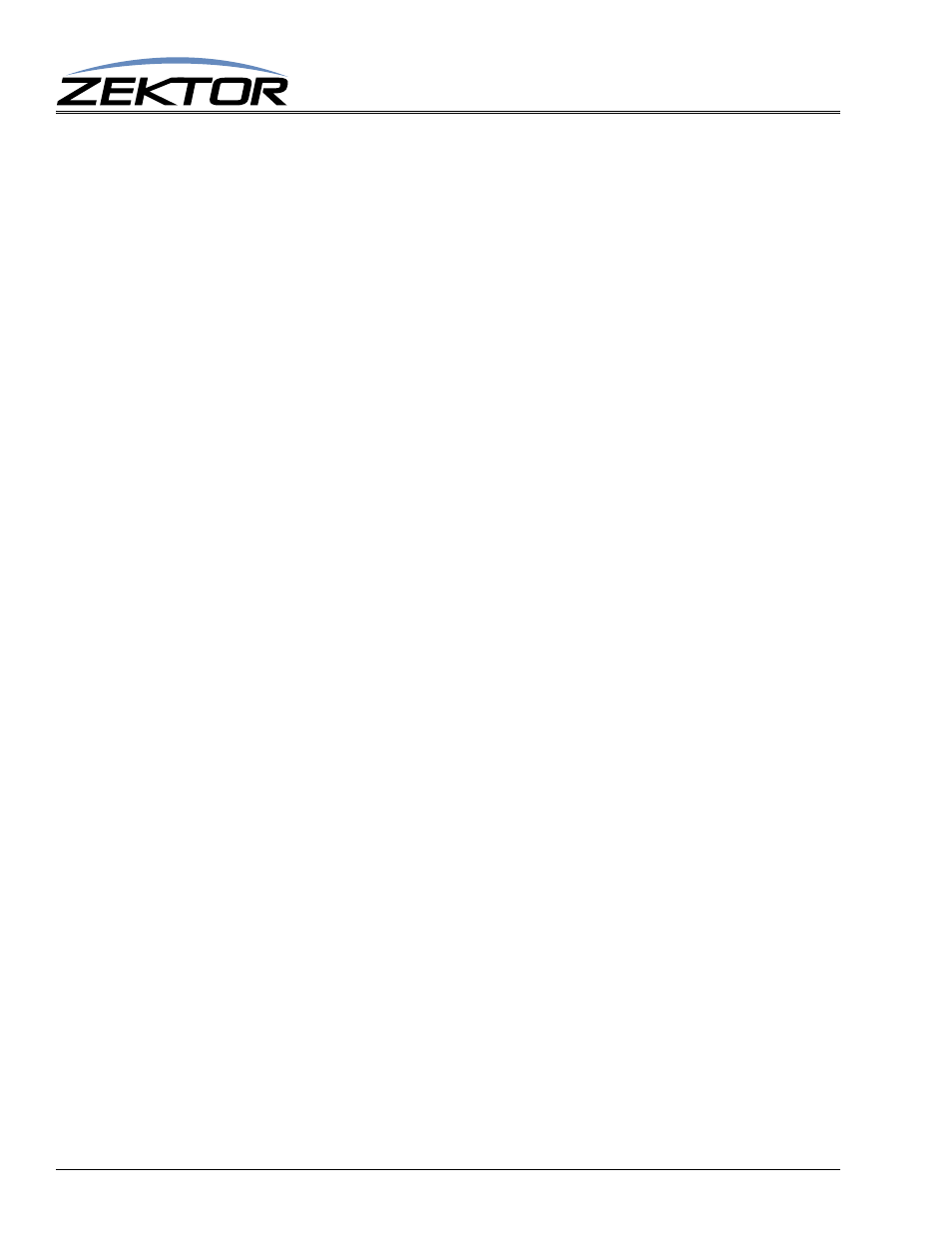
12
ClarityHD8x8 User Guide, Version 1.1, 6/7/13
Overview
Validating the installation of the ClarityHD8x8
After all sources and zones are connected, you should perform the following series of steps to verify
everything is working ok, and to lock in the HDCP and EDID changes.
•
Be sure the EDID is unlocked. (See: “‘EDLO’ EDID Lock” on page 28.)
•
Turn on all sources, all TV / Monitors, and all receivers. Set the sources to “protected” content
if possible. (Play a Hollywood DVD -- not a copy. Set the cable boxes to a premium channel
like HBO. Etc.)
•
Switch all the zones to each of the sources. (See: “Mapping an input to an output zone” on
page 10.)
•
Wait for all pictures to stabilize on each source change, verify that a picture can be seen on all
zones. There can be a lot of video blanking and flickering at this point, and if you have sources
that have manual HDCP key count settings, this could take a while. Verify that all sources can
be seen on all zones.
•
You should now be able to switch a single zone between different sources without causing
flickering on any of the other zones.
•
If you have a receiver attached to any of the output zones, you should lock the EDID. (See:
“‘EDLO’ EDID Lock” on page 28.)
•
After locking the EDID settings, you should be able to turn off and on receivers without caus-
ing flickering on any of the zones.
•
You should now save the EDID settings in EEPROM so that all the HDCP keys and EDIDs
cached will not be lost when power is turned off. (See: “‘SS’ Save Default Power On Set-
tings” on page 25.)
•
Before adding or removing any sources or zones, be sure to unlock the EDID. When the EDID
is locked, the switch will ignore all new devices or changes, so it must be unlocked to register
any changes.
