Examples of making a conference call – D-Link DVG-2101S User Manual
Page 24
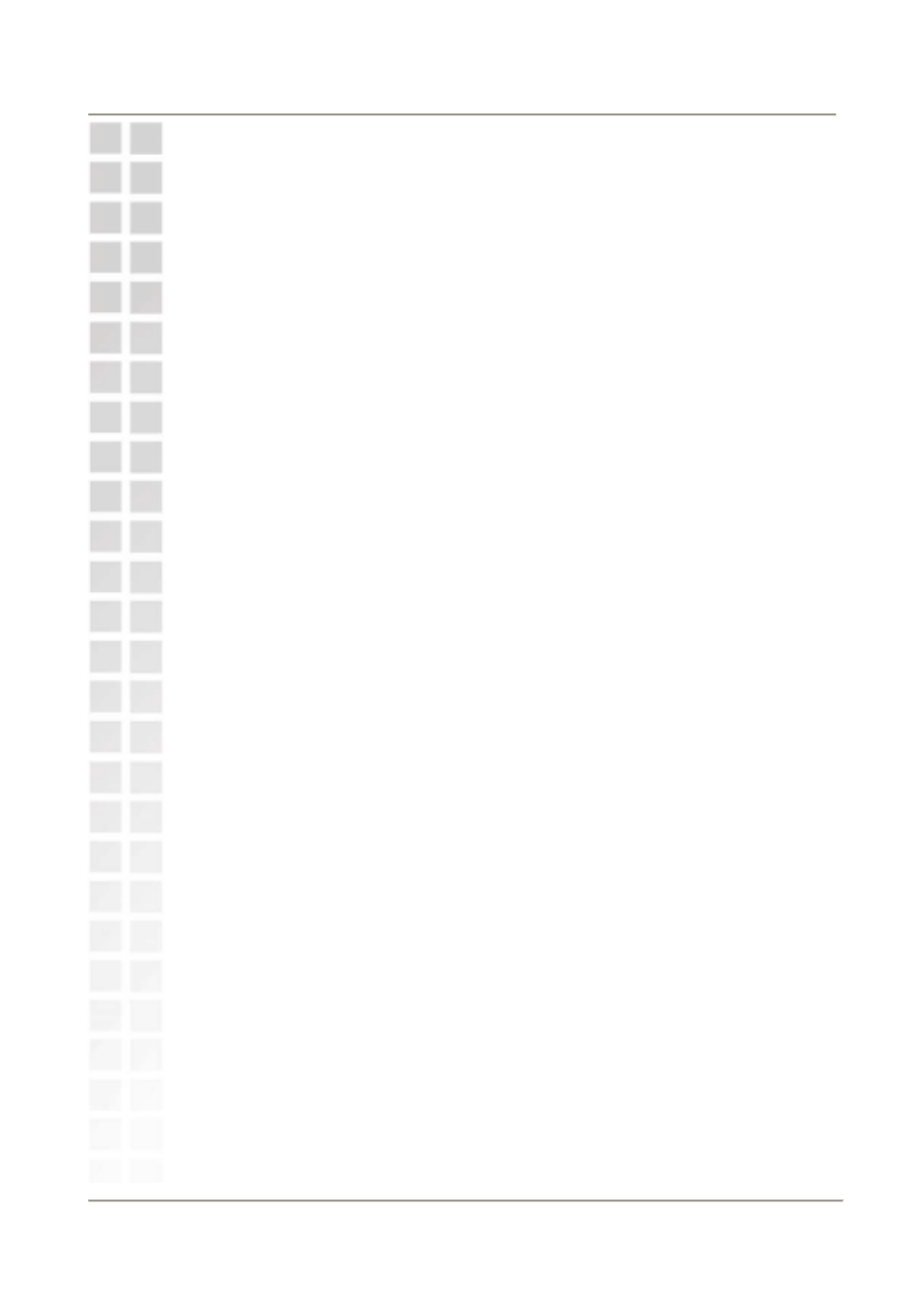
DVG-2101S User Manual
Advanced
22
Warm Line*
Check the checkbox and enter a specific number to be dialed
automatically by the VoIP Adapter when the user goes off-hook
on the line and does not input any digits after a configurable
timeout has elapsed. For example, this feature can be used for
emergency or operator dialing if you do not input any dialing
information after a certain time.
Hot Line*
Check the checkbox and enter a specific number to be dialed
right away automatically by the VoIP Adapter when the user
goes off-hook on the line.
Do Not
Disturb
Check this checkbox to reject incoming calls as busy or divert
incoming calls to a voice mail server when configured to do so.
Call Waiting
Check the checkbox to receive a second call when a call is
already ongoing on the same phone port.
Consultation
Hold
Check the checkbox to let you place a call on hold, and then call
another party to consult privately, and afterward, return to the
original call.
Conference
Check the checkbox to enable making conference calls.
Call Back
On Busy
Check the checkbox to enable call back on busy when the
number you dialed is busy.
PSTN Fail
Over Relay
Check the checkbox to enable PSTN fail over relay when the
Internet connection is not available.
*You can only activate either Warm Line or Hot Line. If you check both of them,
Hot Line’s priority is always prior to Warm Line.
Examples of Making a Conference Call
Scenario 1:
1. The first person dials the second person and asks the second person to wait.
2. The first person presses Flash then calls the third person (and keeps the
second person on hold).
3. The third person answers the call. The first person dials *61 and then
presses Flash to start the conference call.
Scenario 2:
1. The first person dials the second person and the second person answers
the call.
2. The third person dials the first person (call waiting) and the first person
presses Flash to pick up the second call and talk to the third person.
3. The first person dials *61 and then presses Flash to start the conference call.
Note: The availability of conference calls varies depending on your VoIP
network. Please check with your ITSP for this service.
