Marker and cursor movement – Pointmaker PVI 65 User Manual
Page 24
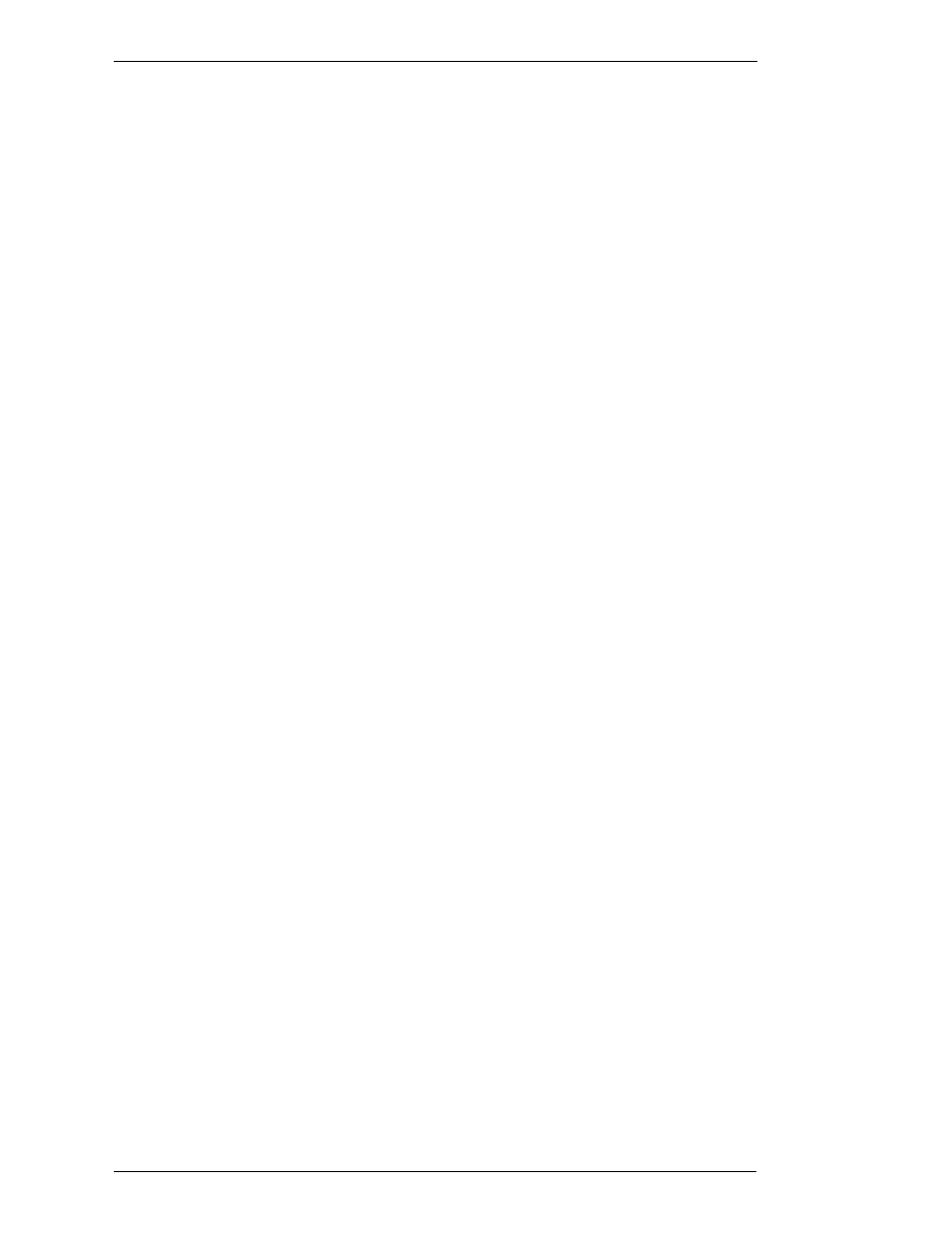
Page 14 - Pointmaker PVI-65 HD/SD-SDI Broadcast Video Marker
Boeckeler Instruments, Inc.
Peripheral Devices
Section One: Getting Started
T
EXT
K
EYS
Text and number keys on the Pointmaker keyboard controller are
used to create labels or markers. Upper and lower case characters
are available. Each line of type may be freely positioned until it
is anchored (See “Active & Anchored Markers“ in “Section
Five: Using Markers” on page 61).
A
CTION
K
EYS
Action keys perform an action other than marking, such as posi-
tioning and anchoring a marker, changing the color of a marker,
entering the menu system or Help, moving to another marker
overlay, or erasing a marker. These keys include
•
HELP [ESC]
•
CHANGE COLOR [F9]
•
CHANGE BRIGHTNESS [F10]
•
OVERLAY ON/OFF [F12]
•
MENU SYSTEM [PRINT SCREEN]
•
GO TO OVERLAY # [SCROLL LOCK]
•
ENTER KEY
•
DROP [INSERT]
•
ACTIVE MARKER OFF [HOME]
•
PREVIOUS OVERLAY [PAGE UP]
•
UNDO [DELETE]
•
CLEAR ALL [END]
•
NEXT OVERLAY [PAGE DOWN]
•
CTRL
•
SHIFT
•
POSITIONING KEYS (LEFT, RIGHT, UP, AND
DOWN).
Marker and Cursor Movement
The POSITIONING (arrow) keys are the heart of movement when using the
keyboard as a controller. The “active” markers it creates “float” above the
overlay and may be positioned vertically by pressing the up and down keys, or
horizontally using the right and left keys. Once the marker is where you want
it, it is anchored on the overlay by pressing the DROP [Insert] or ENTER key.
POSITIONING keys are also used for sizing frames before they are anchored.
You can also use them to navigate menus.
