11 trusted timestamping – NEXCOM IFA 1610 User Manual
Page 88
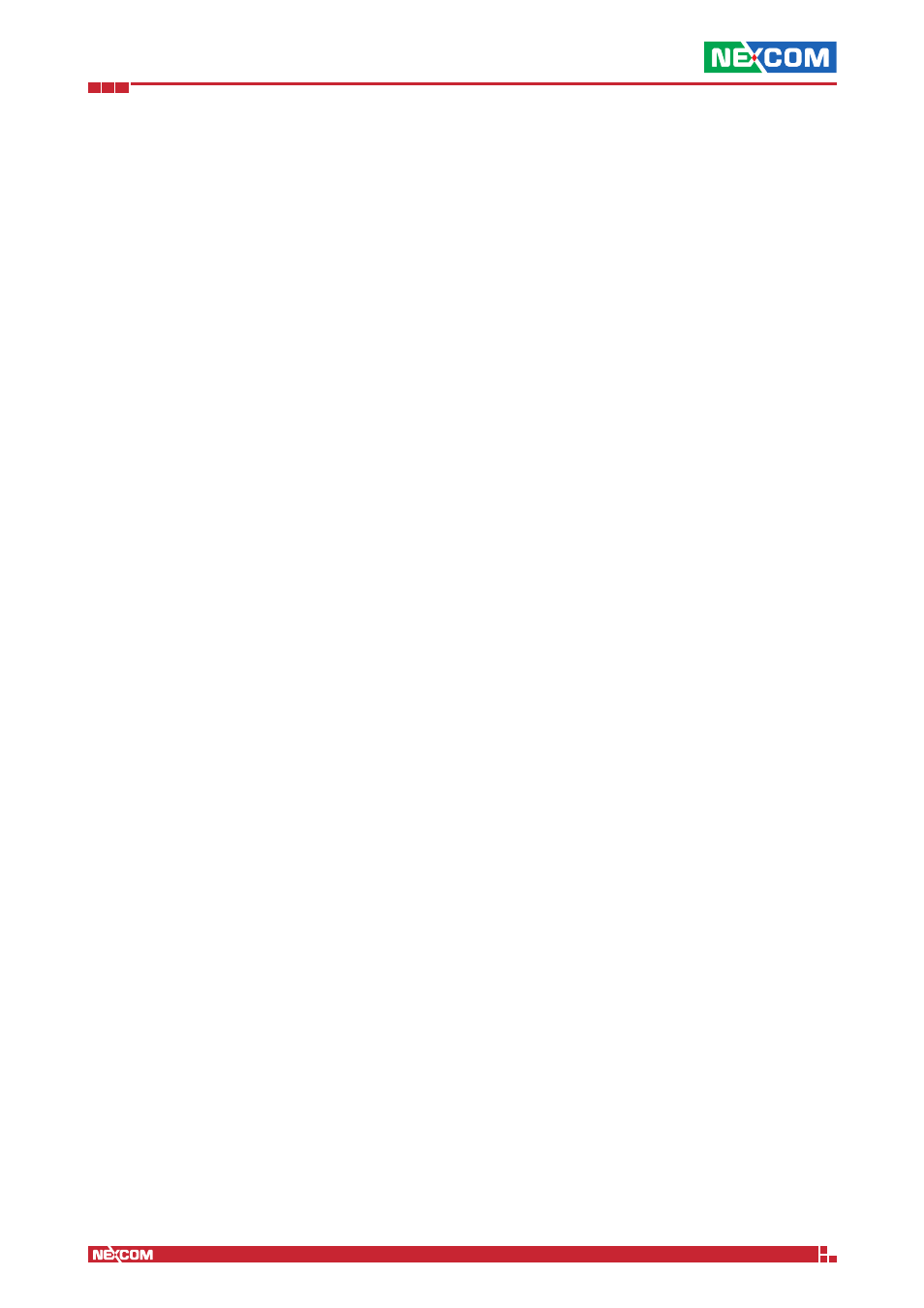
Copyright © 2014 NEXCOM International Co., Ltd. All Rights Reserved.
IFA 3610/IFA 2610/IFA 1610 User Manual
Chapter 8: The Logs and Reports Menu
85
8.11 Trusted Timestamping
Trusted timestamping is a process that log files (but in general any document) undergo in order to track and certify their
origin and compliance to the original. In other words, trusted timestamping allows to certify and verify that a log file
has not been modified in any way by anyone, not even the original author. In the case of log files, trusted timestamping
proves useful for example, to verify the accesses to the system or the connections from the VPN users, even in cases of
independent audits.
Trusted timestamping is not enabled by default, but its activation only requires a click on the grey switch. When it turns
green, some configuration options will show up.
Timestamp server URL
The URL of the timestamp server (also called TSA) is mandatory, since it will be this server that signs the log files.
Note:
A valid URL of a valid TSA is needed to be able to use trusted timestamping. Several Companies can supply this
kind of service.
HTTP authentication
If the timestamp server requires to authenticate, tick the box below the HTTP authentication label.
Username
The username used to authenticate on the timestamp server.
Password
The password used to authenticate on the timestamp server.
Public key of the timestamping server
To ease and to make the communication with the server more secure, the server’s public key can be imported. the
certificate file can be searched on the local computer by clicking on the Browse... button, and then uploaded to
the appliance by clicking on the Upload button. After the certificate has been stored, next to the Public key of the
timestamping server label, a Download link will appear, that can be clicked to retrieve the certificate, for example if it
should be installed on another appliance.
After clicking on the Save button, the settings are stored and, on the next day, a new button will appear in the Logs
section, on the right-hand side of the Settings box:
Verify log signature
When clicked it will show a message in a yellow callout to inform about the status of the log.
