7 snmp server, 8 quality of service, 1 devices – NEXCOM IFA 1610 User Manual
Page 47: 7 snmp server 4.8 quality of service
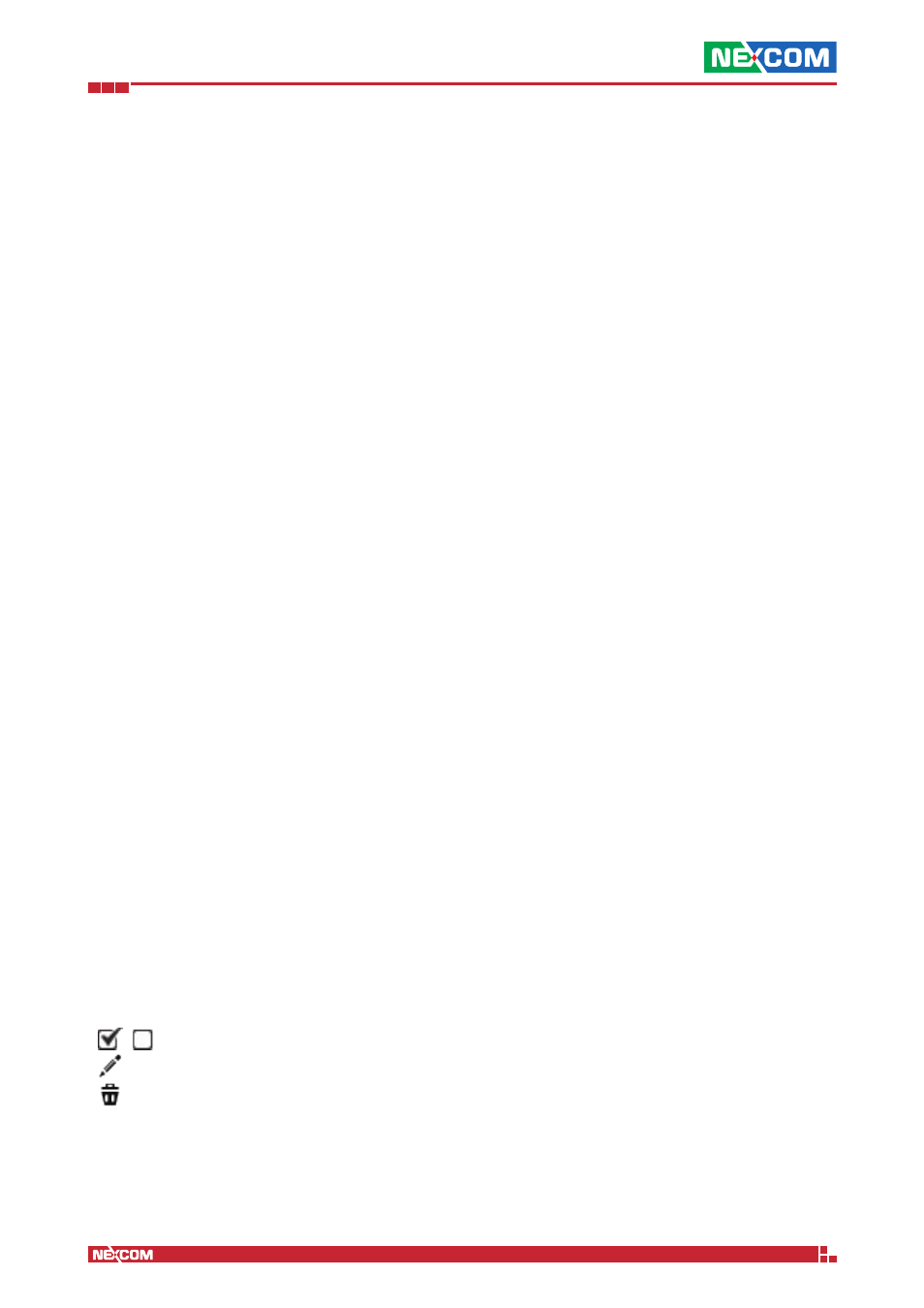
Copyright © 2014 NEXCOM International Co., Ltd. All Rights Reserved.
IFA 3610/IFA 2610/IFA 1610 User Manual
Chapter 4: The Services Menu
44
4.7 SNMP Server
The SNMP is used to monitor network-attached devices, and can be used e.g., to control the status of the internal
infrastructure.
To enable the SNMP Server is sufficient to click on the grey switch next to the Enable SNMP server label: Once done so,
a few options will appear in the Settings box.
Community String
A key that is needed to read the data with an SNMP client.
Location
An identification string that can be set to anything, but it is suggested that it describe the location of the appliance.
Override global notification email address
The SNMP Server requires to configure an e-mail address as the system contact, and the global e-mail address provided
during the installation procedure is used by default. Nonetheless, to use a custom e-mail address, tick the checkbox and
supply it into the System contact email address field that will activate right below.
4.8 Quality of Service
The purpose of the QoS module is to prioritise the IP traffic that is flowing through the appliance depending on the
service. In other words, the QoS is a convenient way to reserve a given amount of the available bandwidth (both incoming
and outgoing) for a given service. Applications that typically need to be prioritised over bulk traffic are interactive services
such as SSH or VoIP.
The QoS configuration options are arranged into three tabs: Devices, Classes, and Rules.
4.8.1 Devices
The Device tab is also the starting page for the QoS and is initially empty. Once populated, a table showing a list of all
the Quality of Service devices appears and for each device, some parameters and the available actions are displayed.
New QoS devices can be added by clicking on the Add Quality of Service Device link above the list and by configuring
a few options.
Target Device
The network interface that will be used by this device. Choices are among the network interfaces or zones enabled on
the system and can be selected from a drop-down menu.
Downstream Bandwidth (kbit/s)
The downstream speed of the interface.
Upstream Bandwidth (kbit/s)
The upstream speed of the interface.
Enabled
Enable the QoS (default) or not.
The actions available on the devices are:
▪ - enable or disable the device.
▪ - modify the properties of the device.
▪ - remove the device.
When editing a device, the same form opens as when adding a new device, in which to modify the current device’s
parameters.
For every device added, four items will appear under the Classes tab: Three for high, medium, and low priority, respectively,
and one for bulk traffic (see below).
