5 authentication, 1 users, Add new local user – NEXCOM IFA 1610 User Manual
Page 71
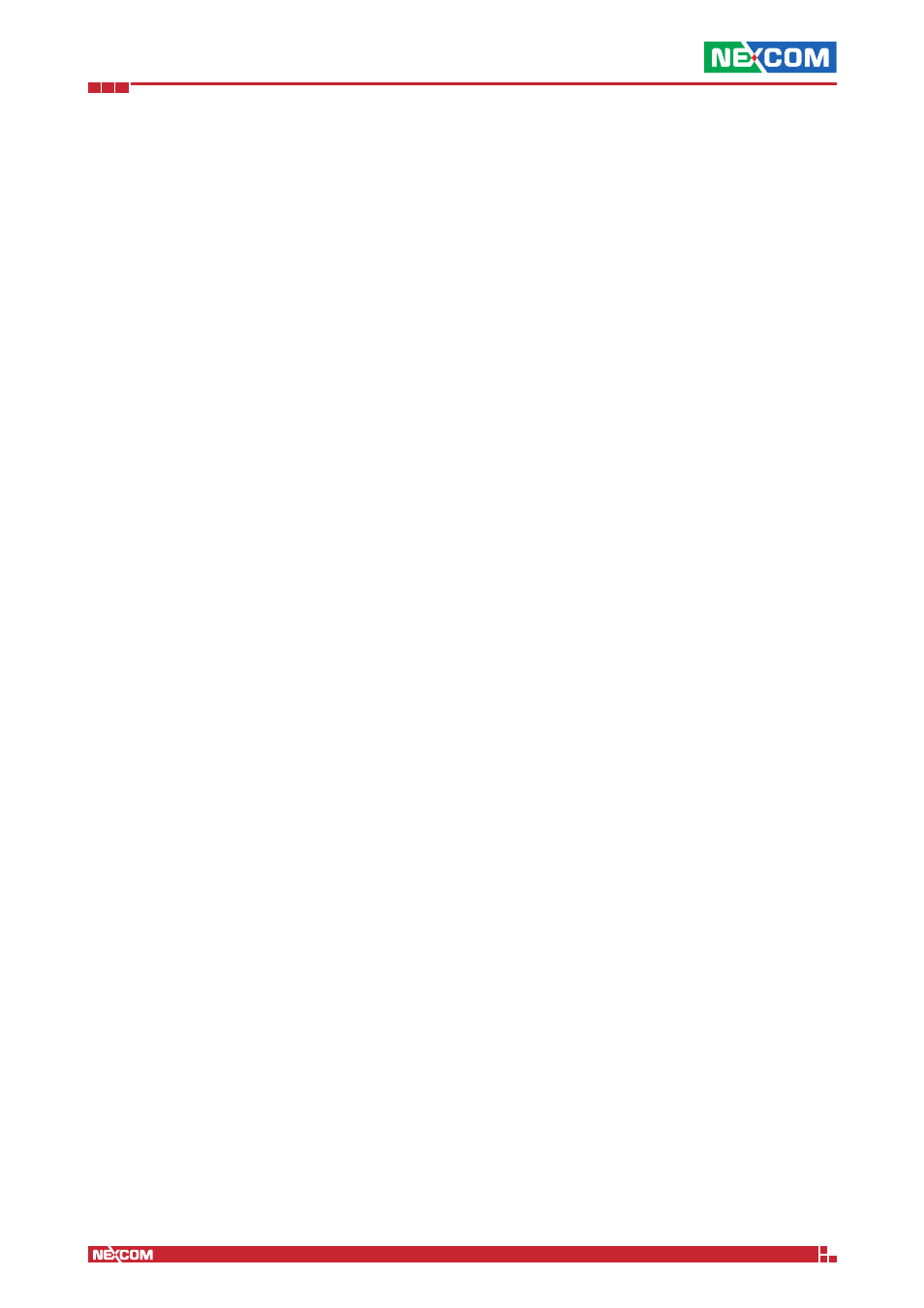
Copyright © 2014 NEXCOM International Co., Ltd. All Rights Reserved.
IFA 3610/IFA 2610/IFA 1610 User Manual
Chapter 7: The VPN Menu
68
7.5 Authentication
This page shows three tabs, which allow to manage local Users, local Groups, and Settings for remote authentication
7.5.1 Users
In this page, all users that have an account on the appliance‘s VPN server are displayed in the table, and for each the
following information are shown:
▪ Name. The name of the user.
▪ Remark. A comment.
▪ Authentication server. The server used for the user authentication, which is either local (the appliance itself) or LDAP
(an external LDAP server, configurable in the Settings tab).
▪ Actions. The available operation that can be carried out on the account. For LDAP users they are Enable/Disable and
Edit, for local users, there is also the possibility to Delete. Editing an LDAP user only allows to modify its local options,
not of other data like username or password, which are entirely managed by the LDAP server.
Click on Add new local user above the table to add a new local account. In the form that will show up, the following
options can be specified for each user.
Add new local user
Username
The login name of the user.
Remark
An additional comment.
Password, Confirm password
The password for the user, to be entered twice. The passwords are actually not shown: To see them, tick the two
checkboxes on their right.
Certificate configuration
Select the mode to assign a certificate to the user. The available modes are selectable from the drop-down menu:
Generate a new certificate, Upload a certificate, and Upload a Certificate signing request. Upon selection, below the
drop-down menu appear the available options for each mode, which are described in the Certificates page.
Organizational unit name
The Organisation Unit to which the user belongs to, i.e., the company, enterprise, or institution department identified
with the certificate.
Organization name
The organisation to which the user belongs to.
City
The city (L) in which the organisation is located.
State or province
The state or province (ST) in which the organisation is located.
Country
The Country (C) in which the organisation is located, chosen from those in the selection menu. By typing one or more
letters, matching countries are searched for and displayed.
Email address
The e-mail address of the user.
Group membership
In this part of the panel it is possible to assign membership to one or more groups to the user. In the search widget it is
possible to filter existing groups to find matching groups. Group membership is added by clicking on the + on the right
of the group name. Groups to which the user belongs are show in the textfield below. There are also shortcuts to Add
all and to Remove all groups memberships at once.
