2 classes, 3 rules, 2 classes 4.8.3 rules – NEXCOM IFA 1610 User Manual
Page 48
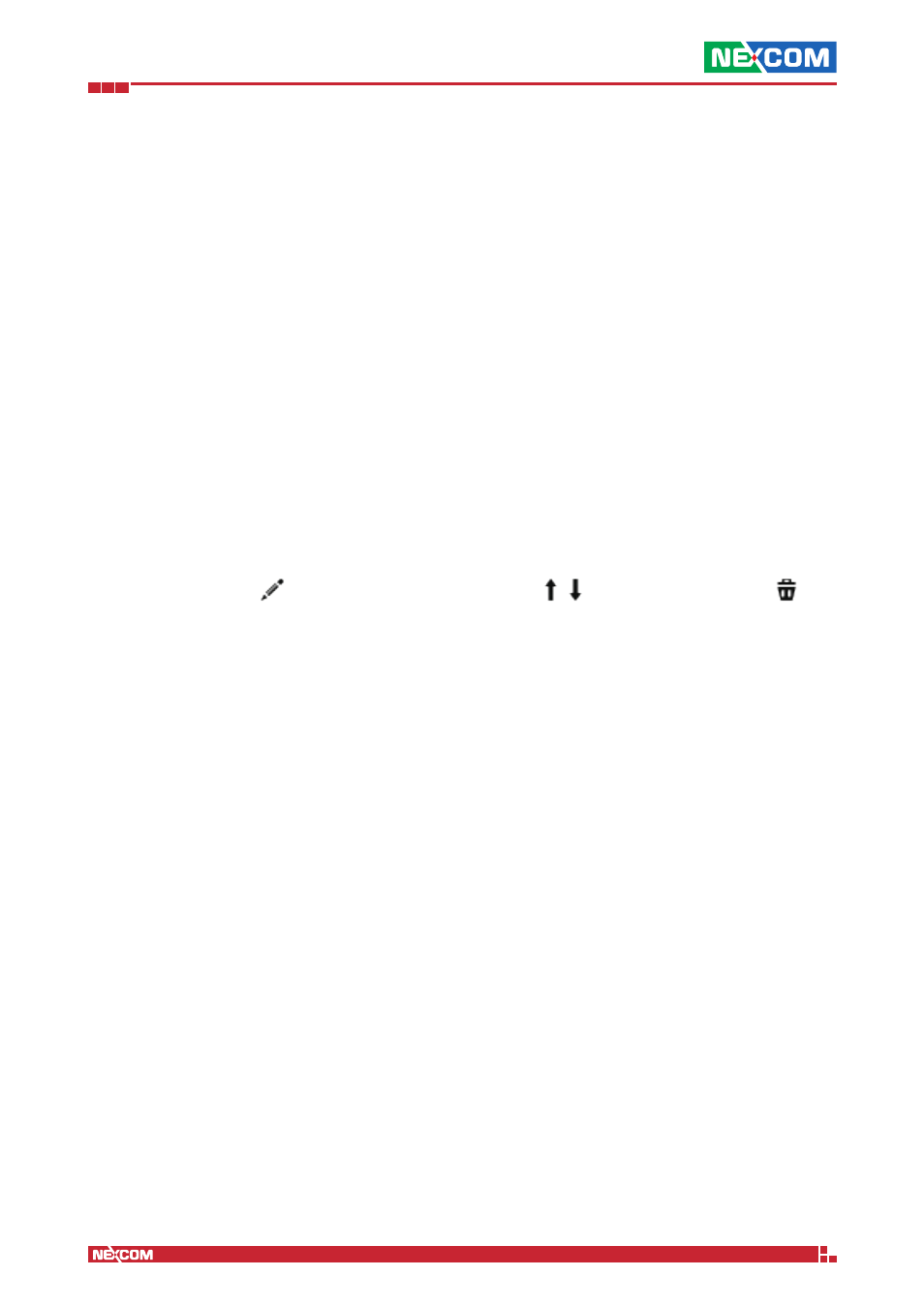
Copyright © 2014 NEXCOM International Co., Ltd. All Rights Reserved.
IFA 3610/IFA 2610/IFA 1610 User Manual
Chapter 4: The Services Menu
45
4.8.2 Classes
This tab shows a list of all Quality of Service classes that have been created, if any. For each entry, several data are shown.
New items can be added by clicking on the Add Quality of Service Class link above the list of classes. The parameters
to configure are the same shown in the list:
Name
The name of the Quality of Service class.
QOS Device
The drop down menu allows to choose the Quality of Service device for which the class was created.
Hint: At least one QoS device must have been created before defining a QoS class.
Reserved
The percentage of bandwidth that has been reserved for this class from the device’s overall available bandwidth.
Limit
The maximum percentage of bandwidth this class may use.
Priority
The priority of the class, from 0 (low) to 10 (high), selected from a dropdown menu.
Note:
The sum of reserved percentages can not be greater than 100 per device. Moreover, the reserved bandwidth can
not be higher than the limit bandwidth.
The actions available are: * - modify the properties of the device. * - move the class in the list. * -
remove the device.
Classes can be moved up or down the list: Items closer to the top of the list are the first to be processed when the
bandwidth does not suffice for all the traffic and the appliance needs to choose which traffic should be prioritised.
4.8.3 Rules
The third tab displays a list of the already defined Quality of Service Rules and allows to specify which type of traffic
should belong to each of the classes. To add a new Quality of Service rule click on the Add Quality of Service Rule
link. In the form that will open, which is very similar to the one used to define firewall rules, several values should be
configured. Many drop-down menus are employed here to ease the choices and guide through the configuration.
Source
Choose from the drop-down menu the traffic source, either a Zone or interface, a network, an IP or MAC address.
Depending on this choice, different values can be specified: A zone or interface from the available ones from those that
will be displayed, or one or more IP addresses, networks, or MAC addresses.
Destination Device/Traffic Class
Choose the device/class from the drop-down menu and then the destination IP addresses or networks, to be written in
the text-area on the right-hand side.
Service/Port, Protocol
The next two drop-down menus are used to define the service, protocol, and a destination port for the rule (when
choosing one of TCP, UDP, or TCP + UDP protocols). Some predefined combinations Service/Protocol/Port exists, like
HTTP/TCP/80,
the Destination port, one or more custom port number can be supplied (this proves useful when some service does not
run on a standard port).
TOS/DSCP
The type of TOS or DSCP value to match.
Match Traffic
Choosing TOS or DSCP class in the previous drop-down menu allows to choose a suitable value for the traffic to match
from another drop-down menu. Otherwise, the choice DSCP Value allows to enter a custom value that should match
the rule.
