Chapter 2: the status menu, 1 system status – NEXCOM IFA 1610 User Manual
Page 29
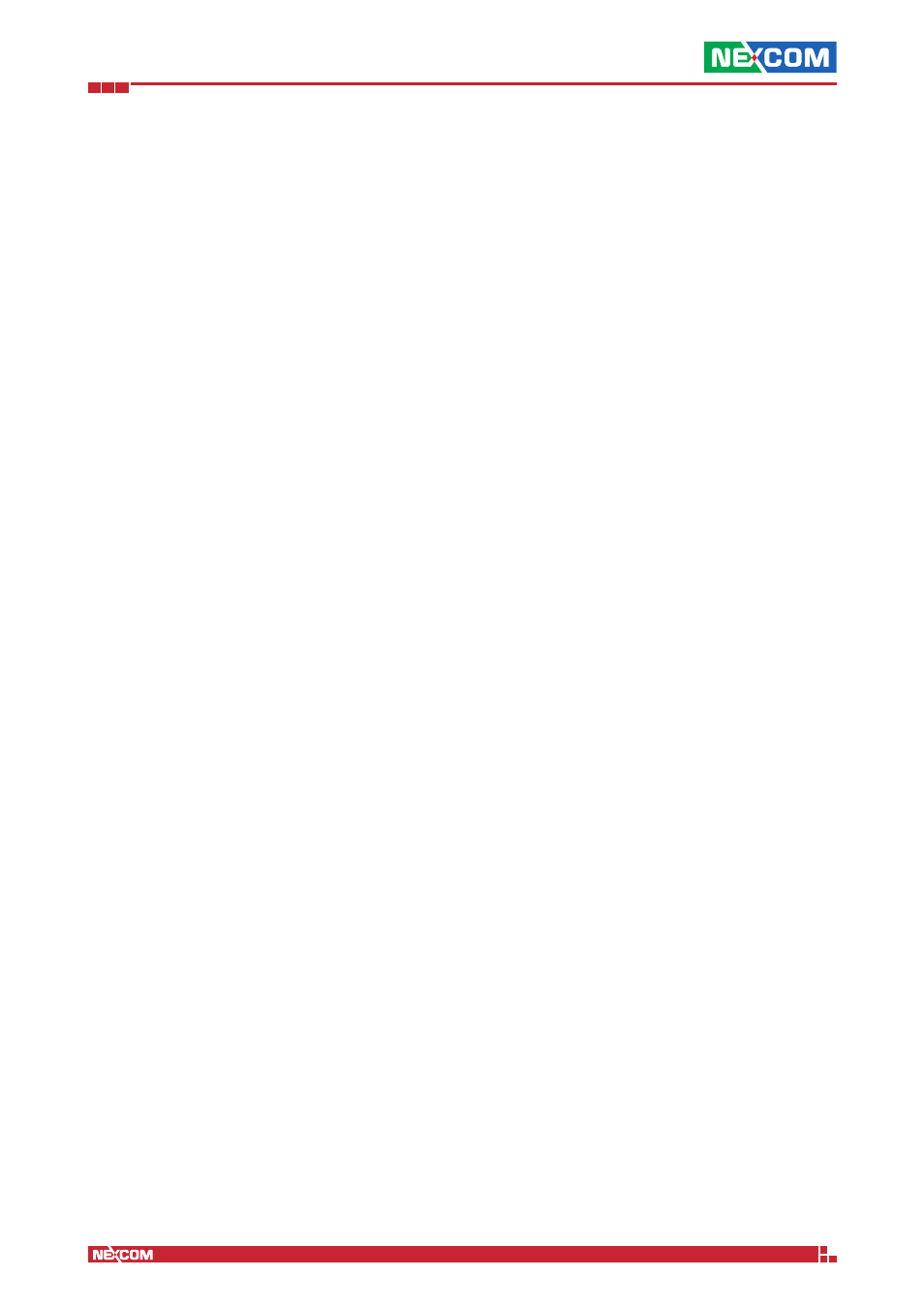
Copyright © 2014 NEXCOM International Co., Ltd. All Rights Reserved.
IFA 3610/IFA 2610/IFA 1610 User Manual
Chapter 2: The Status Menu
26
Chapter 2: The Status Menu
The status menu provides a set of pages that display information in both textual and graphic views about various
daemons and services running on the IFA 3610/IFA 2610/IFA 1610 appliances. No configuration option is available in this
module, which only shows the current and recent status of the IFA 3610/IFA 2610/IFA 1610 appliances.
The following items appear in the sub-menu on the left-hand side of the screen, each giving detailed status information
on some functionalities of the IFA 3610/IFA 2610/IFA 1610 appliances:
▪ System status - services, resources, uptime, kernel
▪ Network status - configuration of network interfaces, routing table, ARP cache
▪ System graphs - graphs of resource usage
▪ Traffic Graphs - graphs of bandwidth usage
▪ Proxy graphs - graph of HTTP proxy access statistics in the last 24 hours (week, month, and year)
▪ Connections - list of all open TCP/IP connections
▪ OpenVPN connections - list of all OpenVPN connections
▪ SMTP mail statistics - graphs about the SMTP service
▪ Mail queue - SMTP server’s mail queue
The remainder of this section will describe the various parts that compose the System menu items.
2.1 System status
The default page that opens when clicking on Menubar
► Status is the System status page, which gives a quick overview
of the running services, memory, disk usage, uptime and users, loaded modules, and the kernel version, each in its own
box. At the top of the page, there are hyperlinks to each box. In more details, these are the information presented in
each box, which are usually the output of some Linux command.
It shows several information about the installed system. It usually presents the hostname and domain name of the
appliance in the title.
Services
The status -marked as either Stopped or Running by a red or green square- of each service installed on the IFA 3610/
IFA 2610/IFA 1610 appliances is shown here. A service might appear as stopped because the corresponding daemon or
script is not enabled.
Memory
The output of the Linux
free command supplies the data shown here. All data are represented with the real amount in
kilobytes, and with a bar to ease the visualisation of the memory used. The first line shows the total used RAM memory,
for which is normal to be close to 100% for a long time running system, since the Linux kernel uses all available RAM as
disk cache to speed up I/O operations. The second line shows the memory actually used by processes: Ideally this value
should be below 80% to keep some memory available for disk caching. If this value approaches 100%, the system will
slow down because active processes are swapped to disk. If the memory usage remains for long periods of time over
80%, RAM should be added to improve performances. The third bar indicates the swap usage. For a long running system
it is normal to see moderate swap usage (the value should be below 20%), especially if not all the services are used all
the time.
Disk usage
The output of the Linux
df command shows the disk devices -physical disks and partitions, their mount point and the
space of each disk partition. Depending on the type of the IFA 3610/IFA 2610/IFA 1610 appliances, the data displayed
in this box differ. Usually, they are:
▪ The main disk
/dev/hda1.
▪ The data disk
/dev/mapper/local-var.
▪ The configuration disk, where all the appliance settings are stored
/dev/mapper/local-config.
▪ The log disk
/dev/mapper/local-log.
▪ The shared memory,
/dev/shm/.
