3 3/8 - network preferences – NEXCOM IFA 1610 User Manual
Page 16
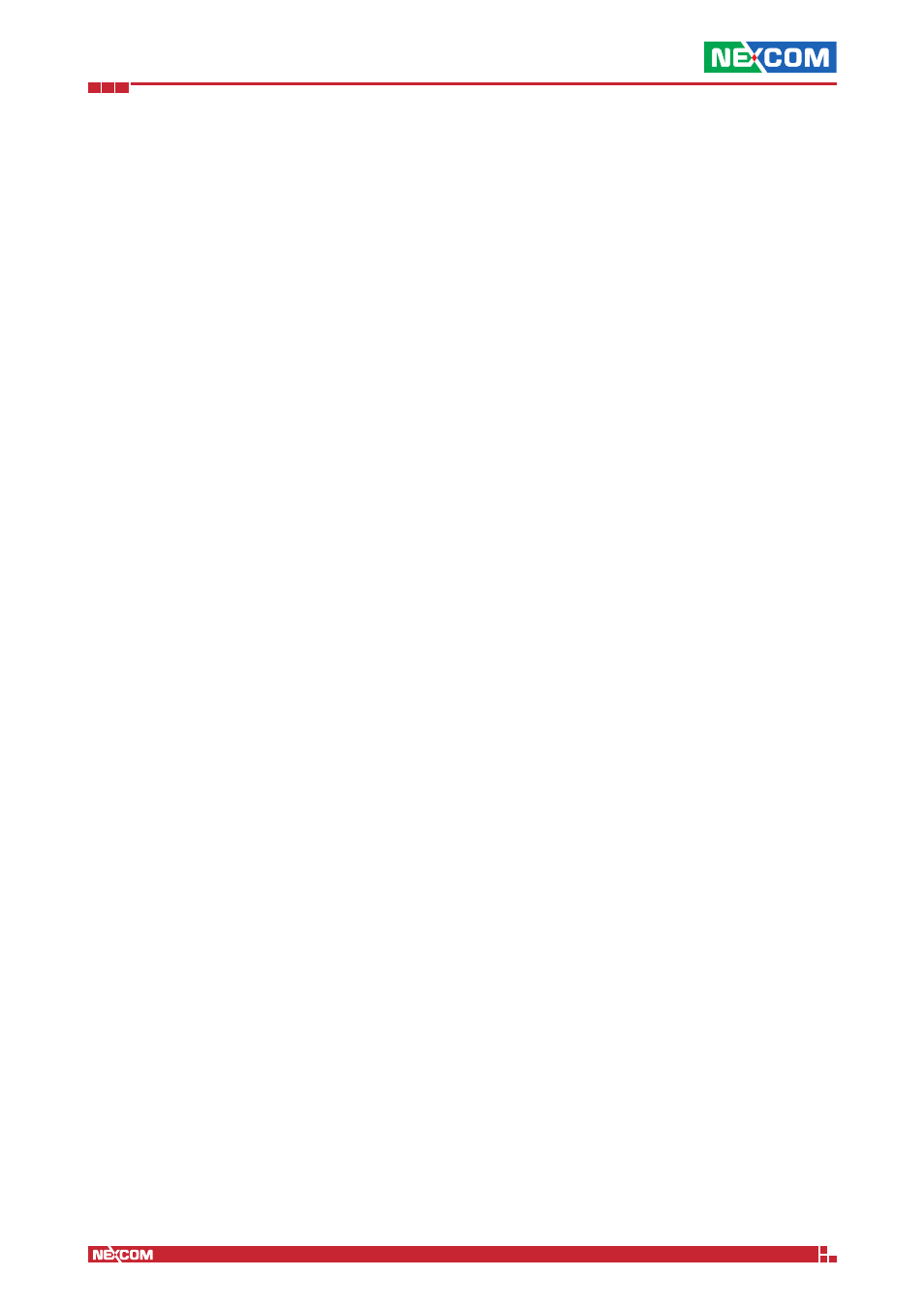
Copyright © 2014 NEXCOM International Co., Ltd. All Rights Reserved.
IFA 3610/IFA 2610/IFA 1610 User Manual
Chapter 1: The System Menu
13
1.2.3 3/8 - Network Preferences
This step concerns the configuration of the GREEN zone, if needed, and of any zone chosen in the previous step. For
each of the zones enabled, the following options can be configured:
IP Address
The IP address (such as 192.168.0.1) of the interface, which should not be already in use in the network.
Hint: Good practice suggest that the last octet be 1, since the interface will gather the traffic of the whole
subnet.
Remember also that a change in the IP addresses of an appliance, especially in a production environment, might require
to adjust additional settings elsewhere, for example the HTTP proxy configuration in the workstations, otherwise the
web browsers will not work correctly.
Warning:
When configuring the interfaces of the GREEN zone, make sure to not remain locked out of the web interface!
This situation may occur for example when changing the GREEN IP address into one that is not reachable from the
current GREEN segment and then saving the settings. In this case the only access to the appliance is via serial console.
Network Mask
Define the network mask from a drop-down menu containing the possible masks (e.g., /24 - 255.255.255.0).
Hint: All the devices connected to the same subnet shall have the same netmask to communicate properly.
Additional Addresses
Additional IP addresses for different subnets can be added to the interface here.
Interfaces
Map a network interface to a zone, with the following rules:
1. Each interface can be mapped to only one zone and each zone must have at least one interface.
2. When more than one interface is assigned to a zone, these interfaces will be bridged together and act as if they were
part of a switch.
For each available interface these information are shown:
▪ A colored checkbox, showing which zone the interface serves. No color means that the interface is not assigned to any zone.
▪ Port, the number of the port.
▪ Link, shows the current status by means of icons: link -the link is active, -no link or no cable plugged in, ? -no
information from the driver.
▪ Description, the interface’s PCI identification string, as returned by lspci. The string is trimmed, but it can be shown
by moving the mouse on the ?.
▪ MAC, the interface’s MAC address.
▪ Device, the logical name of the device.
Note: Internally, the appliance handles all zones as bridges, regardless of the number of the assigned
interfaces. Therefore, the Linux name of the interfaces is brX, not ethX.
Finally, the system’s host name and domain name can be set in the two text boxes at the bottom of the screen.
