2 dynamic dns – NEXCOM IFA 1610 User Manual
Page 42
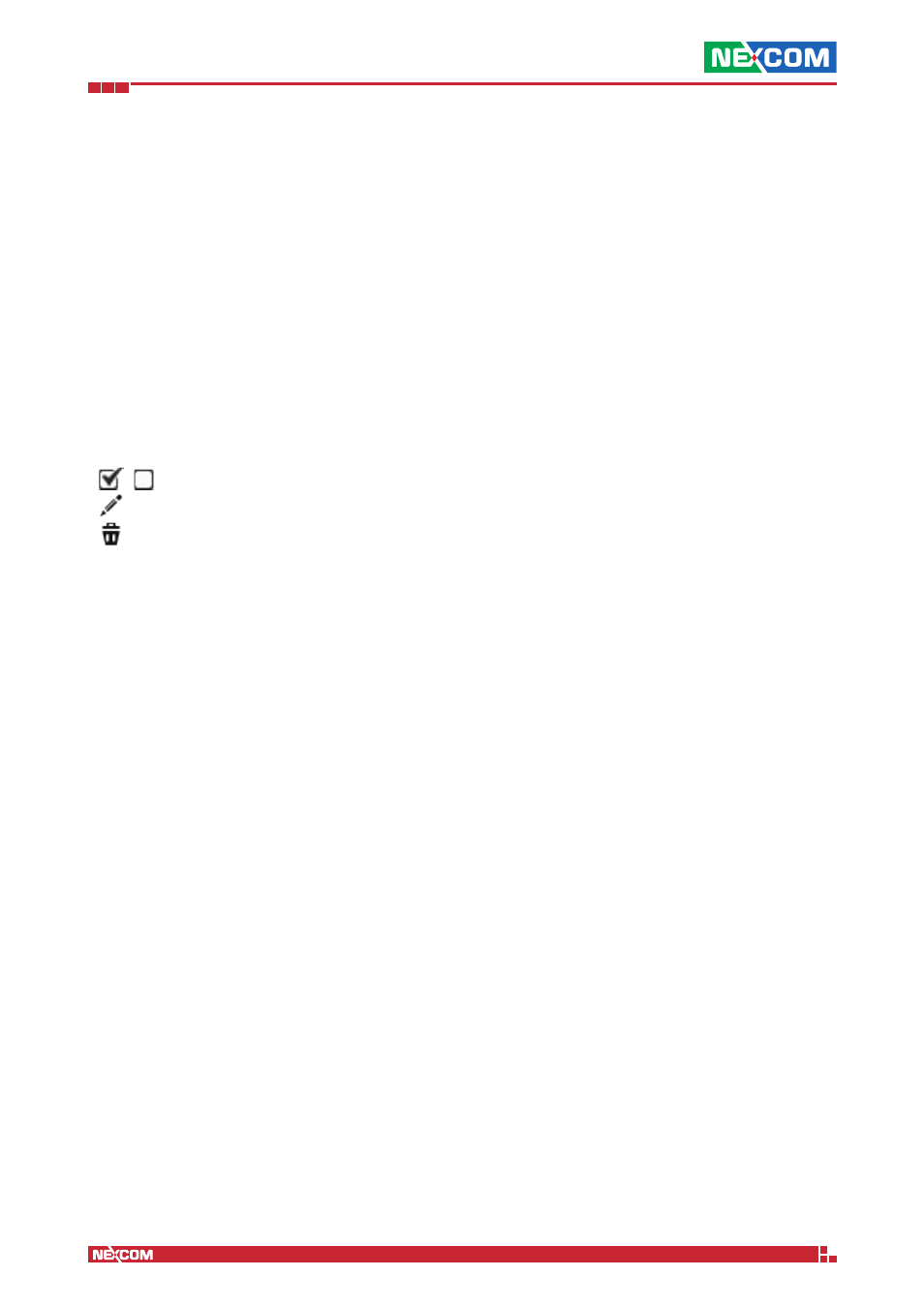
Copyright © 2014 NEXCOM International Co., Ltd. All Rights Reserved.
IFA 3610/IFA 2610/IFA 1610 User Manual
Chapter 4: The Services Menu
39
4.2 Dynamic DNS
A DNS server provides a service that allows to resolve the (numeric) IP address of a host, given its hostname, and vice
versa, and works perfectly for hosts with fixed IP address and hostname.
DDNS providers, like DynDNS or no-IP, offer a similar service when the IP addresses is dynamic, which is normally the case
when using residential ADSL connections: Any domain name can be registered and associated to a server with a dynamic
IP address, which communicates any IP address change to the DDNS provider. To be compatible and to integrate with the
root DNS servers, each time IP address changes, the update must then be actively propagated from the DDNS provider.
The appliance includes a dynamic DNS client for 14 different providers and if enabled, it will automatically connect to the
dynamic DNS provider to communicate the new IP address whenever it changes.
Note:
If no dynamic DNS account has been set up, detailed instruction to register a new one, detailed online helps and
how tos are available on the web site of the providers.
This page displays the list of the Dynamic DNS accounts. Indeed, more than one DDNS provider can be used. For
each account, the list shows information about the service used, the hostname and domain name registered, if the
anonymous proxy and the wildcards are active, if it is enabled, and the possible actions:
▪ - toggle the status of the lease, enabled or disabled.
▪ - modify the property of the lease.
▪ - remove the lease.
New accounts can be created by clicking on the Add a host link, providing the following parameters:
Service
The drop-down menu shows the available DDNS providers.
Behind a proxy
This option only applies to the no-ip.com provider. The checkbox must be ticked if the appliance is connecting to the
Internet through a proxy.
Enable wildcards
Some dynamic DNS providers allow all the sub-domains of a domain point to the same IP address. This is a situation
in which two hosts like www.example.myddns.org and second.example.myddns.org are both located on the same IP
address. Ticking this box enables the feature, making all the possible sub-domains redirect on the same IP address. The
feature must be configured also in the account on the DDNS provider server, if available.
Hostname and Domain
The hostname and domain as registered with the DDNS provider, for instance “example” and “myddns.org”
Username and Password
The credentials given from dynamic DNS provider to access the service.
Behind Router (NAT)
Activate this option if the appliance is not directly connected to the Internet, i.e., there is another router or gateway
before accessing the Internet. In this case, the service at http://checkip.dyndns.org can be used to find the IP address of
the router.
Enabled
Tick this checkbox to enable the account, which is the default.
Note:
It is still necessary to export a service to the RED zone to be able to use the domain name to connect to the
appliance from the Internet using its dynamic IP address, since the dynamic DNS provider only resolves the domain name
and not the associated services. Exporting a service might typically involve setting up port forwarding (see Menubar
►
Firewall
► Port forwarding / NAT).
After making a change in the configuration or to immediately update the dynamic DNS for all the defined accounts, click
on the Force update button. This proves useful for example when the uplink has been disconnected and the REDIP has
changed: When this happens, updating all the DDNS accounts is required, otherwise the services offered via DDNS will
be unreachable.
