Hapter, Etup, Tility – NEXCOM NEX 883 User Manual
Page 36: 1 introduction
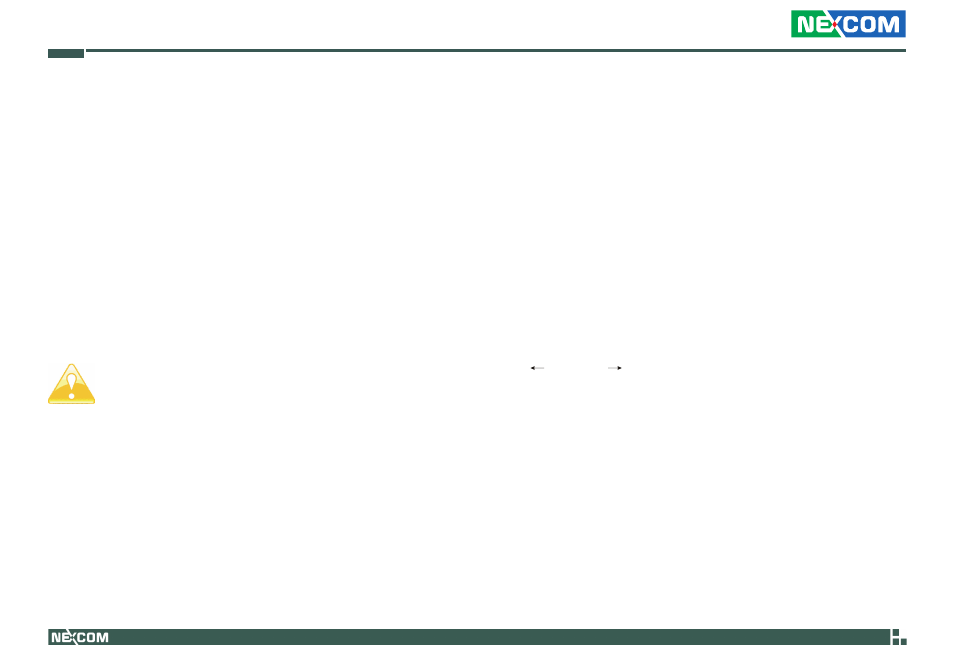
Copyright © 2011 NEXCOM International Co., Ltd. All Rights Reserved.
25
Chapter 3: Uefi Setup Utility
NEX 883 User Manual
C
haPter
3: u
efI
s
etuP
u
tIlIty
3.1 Introduction
This section explains how to use the UEFI Setup Utility to configure your
system. The UEFI chip on the motherboard stores the UEFI Setup Utility.
You may run the UEFI Setup Utility when you start up the computer. Please
press during the Power-On-Self-Test (POST) to enter the
UEFI Setup Utility, otherwise, POST will continue with its test routines.
If you wish to enter the UEFI Setup Utility after POST, restart the system by
pressing
system chassis. You may also restart by turning the system off and then
back on.
3.1.1 UEFI Menu Bar
The top of the screen has a menu bar with the following selections:
Main
To set up the system time/date information
Advanced
To set up the advanced UEFI features
H/W Monitor To display current hardware status
Boot
To set up the default system device to locate and load
the Operating System
Security
To set up the security features
Exit
To exit the current screen or the UEFI SETUP UTILITY
Use < > key or < > key to choose among the selections on the menu
bar, and then press
the mouse to click your required item.
Because the UEFI software is constantly being updated, the
following UEFI setup screens and descriptions are for reference
purpose only, and they may not exactly match what you see on
your screen.
