Knox Video RSIII User Manual
Page 12
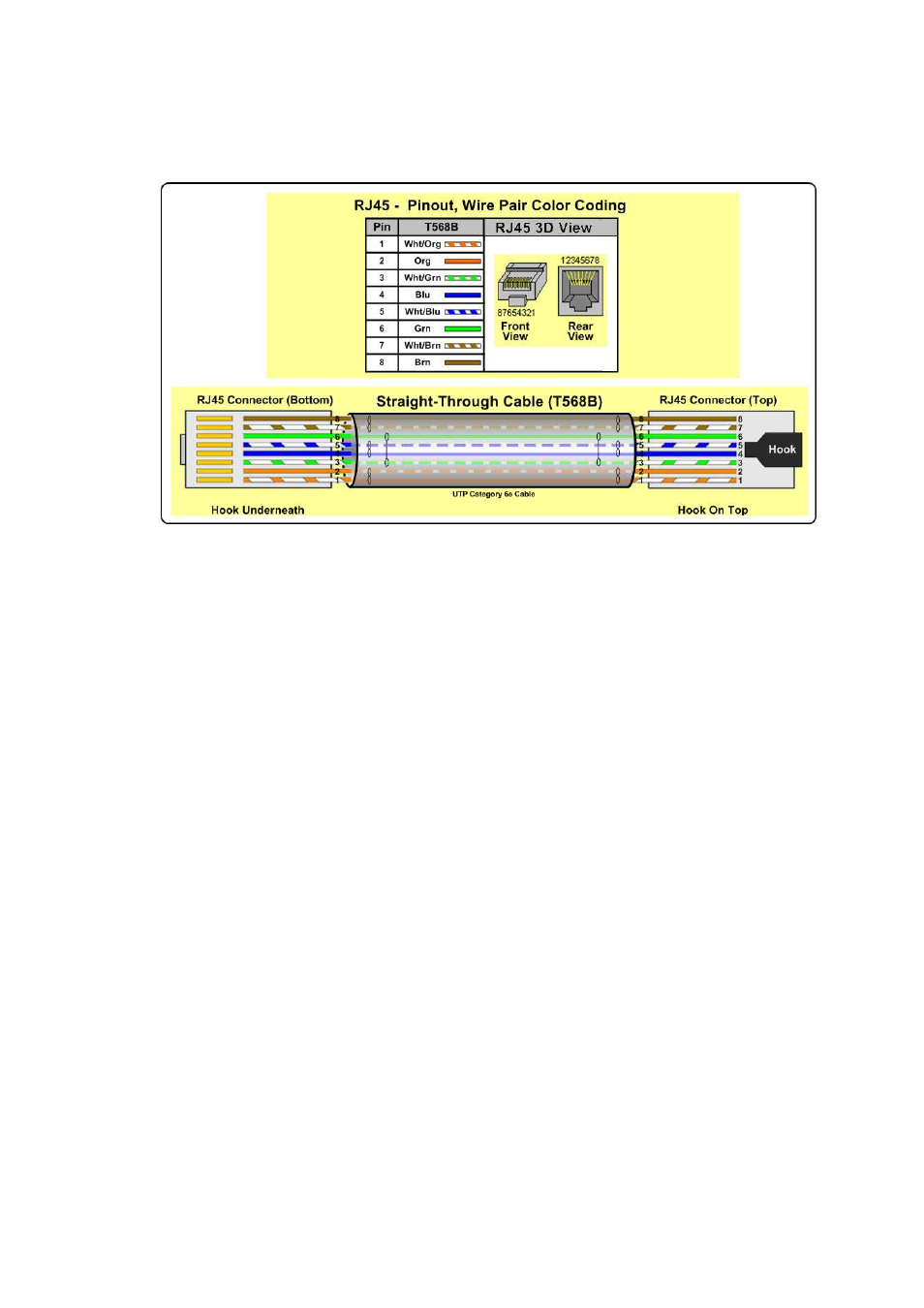
2.7 EXTERNAL COMMUNICATIONS
Any number of external devices can control the RSIII as long as it supports the Knox
Communications Protocol. The simplest is a standard terminal program running on a computer.
Knox Video Technologies provides a Graphical User Interface, GUI, called KnoxConnect that
can be downloaded from the Knox Video Technologies website. KnoxConnect will run under
Microsoft XP and Vista, Apple Mac and Ubuntu operating systems. The communications can be
via any of the following interfaces: RS-232, RS-422 and Ethernet. All three methods can be
active at the same time.
In a Windows environment, Hyperterminal
may be set up to control the RSIII via RS-232, RS-
422, or Ethernet. Start by brining up Hyperterminal
then choose File, Properties, and choose the
direct connection from a COM port or TCP/IP. Under Configure, for a COM port set the baud
rate to 9600, 8 bits, no parity, 1 stop bit, and no flow control; for a TCP/IP connection enter the IP
address of the RSIII and enter port 3001. Click OK and you should be connected. If the connect
fails, consult your network administrator.
2.7.1 RS-232 CONNECTION
External RS-232 devices can control the RSIII. Connect a computer terminal or other RS-232
control device to the female DB9 connector on the left side of the rear panel. The RSIII is wired
as a data terminal; that is, data out of the RSIII is on pin 2, data in is on pin 3, and pin 5 is
common (ground). When connecting to the rear panel DB9. A direct pin-for-pin connection from
a PC compatible COM port should be set up as follows: select 9600 baud, 8 bits, no parity, and
one or two stop bits. Set the Flow Control to NONE. Once connected and operational the user
can send an H command to the RSIII to get instructions on how to use specific commands. See
the command summary later in the manual.
