Network integration – Junger Audio d07 - Digital Transmission Processor User Manual
Page 55
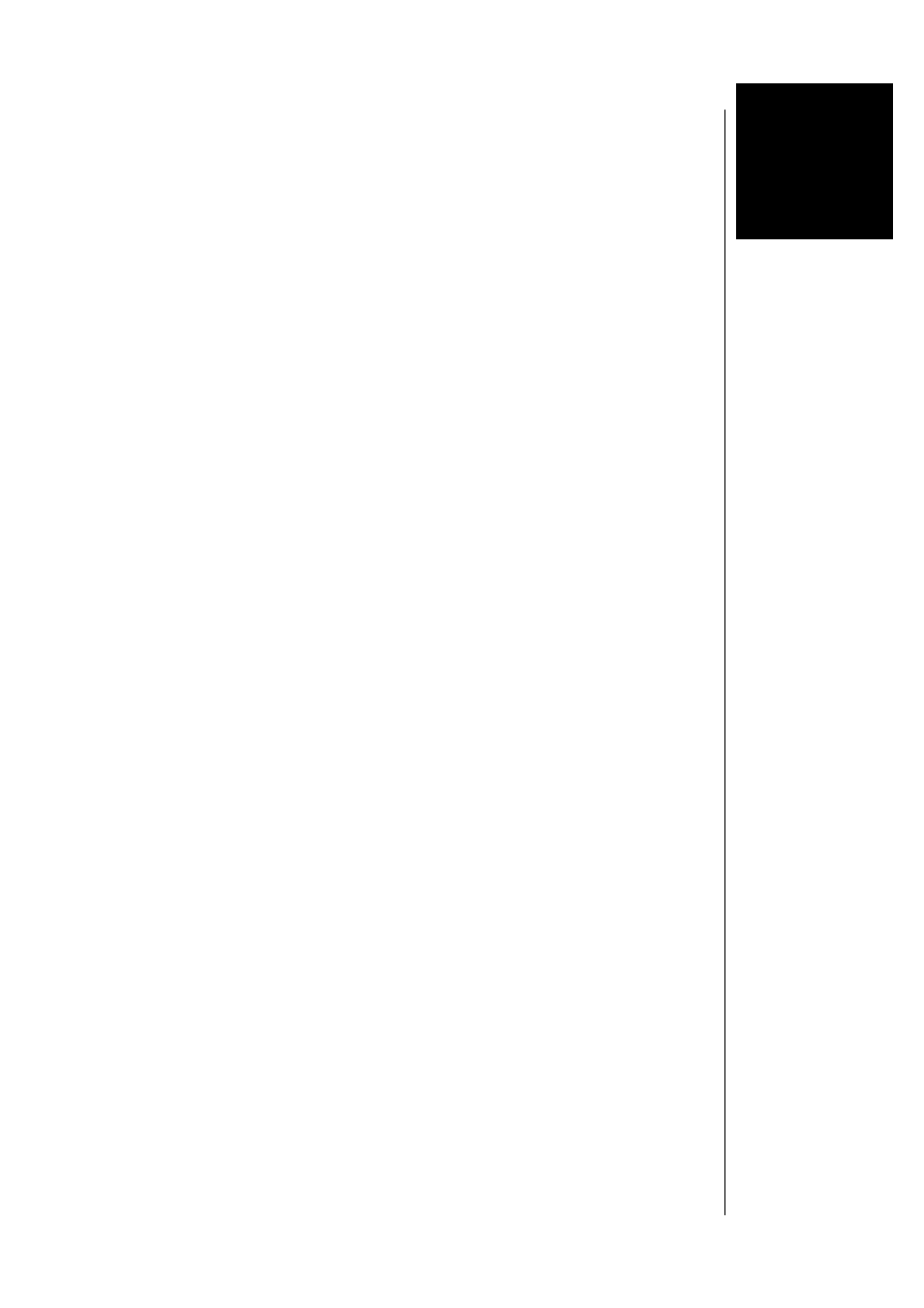
B 6 – Network Integration
NETWORK INTEGRATION
of Jünger Audio devices
d07
d06
Level Magic LT
C8000-modules via C8702 LAN Controller
To operate the Junger audio devices via web browser you have get an Ethernet
connection between the DEVICE and the PC. If you are not familiar with the network
setup, please consult an administrative person for assistance and read this chapter
carefully!
There are two ways to communicate with the device via Ethernet:
1
.
You can connect the device to the LAN your PC is part of (if there is one existing
already)
2. You can connect the device directly to your PC using an Ethernet crossover cable.
In both cases network settings of the device or your PC or even both have to be
changed and matched.
The default network configuration of the Jünger devices is:
IP Address: printed on a label on top of the Ethernet connector at the rear of the device
Subnetmask: 255.255.0.0.
Gateway:
10.110.0.1.
1. Integration into existing LAN
When you want to integrate the device into an existing LAN you have to change its
IP-address, the subnet mask and the gateway address respectively. You will get valid
settings from your network administrator.
You can do that two ways:
A) Connecting the device over a serial cable to your PC and change the network
configuration with a terminal program (e.g. HyperTerminal included in Windows
installation).
B) Disconnect your PC from your LAN, match your PC’s network setup to the IP settings
of the device and connect the PC via Ethernet crossover cable, change the
device’s network configuration. Then change your PC’s configuration back again and
connect both PC and the device to the LAN.
B
6
