7 system tab – Doremi GHX-10 User Manual
Page 31
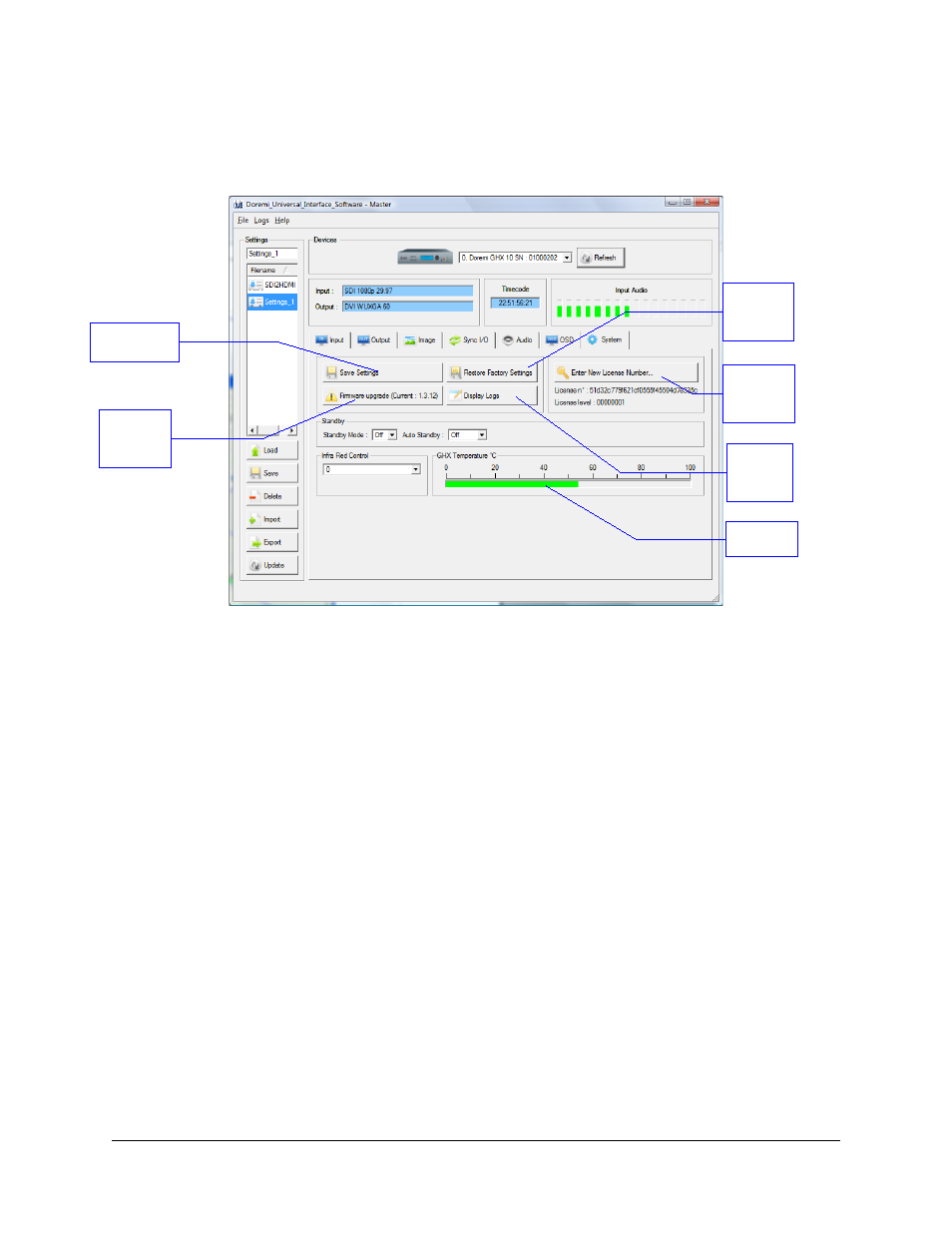
5.4.7 System Tab
This is a screen shot of the “System Tab”:
Figure 16: duis – System Tab
All parameters are explained earlier in this manual in the Section 3 titled, “GHX-10 Front Panel
Controller.”
In addition this tab can be used to perform the following actions:
•
To save the current settings to flash, click on the “Save Settings” button
•
To restore the factory default settings, click on the “Restore Default Settings” button
•
To enter a new license number, click on the “Enter New License Number ...” button and
type the new license number in the pop-up window.
•
To perform a firmware upgrade, click on the “Firmware upgrade (Current: x.yy)” button –
note that this button provides the current firmware version installed on the connected
unit, after “Current: ”. On the above picture, the current firmware is version 1.2.15 for
example. See Section 6.1 for detailed upgrade steps to follow.
•
To display the logs, click on the “Display Logs” button. A window containing the logs will
appear. Select “Auto Update” from that window to see all messages.
GHX.OM.000510.DRM
Page 31
Version 2.2
Doremi Labs
“Save Settings”
button
“Firmware
upgrade”
button
“Restore
Default
Settings”
button
“Enter New
License
Number”
button
“Display
Logs”
button
GHX-10
temperature
