3 quick input format setting, 4 output format setting, 1 hdmi/dvi output format – Doremi GHX-10 User Manual
Page 21: 2 sdi output format
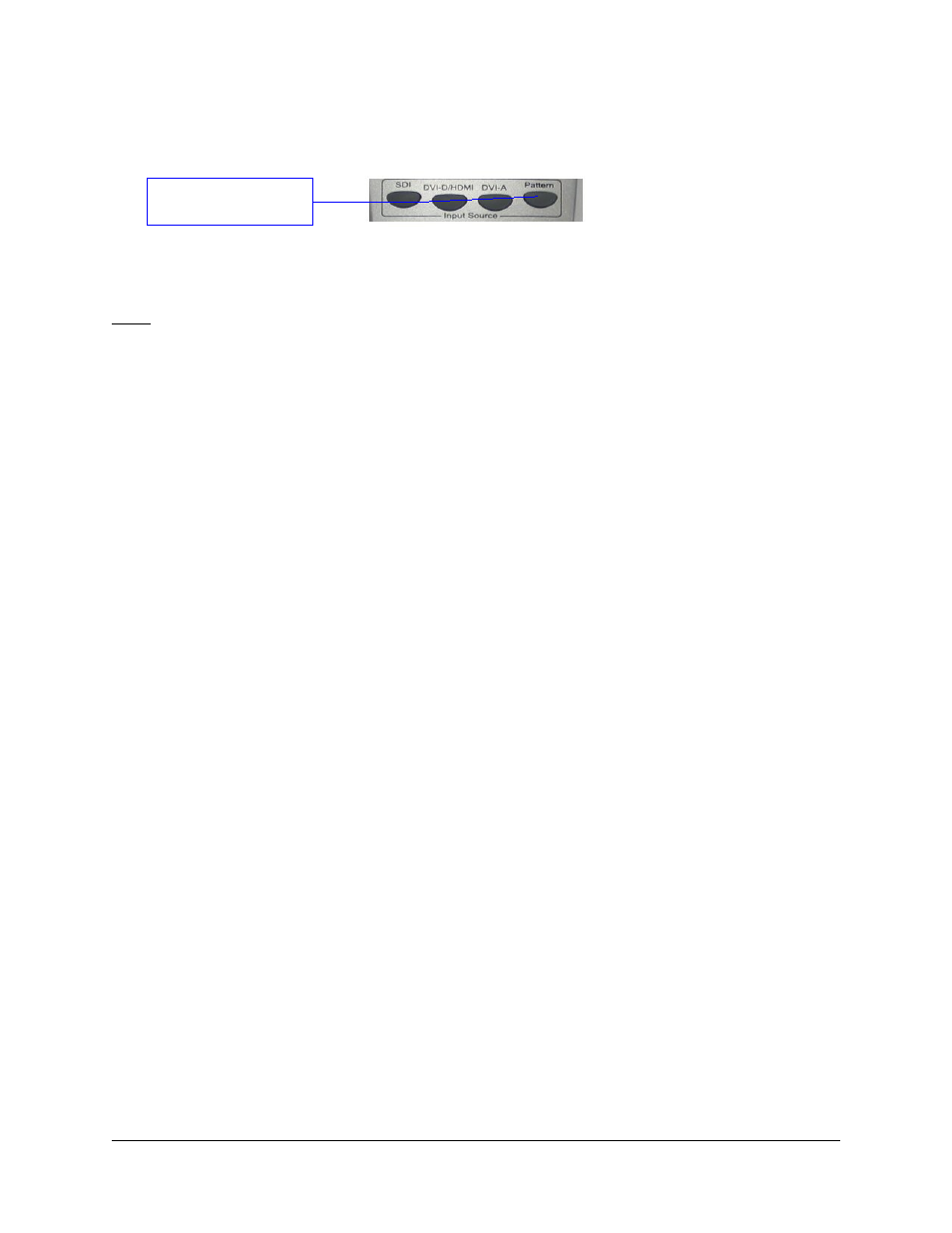
4.3 Quick Input Format Setting
To select the input format, press one of the buttons available at the top of the remote controller.
Figure 4: Quick Input Format Setting
You have the choice between: SDI, HDMI (using the DVI-D/HDMI button) and Pattern. The
“Pattern” button will generate color bars with 16 channels of audio at different frequencies.
Note: The DVI-A button is unused.
4.4 Output Format Setting
Since not all formats are common between SDI and HDMI/DVI, the output interface must be
selected.
•
If the output interface is set to SDI and if the selected output format is a valid HDMI
resolution, both SDI and HDMI outputs will be active with proper colors on both outputs.
This is due to the presence of a dedicated color space converter on the HDMI output.
•
If the output interface is set to DVI (HDMI) and if the selected output format is a valid SDI
resolution, both HDMI and SDI outputs will be active but the SDI output colors might be
wrong. This is due to the presence of a dedicated color space converter on the SDI
output (this might change in future releases).
4.4.1 HDMI/DVI Output Format
To set the output format to a specific HDMI/DVI format, press “OUT-HDM” on the IR controller,
then press the corresponding output format: Auto, 720p, 1080i, 1080p, 1024x768, 1280x768,
1366x768, 1280x1024, 1920x1200. More formats are available through the menu system.
4.4.2 SDI Output Format
To set the output format to a specific SDI format, press “SDI-OUT” on the IR controller, then
press the format you want to set: 480i, 576i, 720p, 1080i, 1080p. More formats are available
through the menu system.
GHX.OM.000510.DRM
Page 21
Version 2.2
Doremi Labs
Press one of the
available input formats
