Kdm properties, Delete a kdm, Figure 300) – Doremi IMS1000 User Manual
Page 239
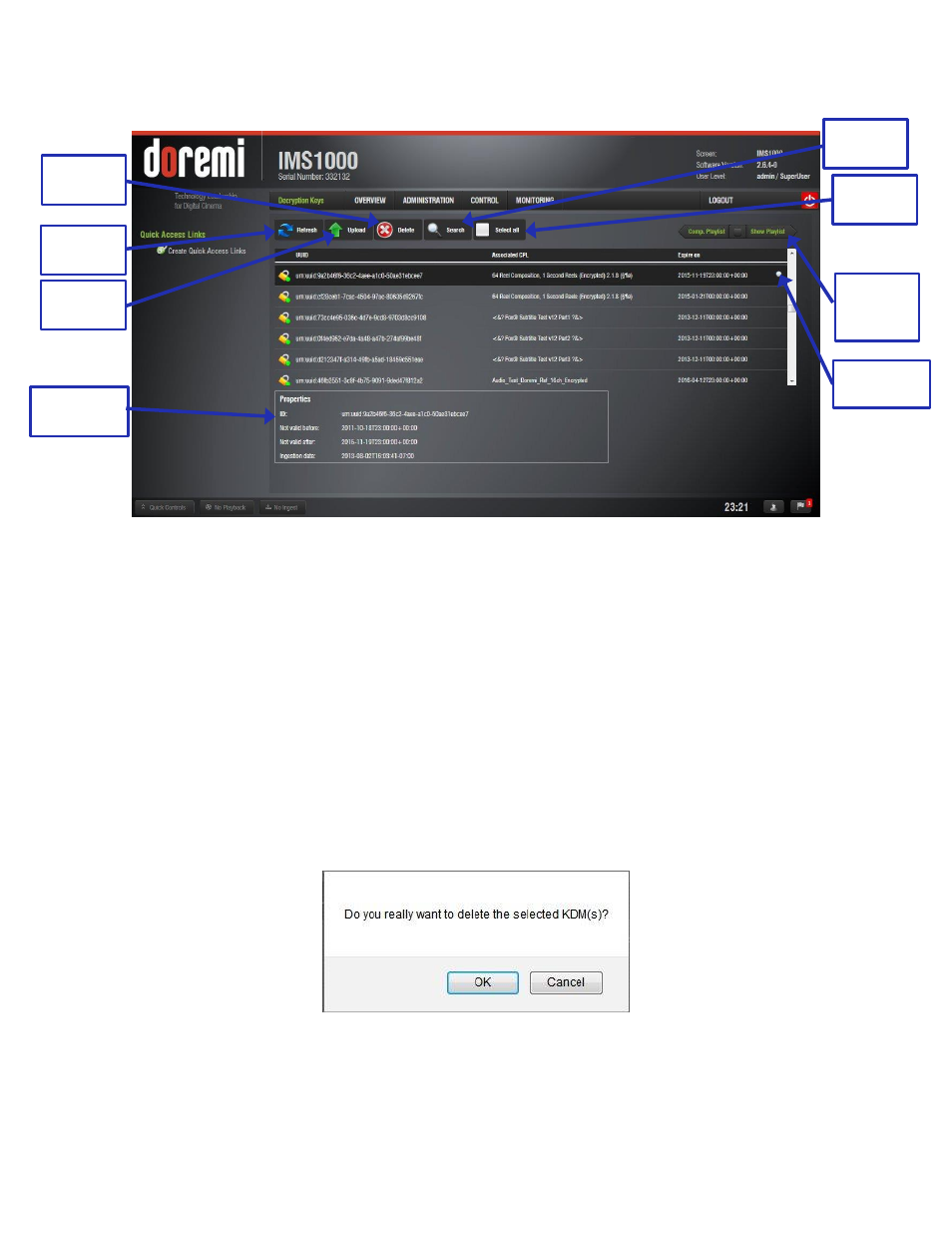
IMS.OM.002949.DRM
Page 239 of 320
Version 1.7
Doremi Labs
To select or unselect all of the KDMs, click the Select All button (Figure 300).
Figure 300: Decryption Keys Tab
13.10.3.1
KDM Properties
Clicking anywhere on the line of a highlighted KDM, or on the Properties icon that appears on
the right, will display information about that KDM on the bottom portion of the tab (Figure 300).
Clicking on the name of a KDM will open the KDM Information tab. See Section 13.10.2.2.4 for
more information on the KDM Information tab. Any time the user wants to exit the KDM
Information window, click on the Ok button (Figure 296).
13.10.3.2
Delete a KDM
To delete a KDM from the server, click on the KDM and click on the Delete button (Figure 300).
A window will appear asking to confirm (Figure 301).
Figure 301: Delete KDM Window
Click Ok to continue and Cancel to cancel the operation.
Once the KDM is deleted, it will be permanently deleted from the server.
KDM
Properties
Properties
Icon
Delete
Button
Upload
Button
Refresh
Button
Search
Button
Show
Playlist
Tab
Select
All
