Projector channel switch insertion, Automation library usage, Using automation library – Doremi IMS1000 User Manual
Page 130
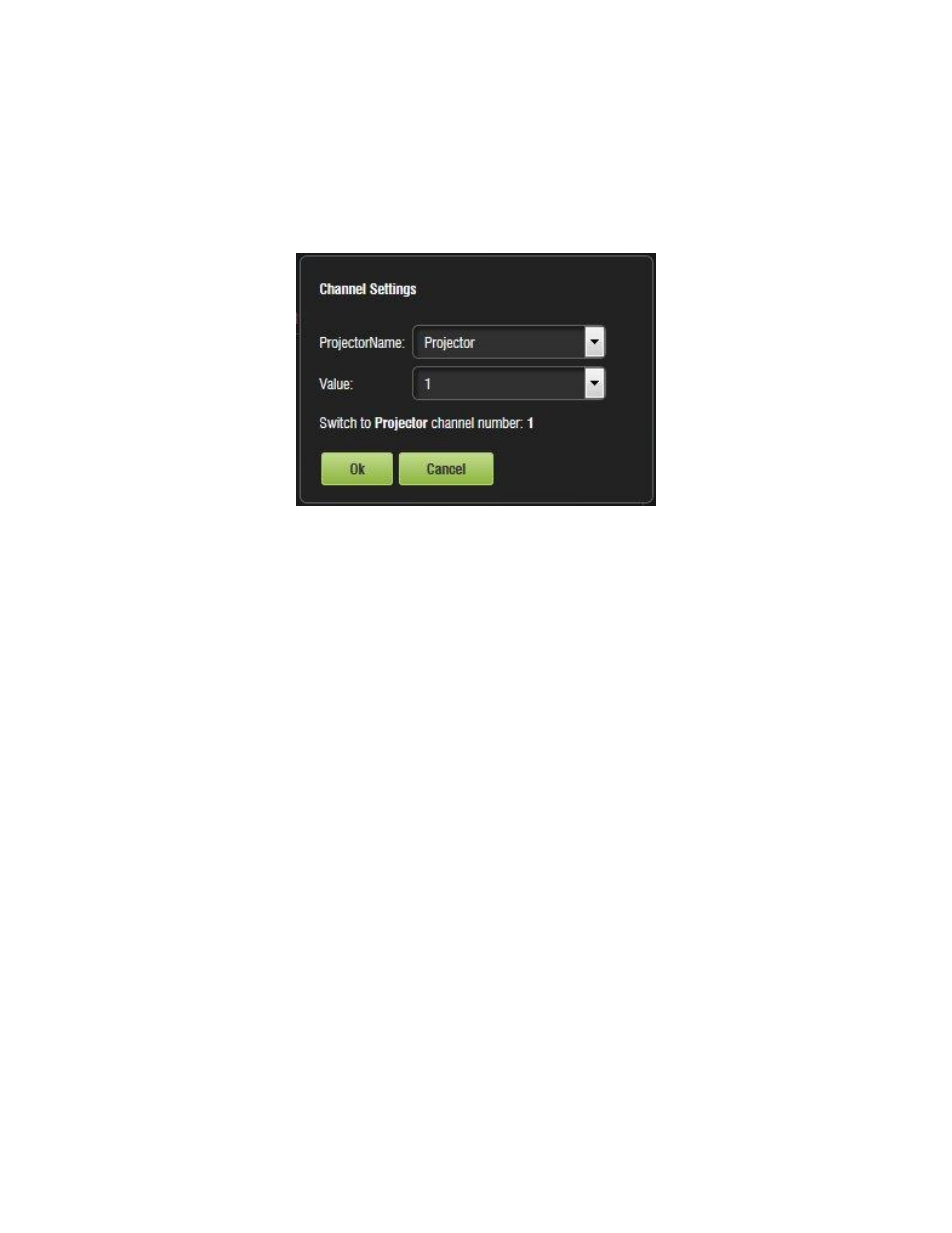
IMS.OM.002949.DRM
Page 130 of 320
Version 1.7
Doremi Labs
12.5.8 Projector Channel Switch Insertion
● To add a Projector Channel Switch Action, highlight the desired Macro Cue.
● Select the Projector Channel Switch Action option which is located in the Projector
section in the Select an Action to Insert drop-down menu (Figure 139).
● Click the Insert button.
● The following window will appear (Figure 144):
Figure 144: Add a New Action Window - Channel Switch
● Choose the name of the projector from the drop-down menu window that appears
● Use the plus/minus buttons to select the channel to send the command to.
● Click the Ok button.
12.5.9 Automation Library Usage
12.5.9.1
Using Automation Library
Support for theater automation control is provided. The list of currently supported devices is:
eCNA
JNior Expansion Module
JNior
When one of the supported devices (e.g., eCNA and JNior) is added, the Macro Editor will allow
the user to use the corresponding commands for each device.
To use a library command, click on Library in the Add an Action window and click Insert.
The following pop-up window will appear (Figure 145):
