4 launching the rapid player gui, 5 editor tab, 1 reel composition – Doremi Rapid and Rapid-2x User Manual
Page 54
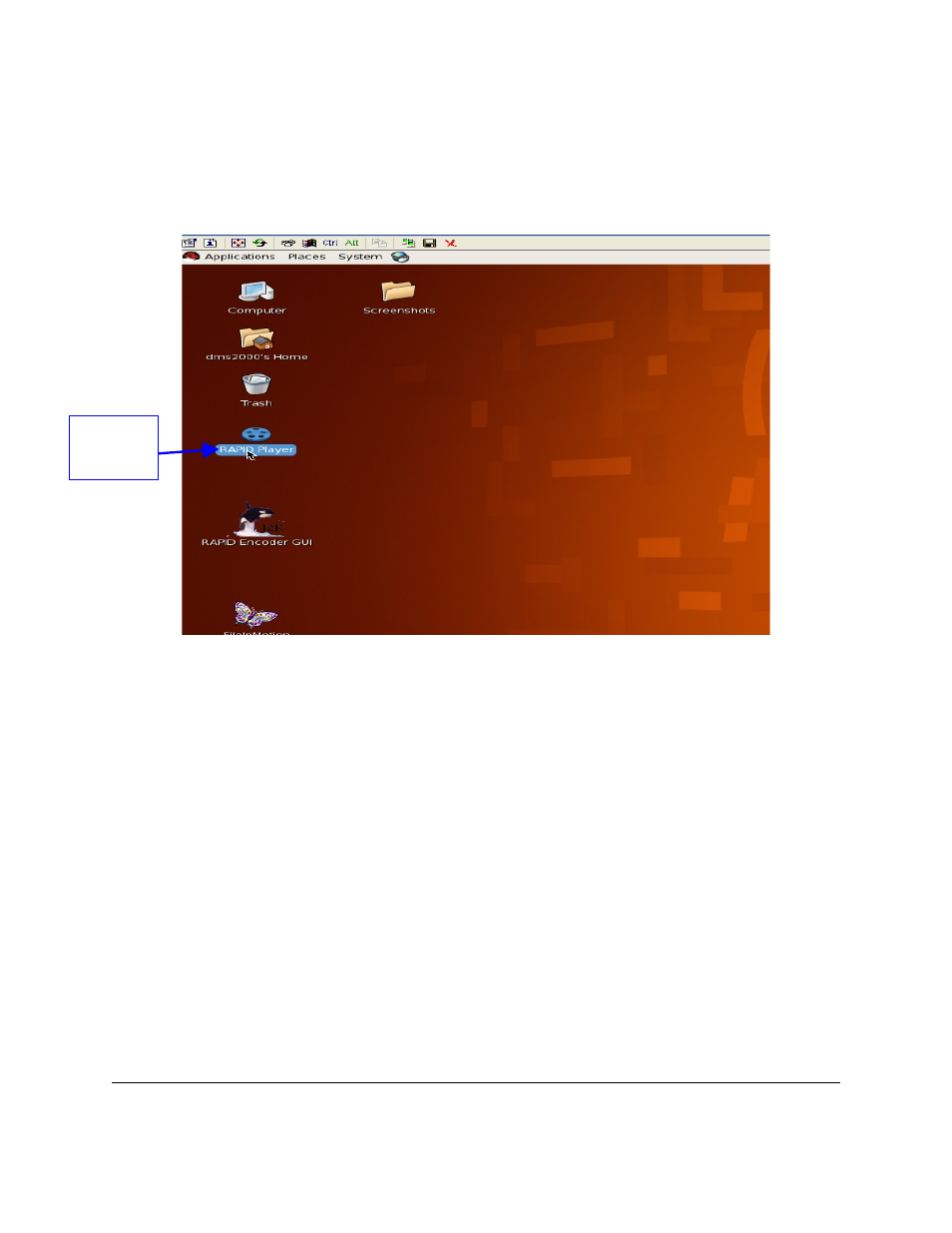
10.4 Launching the RAPID Player GUI
•
Launch the RAPID Player GUI by double-clicking on the icon on the desktop (see Figure
43 below).
Figure 43: RAPID Player GUI Icon
10.5 Editor Tab
Use this tab to define the source parameters of each reel. Each reel consists of one “j2c” file
and some or no audio files. The “Editor" tab is made up of two sections, the “Reel Manager” and
“Reel Composition” (see Figure 44 below). The user must connect the RAPID to a monitor in
order to view the contents for playback.
10.5.1
Reel Composition
•
For each reel select the first video file of the sequence in the 'Video' field.
•
User can choose up to 8 audio files (up to 16 audio channels).
•
Click the “browse” button and select the first frame of the video (see Figure 44 below).
•
The “Audio Entry Point” box is used to synchronize audio and video frames.
RAP.OM.000960.DRM
Page 54
Version 1.4
Doremi Cinema LLC
RAPID
Player GUI
Icon
