8 job manager tab, 1 how to schedule multiple jobs (file source only) – Doremi Rapid and Rapid-2x User Manual
Page 45
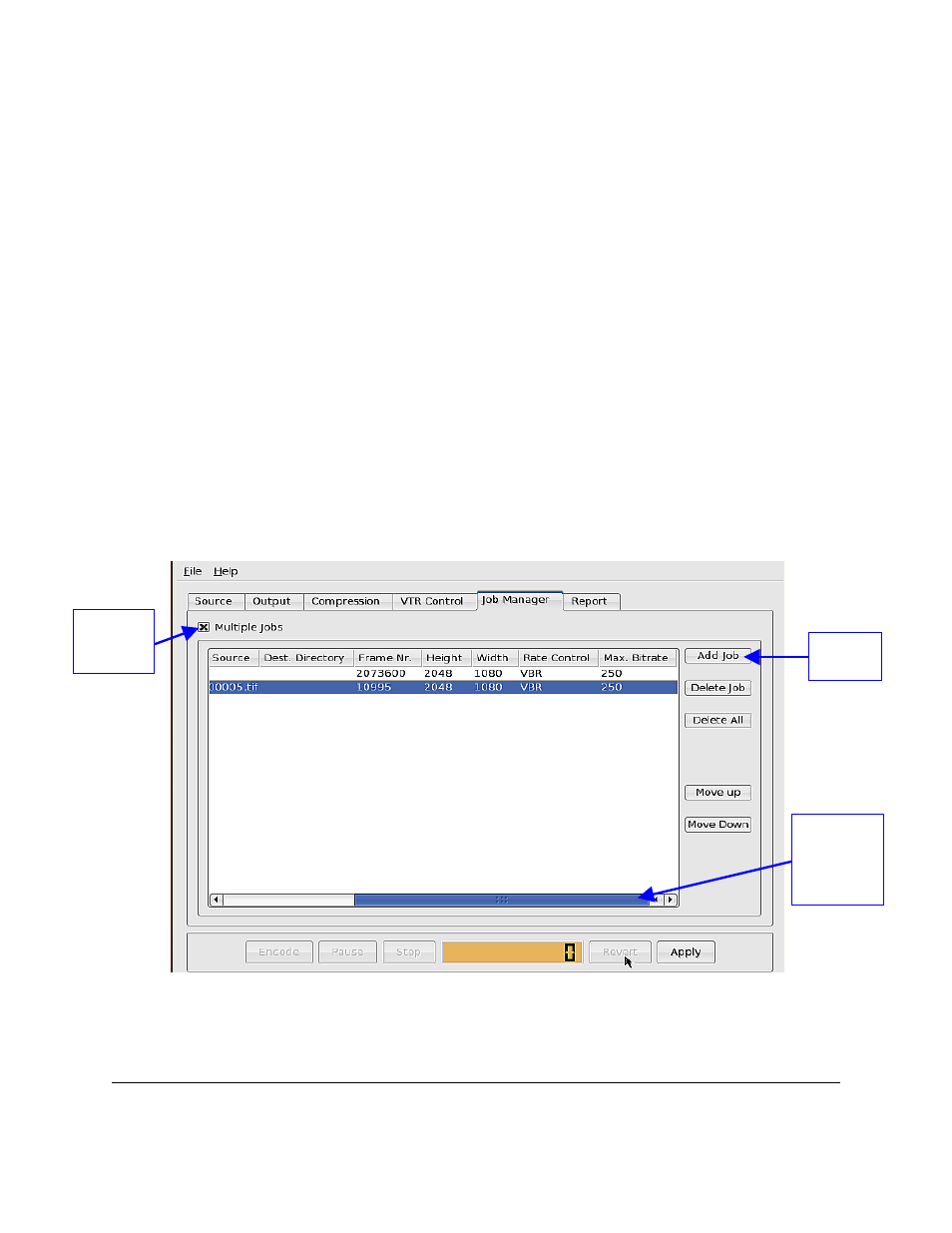
8 Job Manager Tab
The “Job Manager” tab allows the user to view, schedule, and reorder encoding jobs.
Scheduling and reordering encoding jobs apply only when encoding from a file source. Use the
Job Manager tab to view all relevant information pertaining to the encoding job. This applies to
“jobs” from File Source and HD-SDI Sources. Scroll to the right side of the window to see all the
information pertaining to a job (see Figure 35 below).
8.1 How to Schedule Multiple Jobs (File Source Only)
•
From the “Job Manager” tab check the “Multiple Jobs” box (See Figure 35 below).
•
Click the “Add Job” button - the new job will automatically be highlighted.
•
Go to the “Source” tab and select the file to encode from.
•
Select all the properties to apply to the job - usually all of the parameters that would
normally apply (see Section 4.1) .
•
Go to the “Job Manager” tab to view the information of the newly added job - the job will
be assigned a number (i.e.,“Job 2”).
•
Repeat the steps above to continue adding jobs.
Figure 35: Job Manager Tab
RAP.OM.000960.DRM
Page 45
Version 1.4
Doremi Cinema LLC
Scroll to the
right of the
tab to view
all
information
“Multiple
Jobs”
Check-box
“Add Job”
Button
