1 transferring to a device – Doremi CineAsset User Manual
Page 21
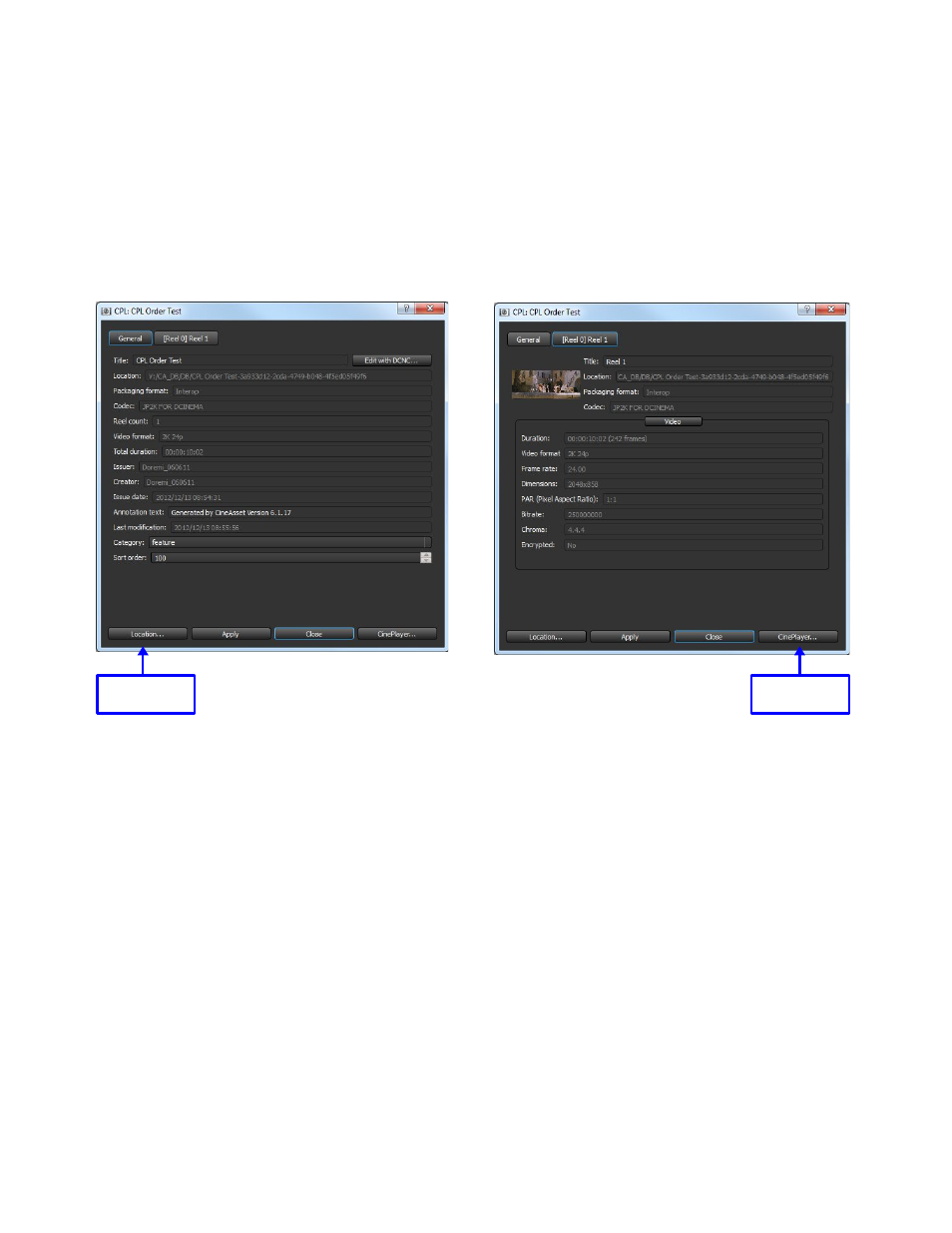
To view the properties of a DCP in the CineAsset database:
◦
Select the DCP and press the “Properties” button (see Figure 21). The properties window
will appear showing the properties of the DCP and allow some parameters to be changed
(see Figure 22).
◦
Press the Reel # tab to view the properties of the specific reels (see Figure 22).
◦
Press the “Location...” button to open an explorer window with the DCP files (see Figure
22).
◦
Press the “CinePlayer...” button to open the selected DCP with CinePlayer (see Figure 22).
Figure 22: DCP Properties Window
To open an Explorer (Windows) or Finder (Mac) window showing where the DCP is stored on
the computer, select the DCP in the database tab and press the Show in Explorer / Finder
button (see Figure 21).
3.1.2.1 Transferring to a Device
DCPs in the CineAsset database can be transferred to networked devices by selecting the DCPs in the
Database tab and pressing the “Send to...” button (see Figure 21).
There are two ways to transfer DCPs from the CineAsset database to networked servers, either by
choosing an FTP location or by selecting a destination device.
DCA.OM.000488.DRM
Page 21 of 82
Version 2.5
Doremi Labs
Location
Button
CinePlayer
Button
