1 device tab, 1 device manager – Doremi CineAsset User Manual
Page 14
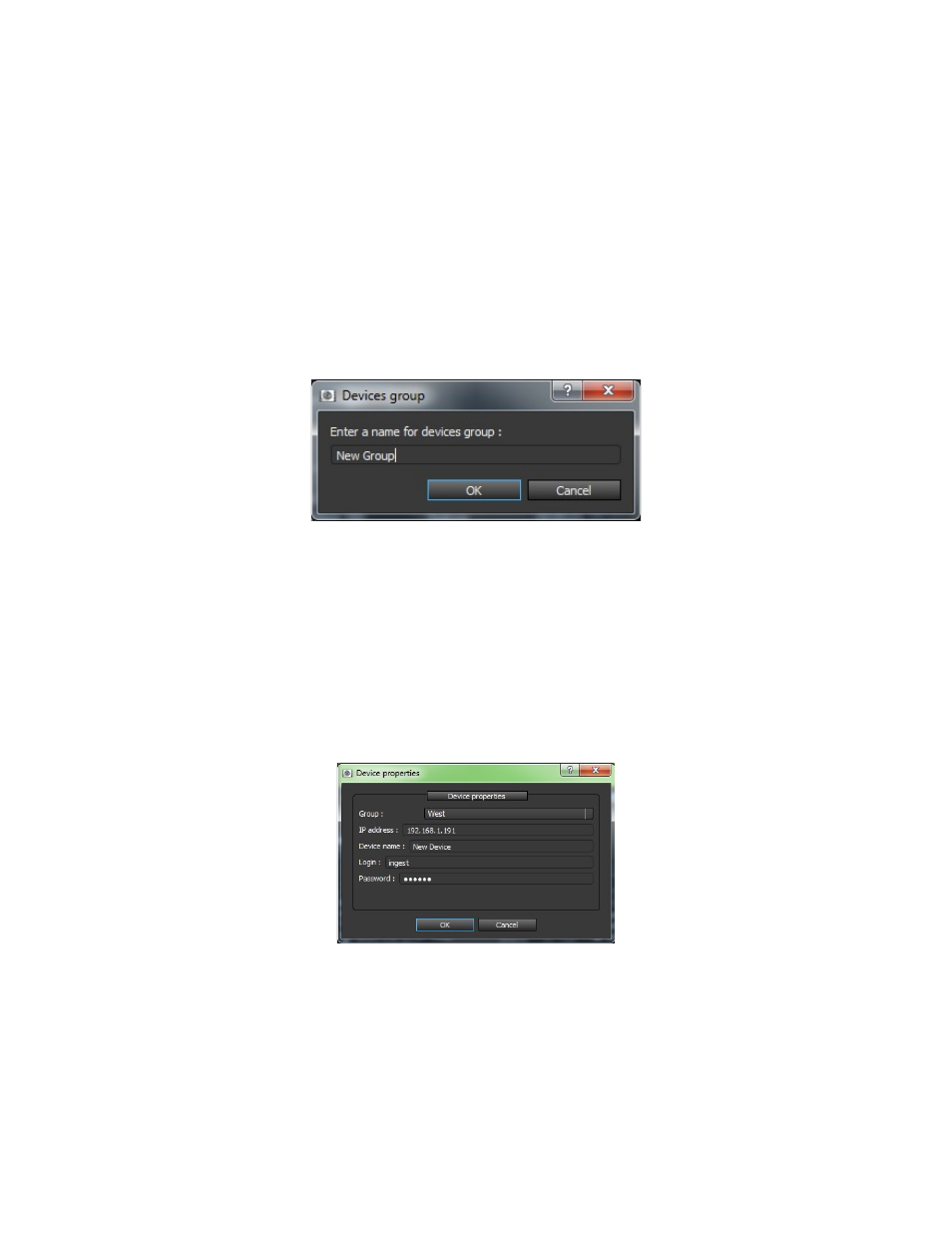
3.1.1
Device Tab
The Device tab contains three different sections: “Device manager,” “Device status,” and “CPL/KDM
Manager” (see Figure 9).
3.1.1.1 Device Manager
The "Device Manager" can be used to manage Doremi networked devices and to organize them by
creating groups.
To create a new group:
◦
Click the “New Group...” button in the bottom left corner of the device tab (see Figure 12).
◦
In the “Devices group” pop-up window, type the name for the new group (see Figure 10).
◦
Click “OK” and the new group will be created and displayed in the Device manager (see
Figure 10).
Figure 10: “New group” Dialog Box
•
To add a new device:
◦
Click the “New Device...” button in the bottom left corner of the device tab.
◦
In the “Device properties” pop-up window, type the name and the IP address for the new
Device.
◦
Select which group the new device will be added to from the Group drop down-box (see
Figure 11).
◦
Click “OK” and the device will be added to the selected group and displayed in the Device
Manager (see Figure 12).
Figure 11: “New device” Dialog Box
DCA.OM.000488.DRM
Page 14 of 82
Version 2.5
Doremi Labs
