Trouble shooting – DekTec DTC-720 Xpect User Manual
Page 27
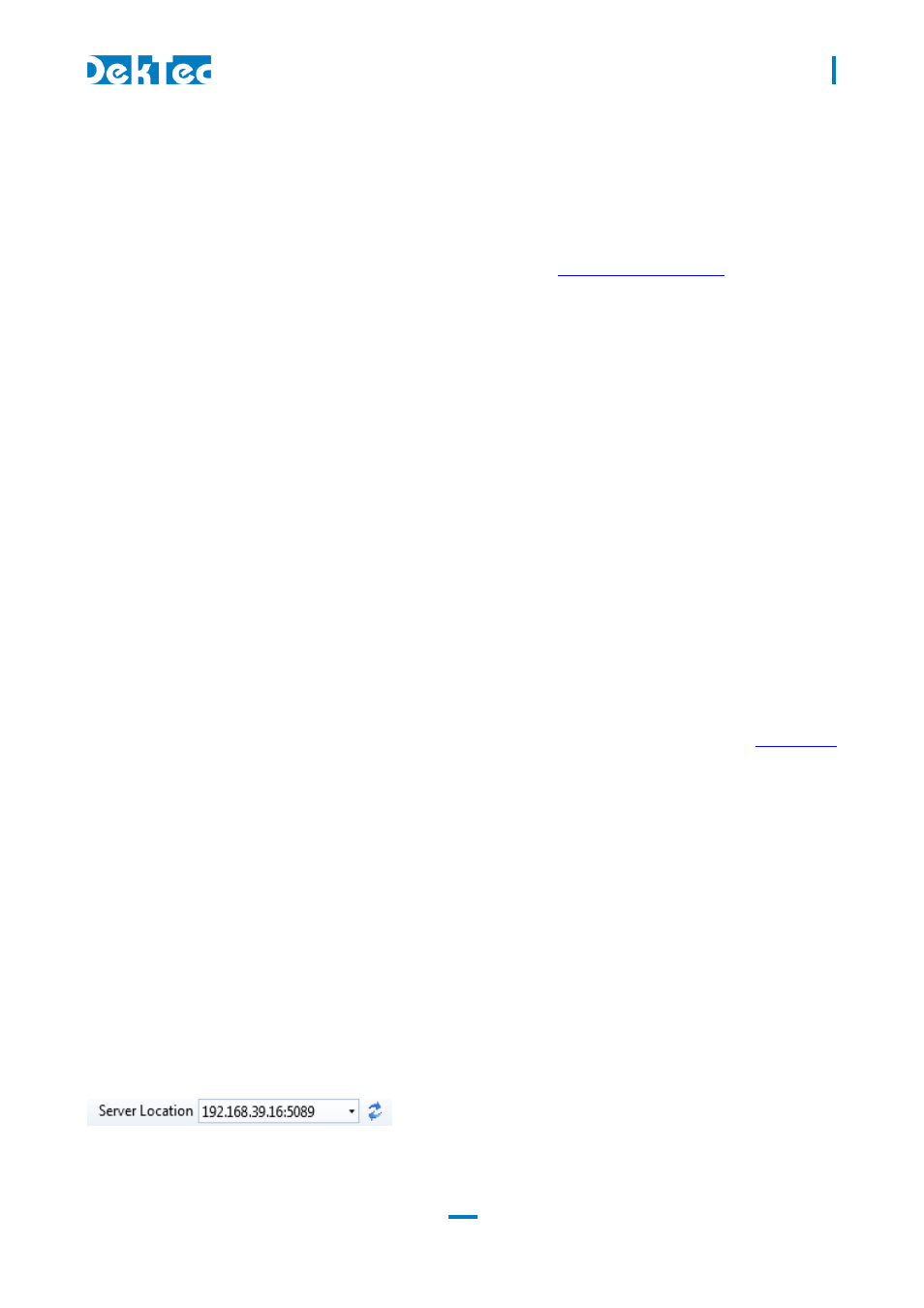
DTC-720 Xpect
®
– 24/7 Transport Stream Monitoring
USER MANUAL
27
6. Trouble shooting
6.1 How to verify Xpect is running?
To check that Xpect is running please try each of the following in turn:
1) Using a browser (IE9, Firefox or Google Chrome) enter
(assuming you
are using the default WEB/SOAP port). If the browser cannot display the webpage then Xpect
is probably not running;
2) Another way to check whether Xpect is operational is to view the current running services: run
Windows Task Manager then view the ‘Processes’ tab to see if
xpectguardian.exe
and
xpect.exe
are both running.
If Xpect is not running then please refer to the next section.
6.2 Check the Windows event log for errors
Xpect and the Xpect Guardian add log events with status and error info in the Windows event log.
When you run into trouble it is advisable to look in the Windows event log to check for any error
messages from Xpect or the Xpect Guardian service.
To view the logged events open the Windows Event Viewer via the Windows control panel:
Windows Control Panel->Administrative Tools->Event Viewer
Open the ‘Application’ log and look for the events marked as being from Xpect and/or Xpect
Guardian. The log messages should provide an important clue as to what may be wrong.
6.3 Web GUI Service decoding is reporting “Streaming Failed”
The Windows User Account Control should be disabled for the streaming functionality, see
for steps to disable UAC.
6.4 Web GUI is not accessible remotely
If the Web GUI is started on the Xpect server but not on a remote PC then:
1) Make sure the Windows Firewall Allowed Programs: ‘DekTec Xpect 24/7 Transport-Stream
Monitoring’ and ‘DekTec Xpect Streaming Application’ are enabled on the Xpect server.
2) Make sure the IP port used for the Web GUI (default: 5089) and configured IP port range for
Streaming are not blocked by network components.
6.5 Xpect server address is not shown in the Configuration Tool
The Xpect server(s), part of the network, are discovered using UPnP. In some cases this discovery takes
somewhat longer and requires one or more updates of the Server Location list using the Refresh
button.
