7 backup and restore 4.8 configuration files – DekTec DTC-720 Xpect User Manual
Page 19
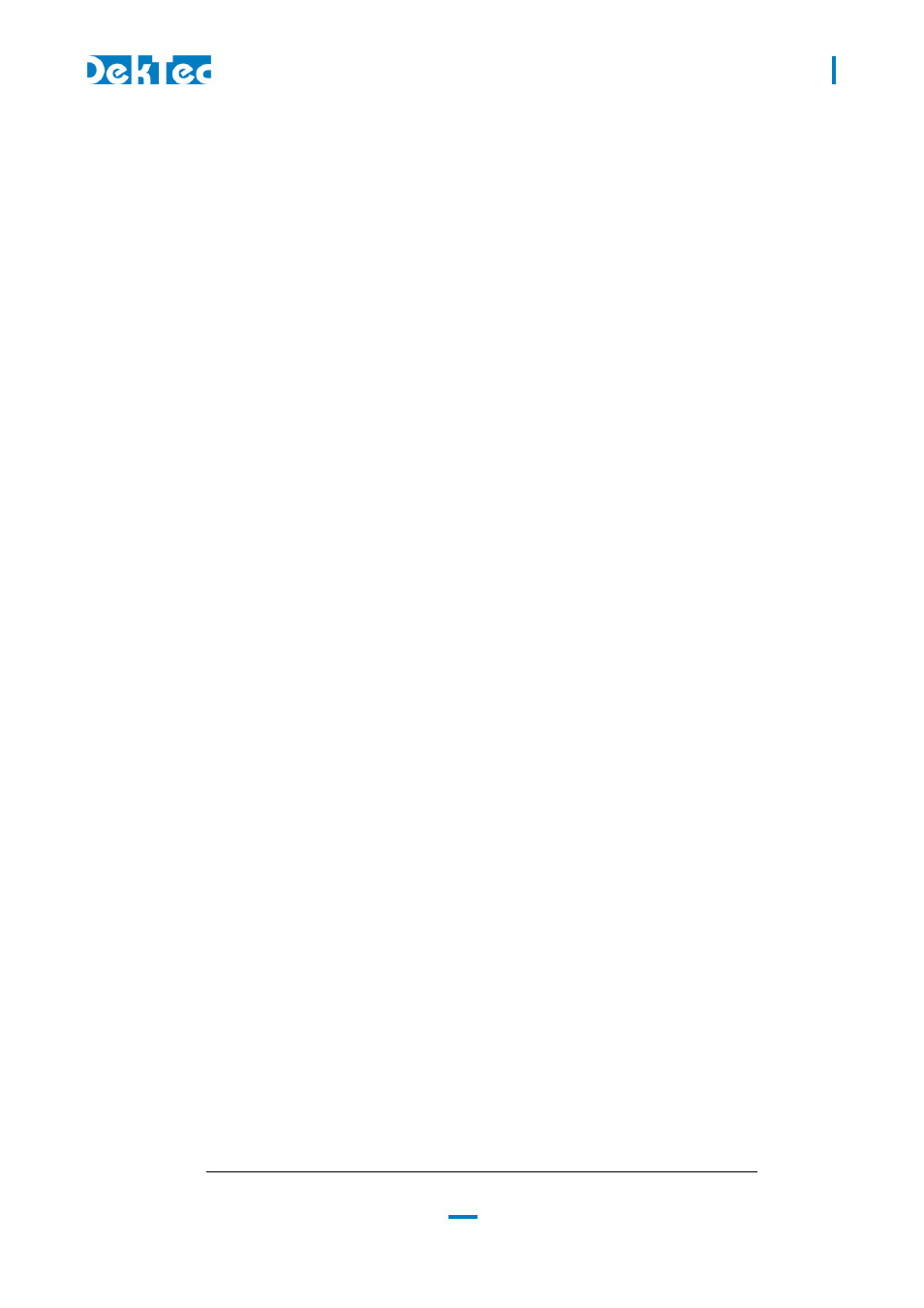
DTC-720 Xpect
®
– 24/7 Transport Stream Monitoring
USER MANUAL
19
Shows the current TS bitrate at a defined interval.
This is auto-scaled to Mbps, kbps or bps. It will show to 3 decimal places for M or k values. The
"bps" text should be added by the user.
e.g. will display 2.434M or 33.000k or 3323
The refresh rate is defined in Seconds
e.g. {TsBitrate:2} will define that the bitrate be updated at 2 second intervals.
Note the Bitrates will adjust the size of the text with a proportioned font, so should be separately
defined and right aligned to prevent this if desired.
{SvcId}
Prints the Service ID, in decimal.
{SvcBitrate: < refresh rate in Secs>}
Shows the current Service bitrate at a defined interval.
Configuration and details identical to the TsBitrate above
{SvcComponents}
Prints a Service Components string.
Shows "V" for video
Shows "A" for audio
Shows "D" for data
So a typical service may show “VAAD”.
The component string is ordered by the ordering of the components in the PMT.
{SvcChans}
Prints the Major/Minor channel numbers (ATSC only!)
General example.
{NetworkName}({TsId}):{TsBitrate:2}bps {SvcName}({SvcId}) Ch {SvcChans}:{SvcBitrate:2}bps
For more detailed information about XML Template modifications, contact DekTec.
4.7 Backup and Restore
A backup of the complete configuration can be saved locally using the ‘Backup to File’ configuration
function.
A backup can be restored using the ‘Load Backup’ configuration function. Make sure that XCT is
connected with the Xpect server. The restore function will only succeed when the configured DekTec
adapters are still available.
A backup configuration could be edited offline.
4.8 Configuration Files
Although all types of configuration files are XML-based and can be created or edited manually using
any text editor, it is highly recommended that you use the Xpect Configuration Tool (XCT). The XCT
