DekTec DTC-720 Xpect User Manual
Page 17
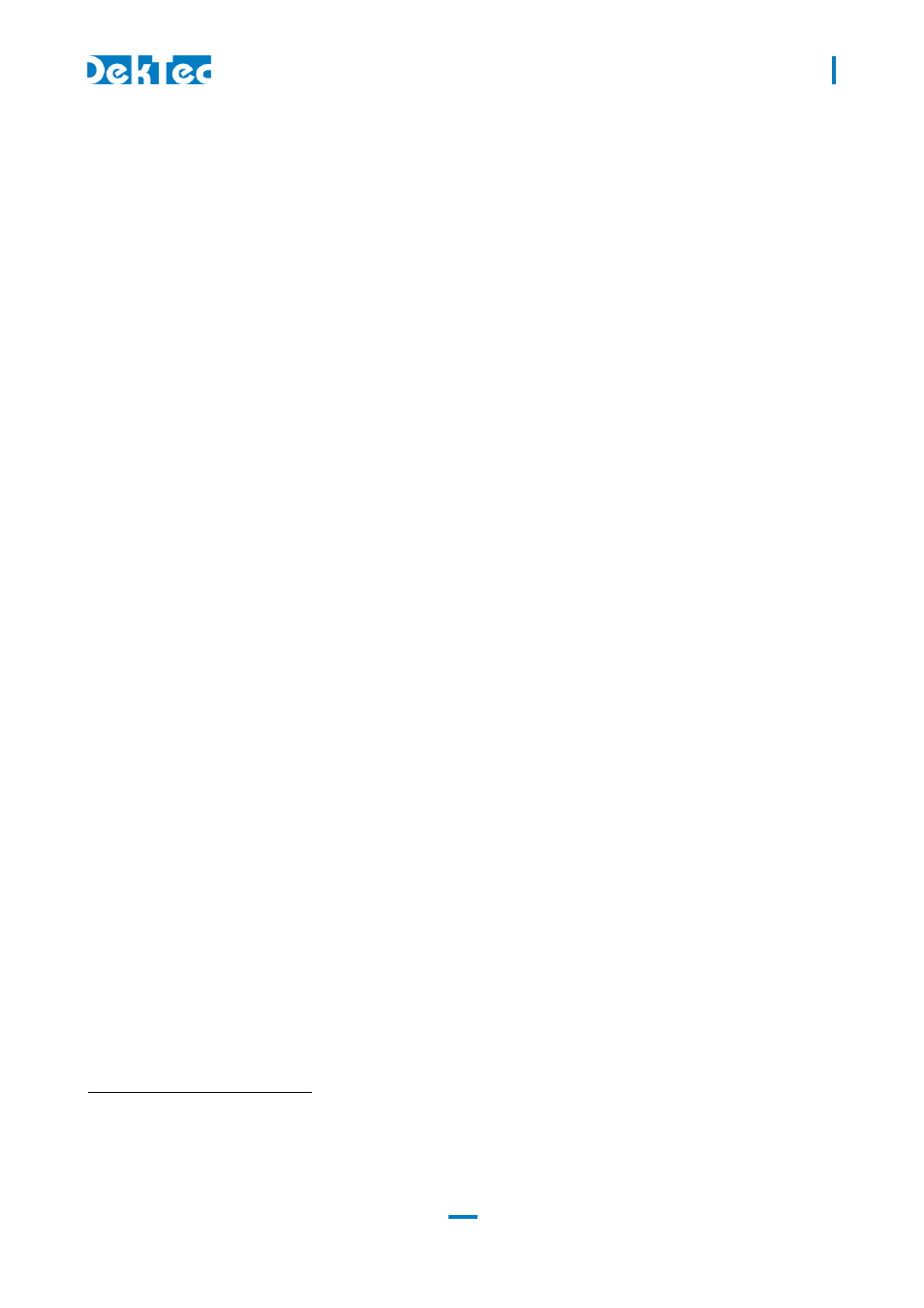
DTC-720 Xpect
®
– 24/7 Transport Stream Monitoring
USER MANUAL
17
4.4 General Advanced Settings
The General Advanced Settings section is used to specify less common settings, like:
Change your configuration mode password (this is needed to protect remote access control of
Xpect);
In the “Video Audio Streaming” section:
- Set Maximum number of allowed parallel streaming sessions
5
or disable streaming;
Change the setting in the “Time Windows” section for example to add a Table Presence Time
Window (PTW) to measure a table with a specific repetition rate;
In the “Interface Settings” section:
- Set the SOAP/Web server;
- Enable and Configure the SNMP interface;
4.5 TS Advanced Settings
The TS Advanced Settings are used to specify less common TS settings, like:
Change Capture Pre- and Post-Trigger buffer sizes;
Override general Present Time Window (PTW) settings defined in the General Advanced section;
Enable and configure Short, Medium and Long Term statistical databases
6
; used for example to
store historical bitrate and service presence measurements;
4.6 Mosaic Configuration
The XCT interrogates Xpect and determines the monitors connected to Xpect. The screen is divided
into a grid to help with alignment and positioning. The XCT shows the available screen area.
Configuration steps:
A. Select a Cell Template from the Cell Templates in the right hand window pane. Click and drag
onto the Mosaic grid. This can be a Full screen video cell, Large video cell, Medium video
cell, Small video cell, Radio Cell, Clock or Picture/Logo. Different cell layouts are available per
cell size. Most video cell Templates will have 4 indicators:
P1: TR 101 290 Priority 1 errors
P2: TR 101 290 Priority 2 errors
T: User defined Template errors
Alarm border for Confidence tests: Frozen/Black video or Audio silence errors
B. Select a video/radio service from the list of available services
7
in the Left hand window pane
of the XCT. Use one of the options;
-
Drag the service name you wish to display from the list of available services into the Cell
Template. When you release you will see the Cell service information update.
-
Double click on the checkbox next to the service name you wish to display from the list of
available services. You will see the Cell service information update.
C. Instead of the manual Mosaic configuration you can also use the predefined template layouts
(like ‘All TV’) and the ‘Automatic Service insertion’ to automatically assign the available services
5
NOTE: Make sure sufficient memory and CPU resources are available for all streaming sessions
6
NOTE: Statistical databases will decrease the maximum Xpect performance; make sure to only enable these
databases when really required (for example when interrogating the stats using the SOAP interface).
7
NOTE: Click the ‘Available Services’ button to refresh the list after making input changes
